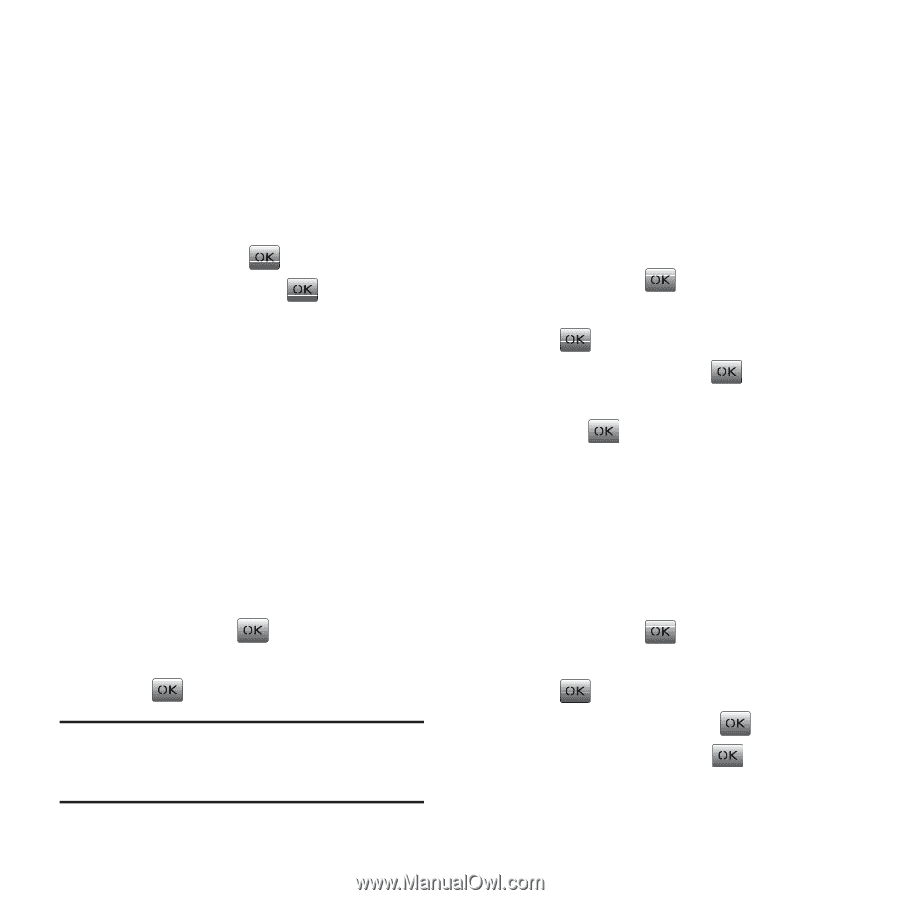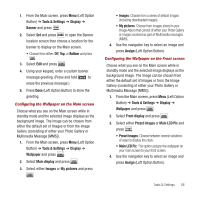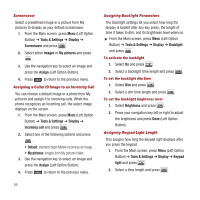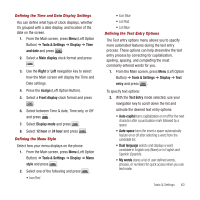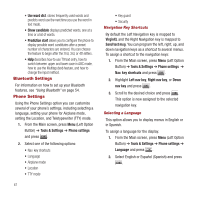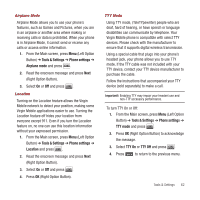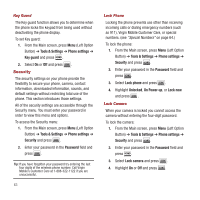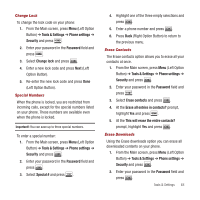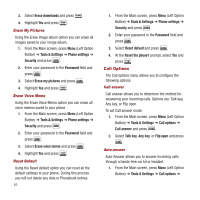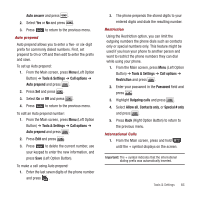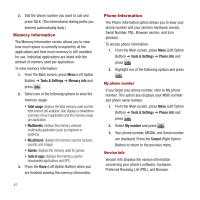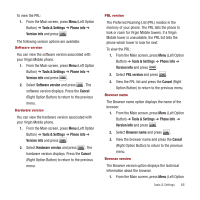Samsung SPH-M340 User Manual (user Manual) (ver.f4) (English) - Page 66
Security, Key Guard, Lock Phone, Lock Camera - how to unlock phone guard
 |
View all Samsung SPH-M340 manuals
Add to My Manuals
Save this manual to your list of manuals |
Page 66 highlights
Key Guard The Key guard function allows you to determine when the phone locks the keypad from being used without deactivating the phone display. To set Key guard: 1. From the Main screen, press Menu (Left Option Button) ➔ Tools & Settings ➔ Phone settings ➔ Key guard and press . 2. Select On or Off and press . Security The security settings on your phone provide the flexibility to secure your phone, camera, contact information, downloaded information, sounds, and default settings without restricting total use of the phone. This section introduces those settings. All of the security settings are accessible through the Security menu. You must enter your password in order to view this menu and options. To access the Security menu: 1. From the Main screen, press Menu (Left Option Button) ➔ Tools & Settings ➔ Phone settings ➔ Security and press . 2. Enter your password in the Password field and press . Tip: If you have forgotten your password try entering the last four digits of the wireless phone number. Call Virgin Mobile's Customer Care at 1-888-322-1122 if you are unsuccessful. 63 Lock Phone Locking the phone prevents use other than receiving incoming calls or dialing emergency numbers (such as 911), Virgin Mobile Customer Care, or special numbers. (see "Special Numbers" on page 64.) To lock the phone: 1. From the Main screen, press Menu (Left Option Button) ➔ Tools & Settings ➔ Phone settings ➔ Security and press . 2. Enter your password in the Password field and press . 3. Select Lock phone and press . 4. Highlight Unlocked, On Power-up, or Lock now and press . Lock Camera When your camera is locked you cannot access the camera without entering the four-digit password. To lock the camera: 1. From the Main screen, press Menu (Left Option Button) ➔ Tools & Settings ➔ Phone settings ➔ Security and press . 2. Enter your password in the Password field and press . 3. Select Lock camera and press . 4. Highlight On or Off and press .