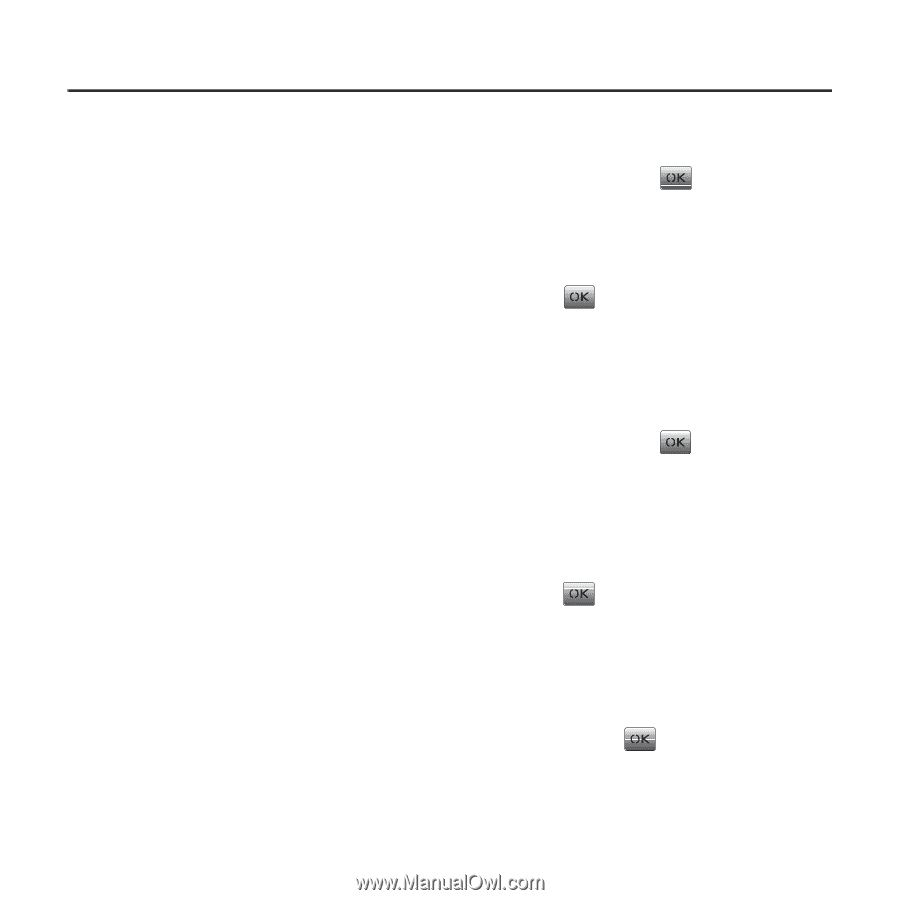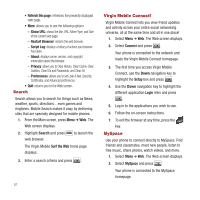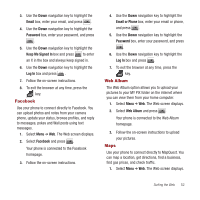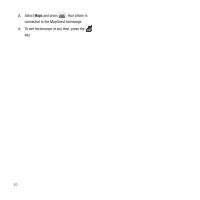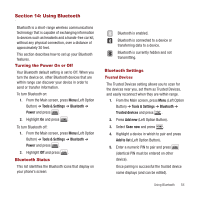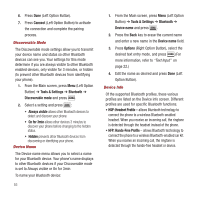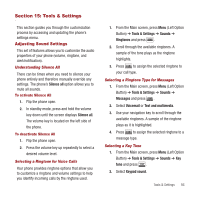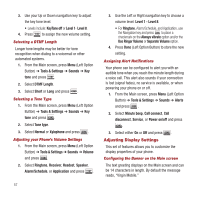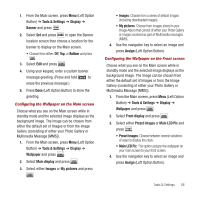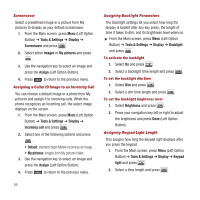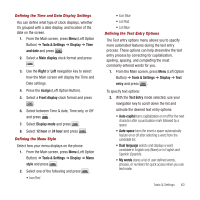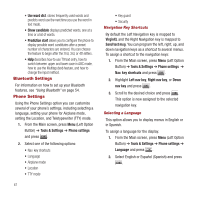Samsung SPH-M340 User Manual (user Manual) (ver.f4) (English) - Page 59
Tools & Settings, Adjusting Sound Settings, Silence all, Tools & Settings, Sounds
 |
View all Samsung SPH-M340 manuals
Add to My Manuals
Save this manual to your list of manuals |
Page 59 highlights
Section 15: Tools & Settings This section guides you through the customization process by accessing and updating the phone's settings menu. Adjusting Sound Settings This set of features allows you to customize the audio properties of your phone (volume, ringtone, and alert/notification). Understanding Silence All There can be times when you need to silence your phone entirely and therefore manually override any settings. The phone's Silence all option allows you to mute all sounds. To activate Silence All 1. Flip the phone open. 2. In standby mode, press and hold the volume key down until the screen displays Silence all. The volume key is located on the left side of the phone. To deactivate Silence All 1. Flip the phone open. 2. Press the volume key up repeatedly to select a desired volume level. Selecting a Ringtone for Voice Calls Your phone provides ringtone options that allow you to customize a ringtone and volume settings to help you identify incoming calls by the ringtone used. 1. From the Main screen, press Menu (Left Option Button) ➔ Tools & Settings ➔ Sounds ➔ Ringtones and press . 2. Scroll through the available ringtones. A sample of the tone plays as the ringtone highlights. 3. Press to assign the selected ringtone to your call type. Selecting a Ringtone Type for Messages 1. From the Main screen, press Menu (Left Option Button) ➔ Tools & Settings ➔ Sounds ➔ Messages and press . 2. Select Voicemail or Text and multimedia. 3. Use your navigation key to scroll through the available ringtones. A sample of the ringtone plays as it is highlighted. 4. Press to assign the selected ringtone to a message type. Selecting a Key Tone 1. From the Main screen, press Menu (Left Option Button) ➔ Tools & Settings ➔ Sounds ➔ Key tone and press . 2. Select Keypad sound. Tools & Settings 56