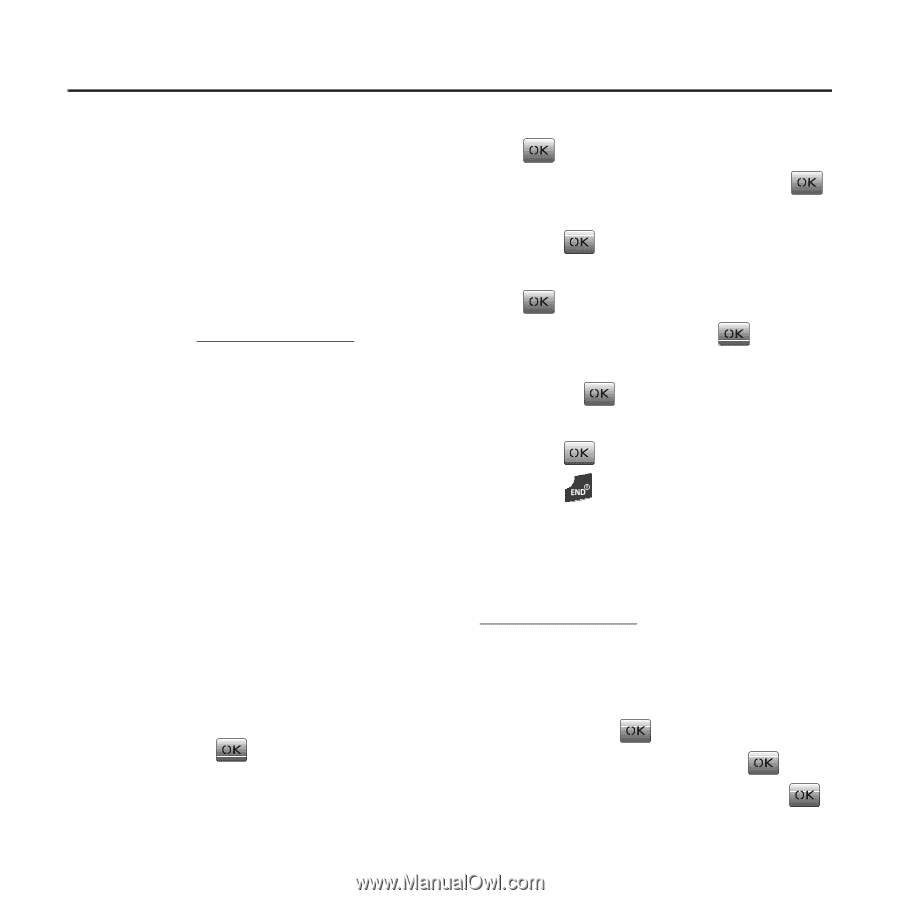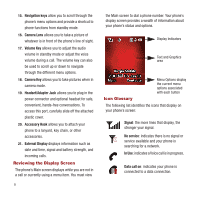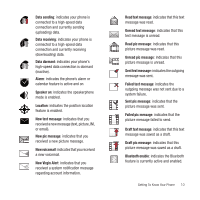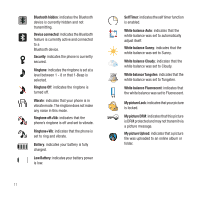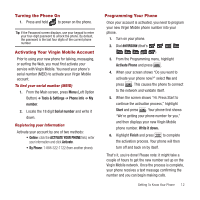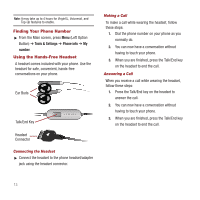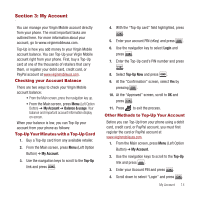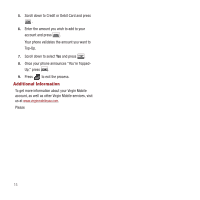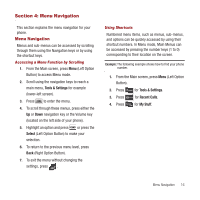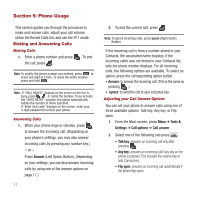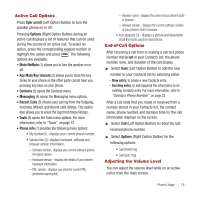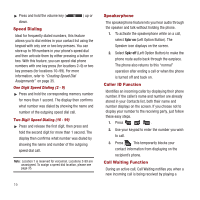Samsung SPH-M340 User Manual (user Manual) (ver.f4) (English) - Page 17
My Account, Checking your Account Balance, Top-Up Your Minutes with a Top-Up Card
 |
View all Samsung SPH-M340 manuals
Add to My Manuals
Save this manual to your list of manuals |
Page 17 highlights
Section 3: My Account You can manage your Virgin Mobile account directly from your phone. The most important tasks are outlined here. For more information about your account, go to www.virginmobileusa.com. Top-Up is how you add money to your Virgin Mobile account balance. You can Top-Up your Virgin Mobile account right from your phone. First, buy a Top-Up card at one of the thousands of retailers that carry them, or register your debit card, credit card, or PayPal account at www.virginmobileusa.com. Checking your Account Balance There are two ways to check your Virgin Mobile account balance: • From the Main screen, press the navigation key up. • From the Main screen, press Menu (Left Option Button) ➔ My Account ➔ Balance & usage. Your balance and important account information display on-screen. When your balance is low, you can Top-Up your account from your phone as follows: Top-Up Your Minutes with a Top-Up Card 1. Buy a Top-Up card from any available retailer. 2. From the Main screen, press Menu (Left Option Button) ➔ My Account. 3. Use the navigation keys to scroll to the Top-Up link and press . 4. With the "Top-Up card" field highlighted, press . 5. Enter your account PIN (vKey) and press . 6. Use the navigation key to select Login and press . 7. Enter the Top-Up card's PIN number and press . 8. Select Top-Up Now and press . 9. At the "Confirmation" screen, select Yes by pressing . 10. At the "Approved" screen, scroll to OK and press . 11. Press to exit the process. Other Methods to Top-Up Your Account Before you can Top-Up from your phone using a debit card, credit card, or PayPal account, you must first register the card or PayPal account at www.virginmobileusa.com. 1. From the Main screen, press Menu (Left Option Button) ➔ My Account. 2. Use the navigation keys to scroll to the Top-Up link and press . 3. Enter your Account PIN and press . 4. Scroll down to select "Login" and press . My Account 14