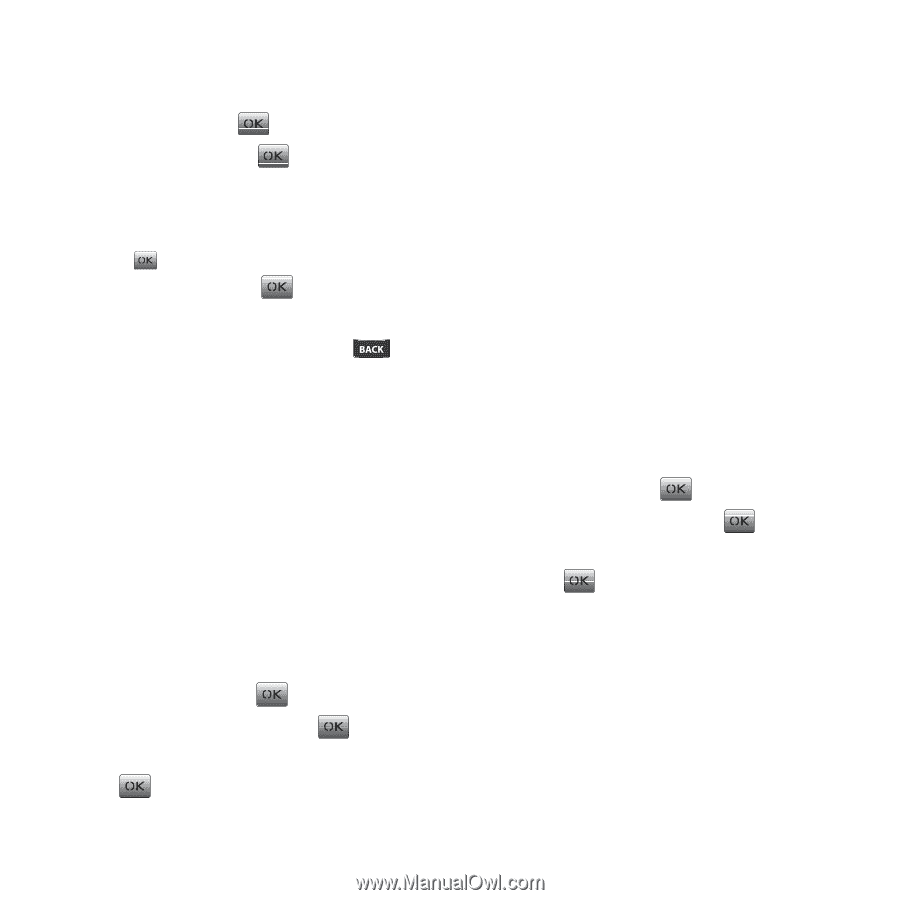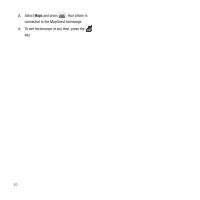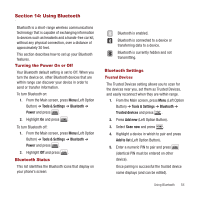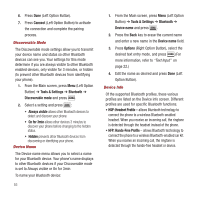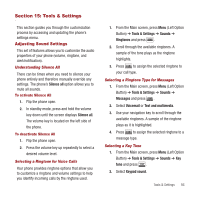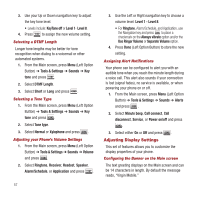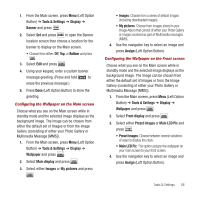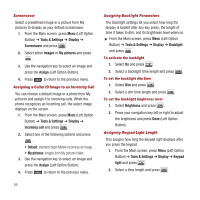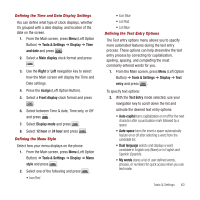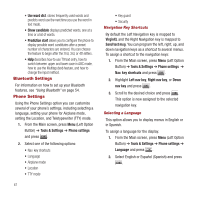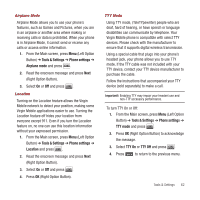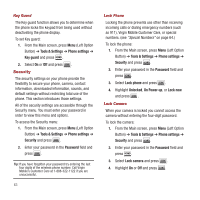Samsung SPH-M340 User Manual (user Manual) (ver.f4) (English) - Page 61
Tools & Settings, Display, Banner, Bottom, Wallpaper, Main display, Images, My pictures, Assign
 |
View all Samsung SPH-M340 manuals
Add to My Manuals
Save this manual to your list of manuals |
Page 61 highlights
1. From the Main screen, press Menu (Left Option Button) ➔ Tools & Settings ➔ Display ➔ Banner and press . 2. Select Set and press to open the Banner location screen then choose a location for the banner to display on the Main screen. • Choose from either: Off, Top, or Bottom and press . 3. Select Edit and press . 4. Using your keypad, enter a custom banner message greeting. (Press and hold to erase the previous message.) 5. Press Done (Left Option Button) to store the greeting. Configuring the Wallpaper on the Main screen Choose what you see on the Main screen while in standby mode and the selected image displays as the background image. The image can be chosen from either the default set of Images or from the Image Gallery (consisting of either your Photo Gallery or Multimedia Message [MMS]). 1. From the Main screen, press Menu (Left Option Button) ➔ Tools & Settings ➔ Display ➔ Wallpaper and press . 2. Select Main display and press . 3. Select either Images or My pictures and press . • Images: Choose from a series of default images (including downloaded images). • My pictures: Choose from images stored in your Image Album that consist of either your Photo Gallery or images received as part of Multimedia messages (MMS). 4. Use the navigation key to select an image and press Assign (Left Option Button). Configuring the Wallpaper on the Front screen Choose what you see on the Main screen while in standby mode and the selected image displays as the background image. The image can be chosen from either the default set of Images or from the Image Gallery (consisting of either your Photo Gallery or Multimedia Message [MMS]). 1. From the Main screen, press Menu (Left Option Button) ➔ Tools & Settings ➔ Display ➔ Wallpaper and press . 2. Select Front display and press . 3. Select either Preset images or Main LCD Pic and press . • Preset images: Choose between several variations of ways to display the clock. • Main LCD Pic: This option assigns the wallpaper on your main screen to your front screen. 4. Use the navigation key to select an image and press Assign (Left Option Button). Tools & Settings 58