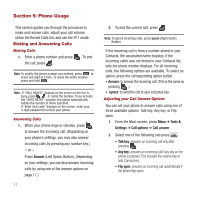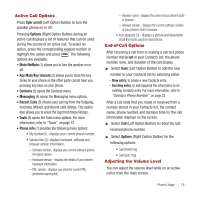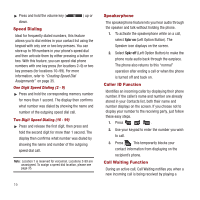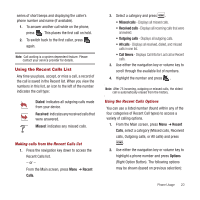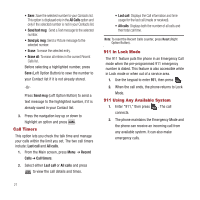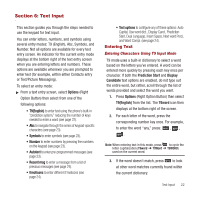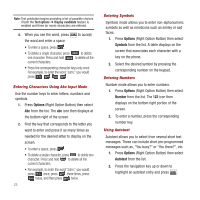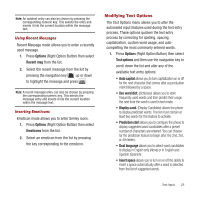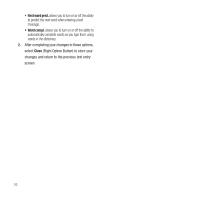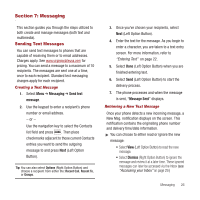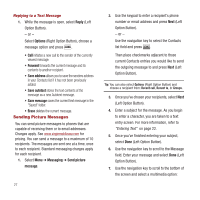Samsung SPH-M340 User Manual (user Manual) (ver.f4) (English) - Page 25
Text Input, Entering Text, Options, Recent msg, Text options, Prediction Start, Display
 |
View all Samsung SPH-M340 manuals
Add to My Manuals
Save this manual to your list of manuals |
Page 25 highlights
Section 6: Text Input This section guides you through the steps needed to use the keypad for text input. You can enter letters, numbers, and symbols using several entry modes: T9 (English), Abc, Symbols, and Number. Not all options are available for every text entry screen. An indicator for the current entry mode displays at the bottom right of the text entry screen when you are entering letters and numbers. These options are available whenever you are prompted to enter text (for example, within either Contacts entry or Text/Picture Messaging). To select an entry mode: ᮣ From a text entry screen, select Options (Right Option Button) then select from one of the following options: • T9(English) to enter text using the phone's built-in "prediction system," reducing the number of keys needed to enter a word (see page 22). • Abc to navigate through the series of keypad-specific characters (see page 23). • Symbols to enter symbols (see page 23). • Number to enter numbers by pressing the numbers on the keypad (see page 23). • Autotext to enter pre-programmed messages (see page 23). • Recent msg to enter a message from a list of previous messages (see page 24). • Emoticons to enter different Emoticons (see page 24). • Text options to configure any of these options: Auto Capital, Use word dict., Display Cand., Prediction Start, Dual Language, Insert Space, Next word Pred., and Word Compl. (see page 24). Entering Text Entering Characters Using T9 Input Mode T9 mode uses a built-in dictionary to select a word based on the letters you've entered. A word can be entered more quickly by pressing each key once per character. If both the Prediction Start and Display Candidate text options are enabled, do not type out the entire word, but rather, scroll through the list of words provided and select the word you want. 1. Press Options (Right Option Button) then select T9(English) from the list. The T9word icon then displays at the bottom right of the screen. 2. For each letter of the word, press the corresponding number key once. For example, to enter the word "any," press: , , . Note: When entering text in this mode, press to cycle the letter capitalization (T9word ➔ T9Word ➔ T9WORD) used on the current word. 3. If the word doesn't match, press to look at other word matches currently found within the current dictionary. Text Input 22