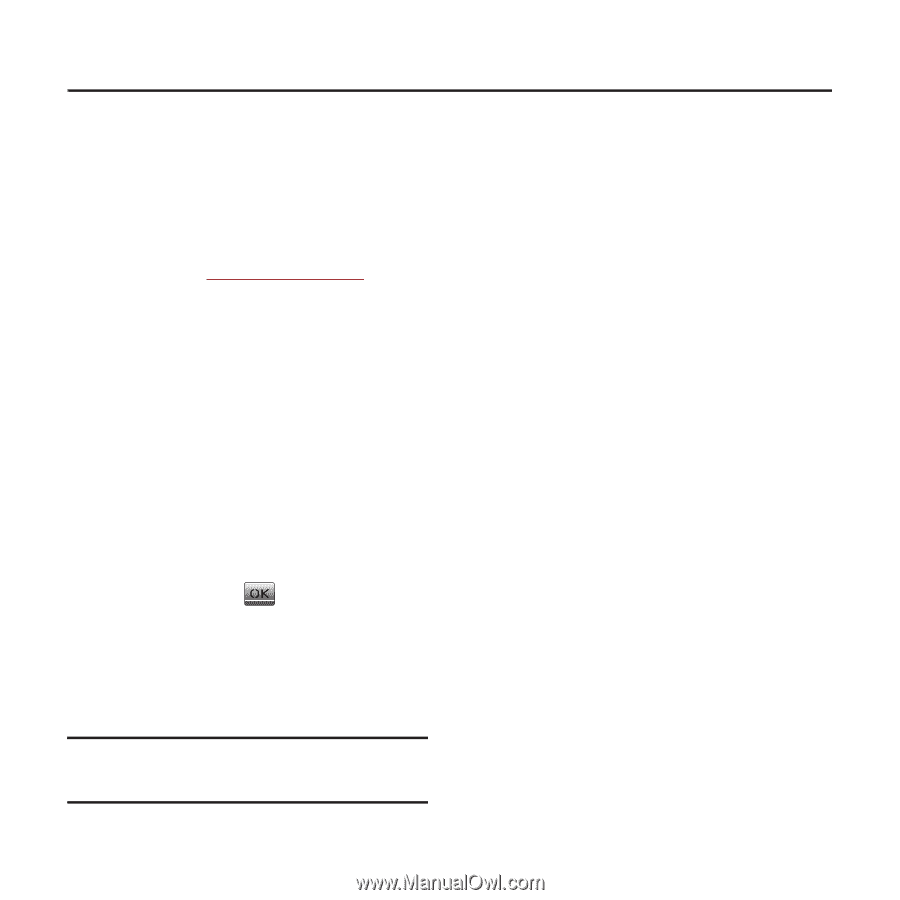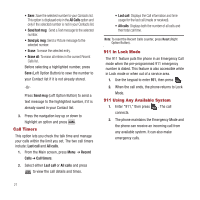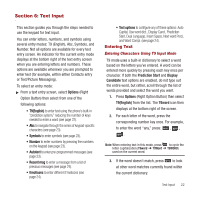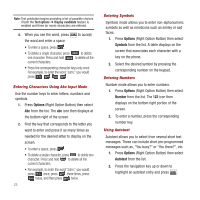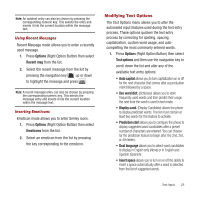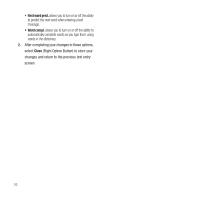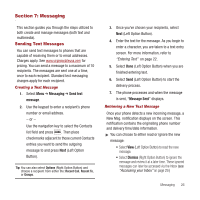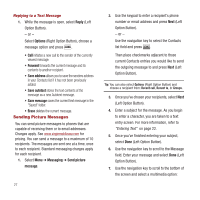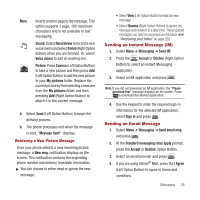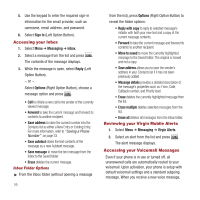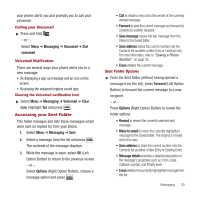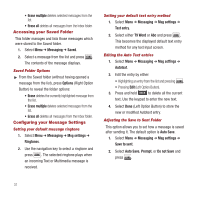Samsung SPH-M340 User Manual (user Manual) (ver.f4) (English) - Page 29
Messaging, Sending Text Messages, Messaging, Send text, message, Message Sent, Dismiss - price of
 |
View all Samsung SPH-M340 manuals
Add to My Manuals
Save this manual to your list of manuals |
Page 29 highlights
Section 7: Messaging This section guides you through the steps utilized to both create and manage messages (both text and multimedia). Sending Text Messages You can send text messages to phones that are capable of receiving them or to email addresses. Charges apply. See www.virginmobileusa.com for pricing. You can send a message to a maximum of 10 recipients. The messages are sent one at a time, once to each recipient. Standard text messaging charges apply for each recipient. Creating a Text Message 1. Select Menu ➔ Messaging ➔ Send text message. 2. Use the keypad to enter a recipient's phone number or email address. - or - Use the navigation key to select the Contacts list field and press . Then place checkmarks adjacent to those current Contacts entries you want to send the outgoing message to and press Next (Left Option Button). Tip: You can also select Options (Right Option Button) and choose a recipient from either the: Recent Call, Recent To, or Groups. 3. Once you've chosen your recipients, select Next (Left Option Button). 4. Enter the text for the message. As you begin to enter a character, you are taken to a text entry screen. For more information, refer to "Entering Text" on page 22. 5. Select Done (Left Option Button) when you are finished entering text. 6. Select Send (Left Option Button) to start the delivery process. 7. The phone processes and when the message is sent, "Message Sent" displays. Retrieving a New Text Message Once your phone detects a new incoming message, a New Msg. notification displays on the screen. This notification contains the originating phone number and delivery time/date information. ᮣ You can choose to either read or ignore the new message: • Select View (Left Option Button) to read the new message. • Select Dismiss (Right Option Button) to ignore the message and review it at a later time. These ignored messages can later be accessed via the Inbox (see "Accessing your Inbox" on page 29.) Messaging 26