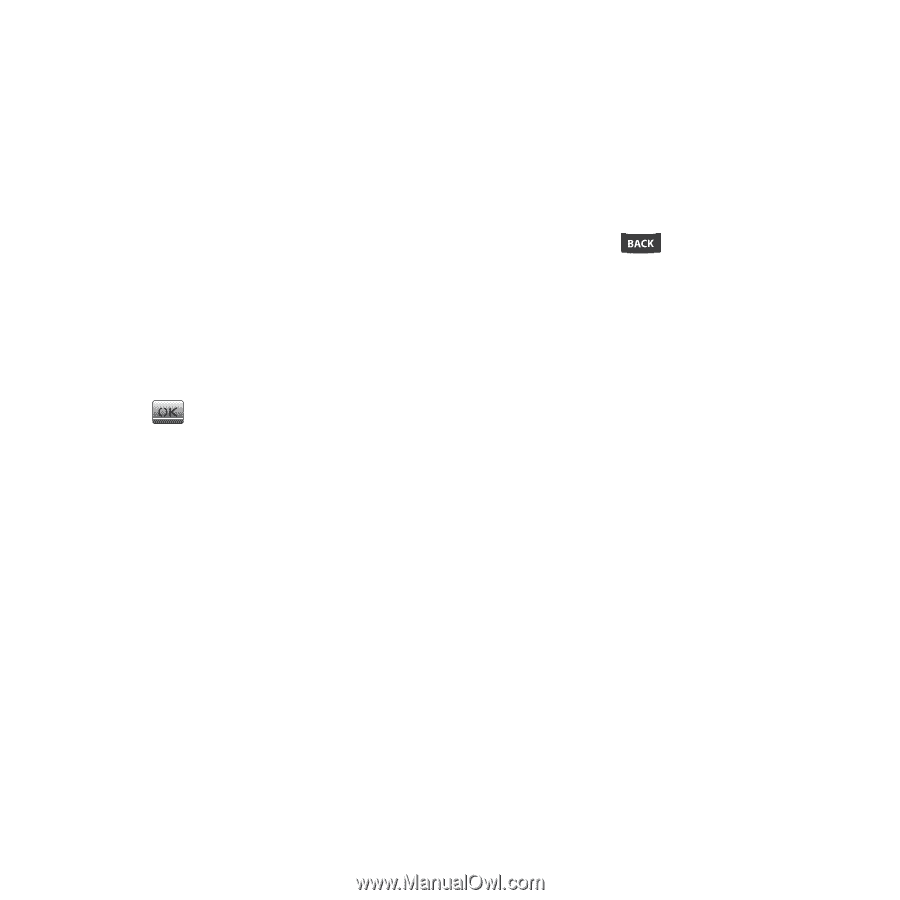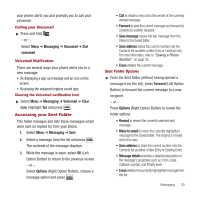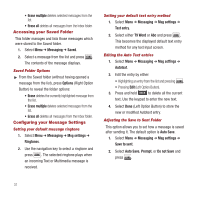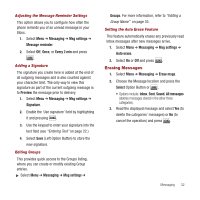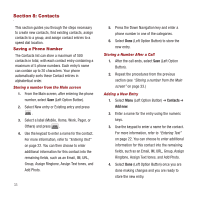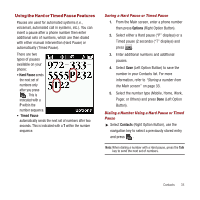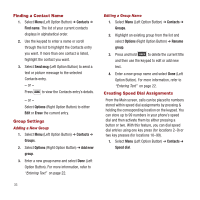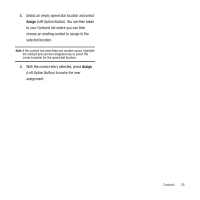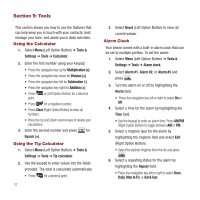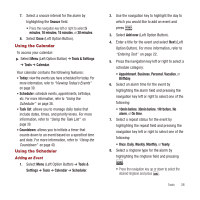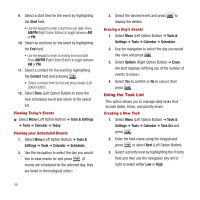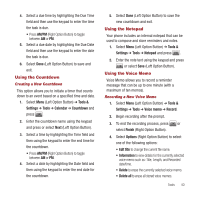Samsung SPH-M340 User Manual (user Manual) (ver.f4) (English) - Page 38
Finding a Contact Name, Group Settings, Creating Speed Dial Assignments
 |
View all Samsung SPH-M340 manuals
Add to My Manuals
Save this manual to your list of manuals |
Page 38 highlights
Finding a Contact Name 1. Select Menu (Left Option Button) ➔ Contacts ➔ Find name. The list of your current contacts displays in alphabetical order. 2. Use the keypad to enter a name or scroll through the list to highlight the Contacts entry you want. If more than one contact is listed, highlight the contact you want. 3. Select Send msg (Left Option Button) to send a text or picture message to the selected Contacts entry. - or - Press to view the Contacts entry's details. - or - Select Options (Right Option Button) to either Edit or Erase the current entry. Group Settings Adding a New Group 1. Select Menu (Left Option Button) ➔ Contacts ➔ Groups. 2. Select Options (Right Option Button) ➔ Add new group. 3. Enter a new group name and select Done (Left Option Button). For more information, refer to "Entering Text" on page 22. 35 Editing a Group Name 1. Select Menu (Left Option Button) ➔ Contacts ➔ Groups. 2. Highlight an existing group from the list and select Options (Right Option Button) ➔ Rename group. 3. Press and hold to delete the current title and then use the keypad to edit or add new text. 4. Enter a new group name and select Done (Left Option Button). For more information, refer to "Entering Text" on page 22. Creating Speed Dial Assignments From the Main screen, calls can be placed to numbers stored within speed dial assignments by pressing & holding the corresponding location on the keypad. You can store up to 99 numbers in your phone's speed dial and then activate them by either pressing a button or two. With this feature, you can dial speed dial entries using one key press (for locations 2-9) or two key presses (for locations 10-99). 1. Select Menu (Left Option Button) ➔ Contacts ➔ Speed dial.