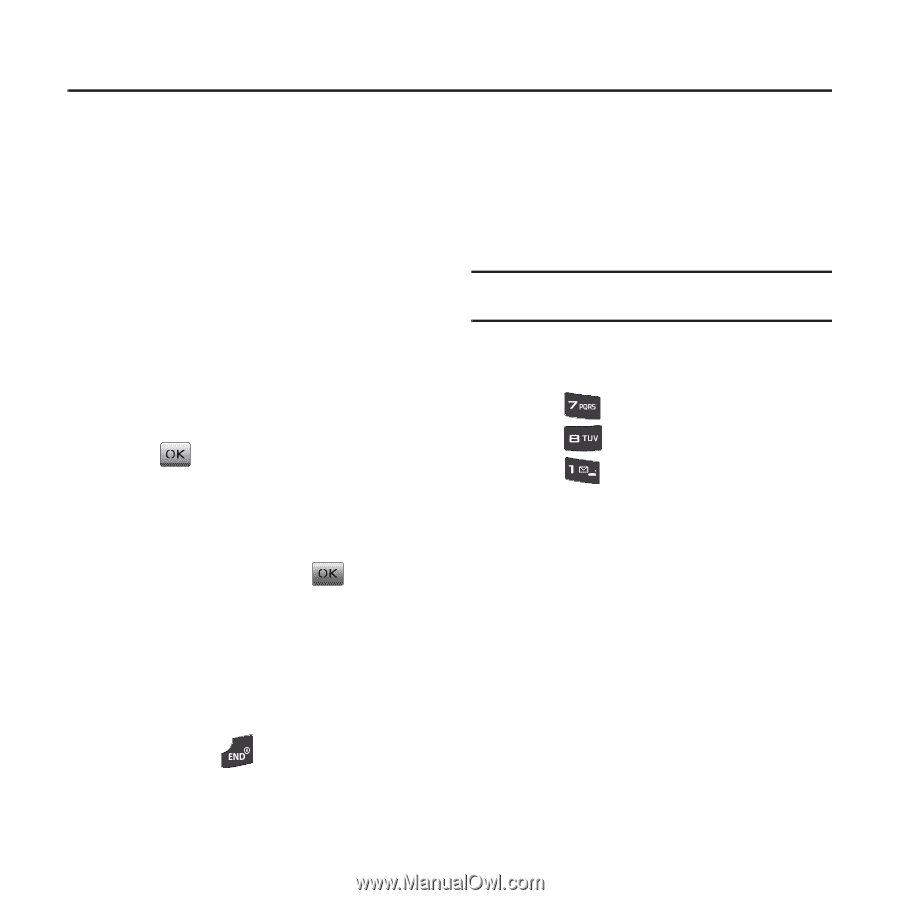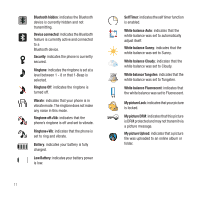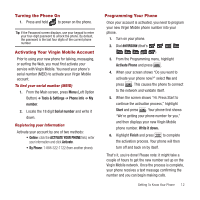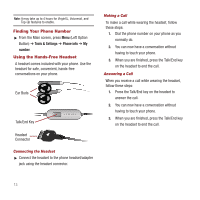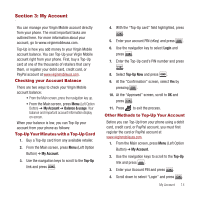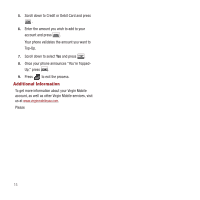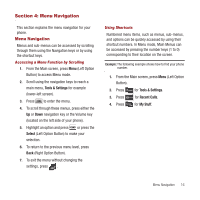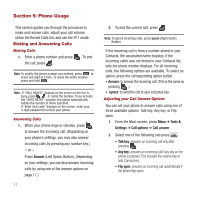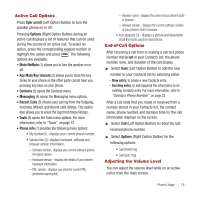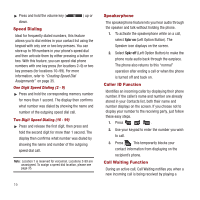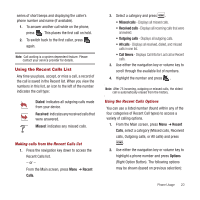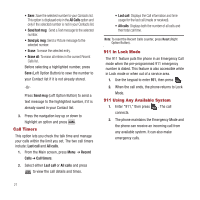Samsung SPH-M340 User Manual (user Manual) (ver.f4) (English) - Page 19
Menu Navigation, Menu Navigation, Tools & Settings, Select, Recent Calls, My Stuff
 |
View all Samsung SPH-M340 manuals
Add to My Manuals
Save this manual to your list of manuals |
Page 19 highlights
Section 4: Menu Navigation This section explains the menu navigation for your phone. Menu Navigation Menus and sub-menus can be accessed by scrolling through them using the Navigation keys or by using the shortcut keys. Accessing a Menu Function by Scrolling 1. From the Main screen, press Menu (Left Option Button) to access Menu mode. 2. Scroll using the navigation keys to reach a main menu, Tools & Settings for example (lower-left screen). 3. Press to enter the menu. 4. To scroll through these menus, press either the Up or Down navigation key or the Volume key (located on the left side of your phone). 5. Highlight an option and press or press the Select (Left Option Button) to make your selection. 6. To return to the previous menu level, press Back (Right Option Button). 7. To exit the menu without changing the settings, press . Using Shortcuts Numbered menu items, such as menus, sub-menus, and options can be quickly accessed by using their shortcut numbers. In Menu mode, Main Menus can be accessed by pressing the number keys (1 to 0) corresponding to their location on the screen. Example: The following example shows how to find your phone number. 1. From the Main screen, press Menu (Left Option Button). 2. Press for Tools & Settings. 3. Press for Recent Calls. 4. Press for My Stuff. Menu Navigation 16