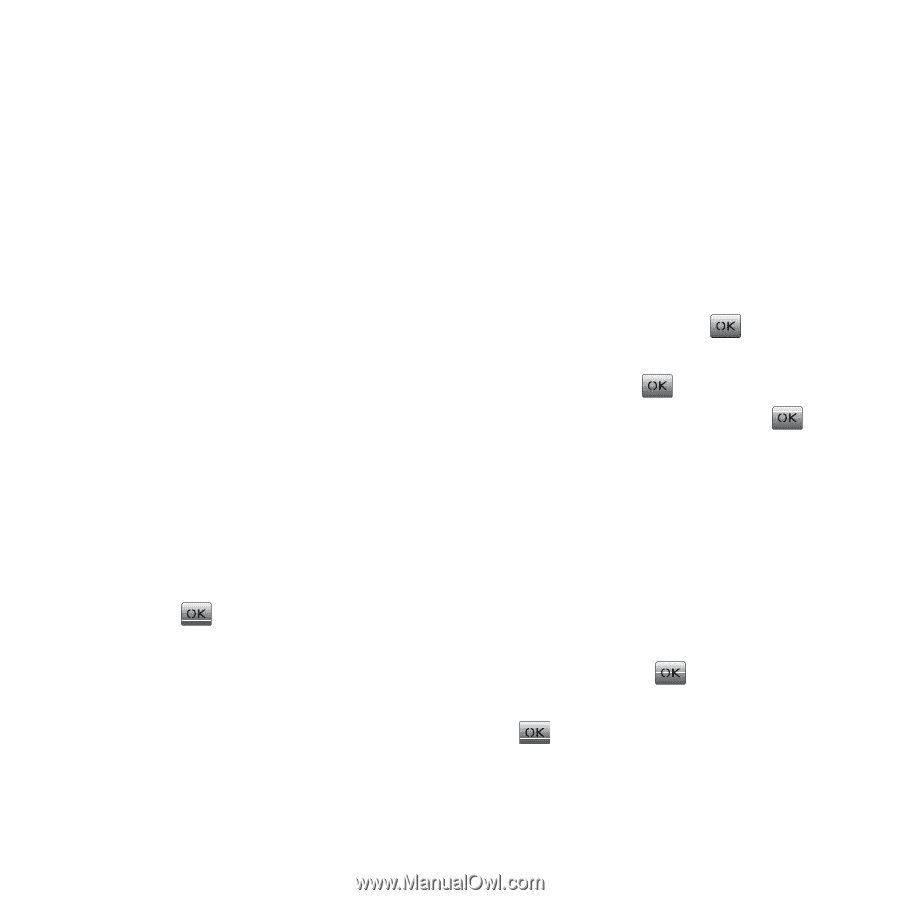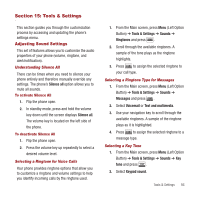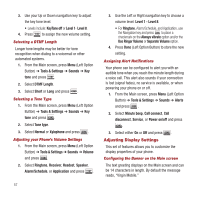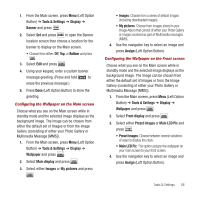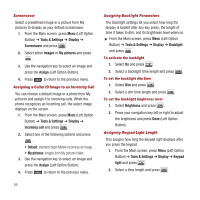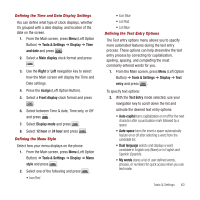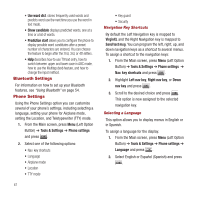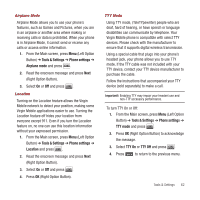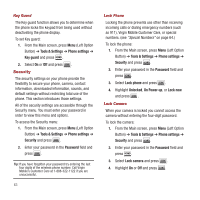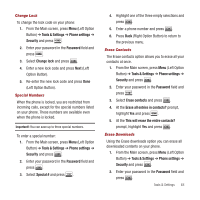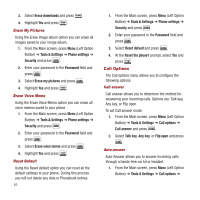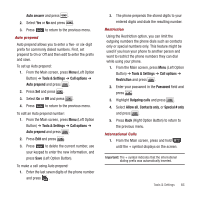Samsung SPH-M340 User Manual (user Manual) (ver.f4) (English) - Page 64
Bluetooth Settings, Phone Settings, Use word dict
 |
View all Samsung SPH-M340 manuals
Add to My Manuals
Save this manual to your list of manuals |
Page 64 highlights
• Use word dict. stores frequently used words and predicts word use the next time you use the word in text mode. • Show candidate displays predicted words, one at a time or a list of words. • Prediction start allows you to configure the phone to display possible word candidates after a preset number of characters are entered. You can choose the feature to begin after the 2nd, 3rd, or 4th letters. • Help describes how to use T9 text entry, how to switch between upper and lower case in ABC mode, how to use the Multitap (text) feature, and how to change the input method. Bluetooth Settings For information on how to set up your Bluetooth features, see "Using Bluetooth" on page 54. Phone Settings Using the Phone Settings option you can customize several of your phone's settings, including selecting a language, setting your phone for Airplane mode, setting the Location, and Teletypewriter (TTY) mode. 1. From the Main screen, press Menu (Left Option Button) ➔ Tools & Settings ➔ Phone settings and press . 2. Select one of the following options: • Nav. key shortcuts • Language • Airplane mode • Location • TTY mode 61 • Key guard • Security Navigation Key Shortcuts By default the Left Navigation key is mapped to VirginXL and the Right Navigation key is mapped to Send text msg. You can program the left, right, up, and down navigation keys as a shortcut to several menus. To assign a shortcut to the navigation keys: 1. From the Main screen, press Menu (Left Option Button) ➔ Tools & Settings ➔ Phone settings ➔ Nav. key shortcuts and press . 2. Highlight Left nav key, Right nav key, or Down nav key and press . 3. Scroll to the desired choice and press . This option is now assigned to the selected navigation key. Selecting a Language This option allows you to display menus in English or in Spanish. To assign a language for the display: 1. From the Main screen, press Menu (Left Option Button) ➔ Tools & Settings ➔ Phone settings ➔ Language and press . 2. Select English or Español (Spanish) and press .