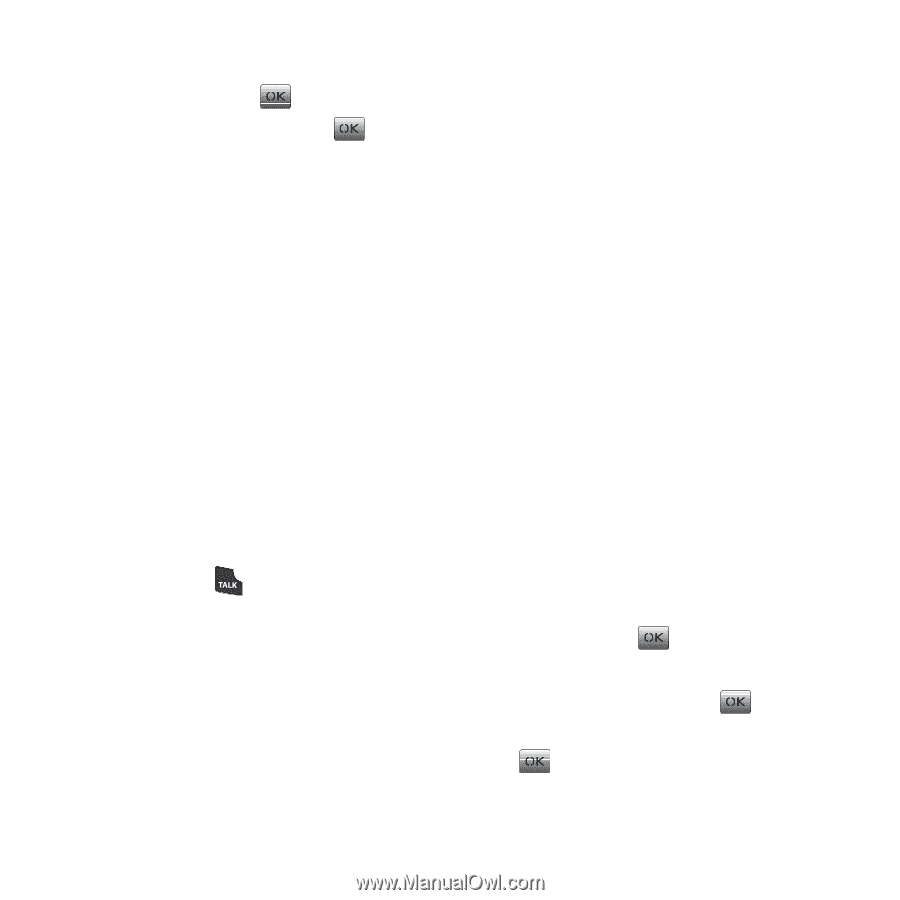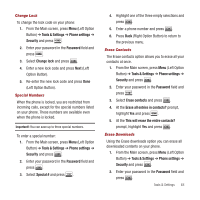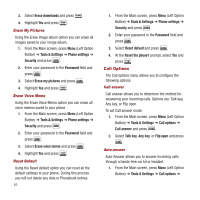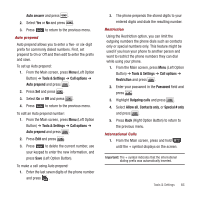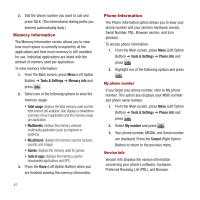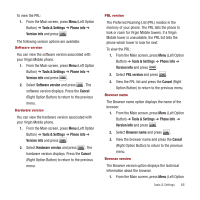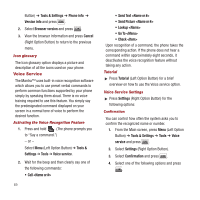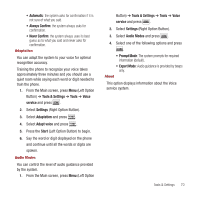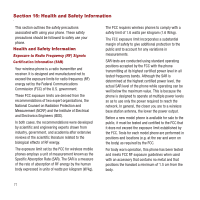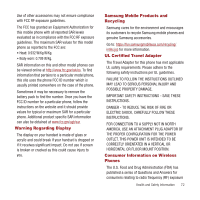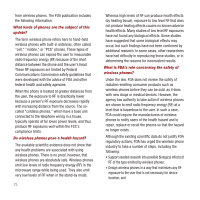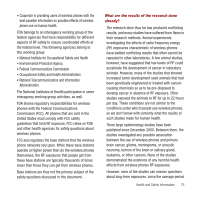Samsung SPH-M340 User Manual (user Manual) (ver.f4) (English) - Page 72
Voice Service - mantra
 |
View all Samsung SPH-M340 manuals
Add to My Manuals
Save this manual to your list of manuals |
Page 72 highlights
Button) ➔ Tools & Settings ➔ Phone info ➔ Version info and press . 2. Select Browser version and press . 3. View the browser information and press Cancel (Right Option Button) to return to the previous menu. Icon glossary The Icon glossary option displays a picture and description of all the icons used on your phone. Voice Service The Mantra™ uses built-in voice recognition software which allows you to use preset verbal commands to perform common functions supported by your phone simply by speaking them aloud. There is no voice training required to use this feature. You simply say the predesignated command displayed on your screen in a normal tone of voice to perform the desired function. Activating the Voice Recognition Feature 1. Press and hold . (The phone prompts you to "Say a command.") - or - Select Menu (Left Option Button) ➔ Tools & Settings ➔ Tools ➔ Voice service. 2. Wait for the beep and then clearly say one of the following commands: • Call 69 • Send Text • Send Picture • Lookup • Go To • Check Upon recognition of a command, the phone takes the corresponding action. If the phone does not hear a command within approximately eight seconds, it deactivates the voice recognition feature without taking any action. Tutorial ᮣ Press Tutorial (Left Option Button) for a brief overview on how to use the Voice service option. Voice Service Settings ᮣ Press Settings (Right Option Button) for the following options: Confirmation You can control how often the system asks you to confirm the recognized name or number. 1. From the Main screen, press Menu (Left Option Button) ➔ Tools & Settings ➔ Tools ➔ Voice service and press . 2. Select Settings (Right Option Button). 3. Select Confirmation and press . 4. Select one of the following options and press .