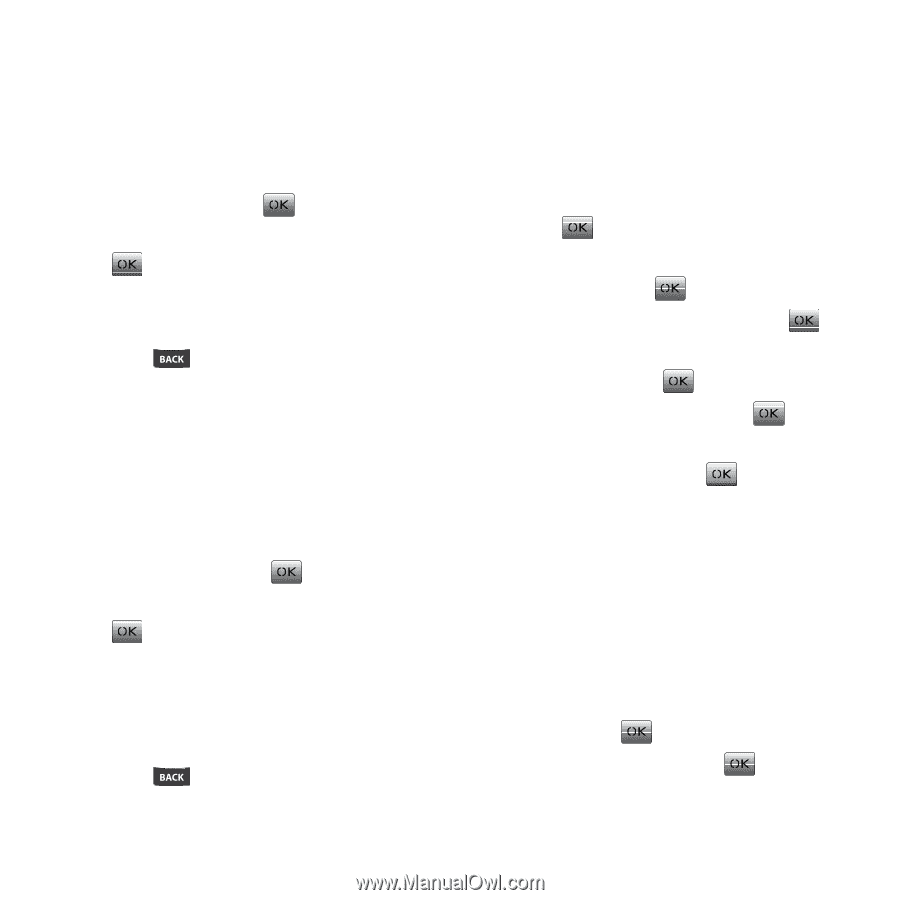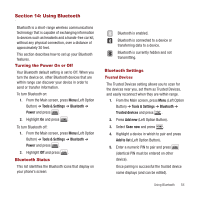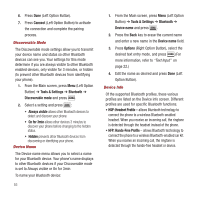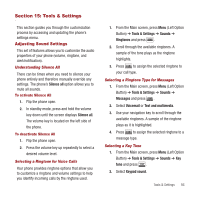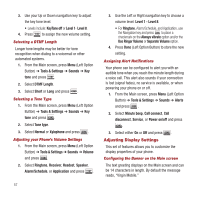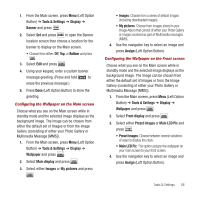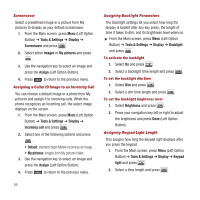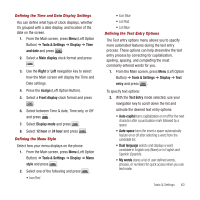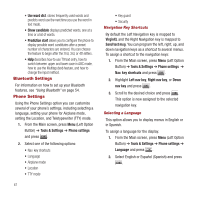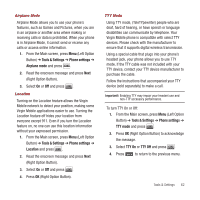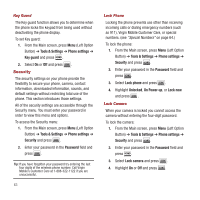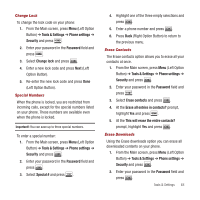Samsung SPH-M340 User Manual (user Manual) (ver.f4) (English) - Page 62
Tools & Settings, Display, Screensaver, Images, My pictures, Assign, Incoming call, Backlight
 |
View all Samsung SPH-M340 manuals
Add to My Manuals
Save this manual to your list of manuals |
Page 62 highlights
Screensaver Select a predefined image or a picture from My pictures to display as your default screensaver. 1. From the Main screen, press Menu (Left Option Button) ➔ Tools & Settings ➔ Display ➔ Screensaver and press . 2. Select either Images or My pictures and press . 3. Use the navigation key to select an image and press the Assign (Left Option Button). 4. Press to return to the previous menu. Assigning a Caller ID Image to an Incoming Call You can choose a default image or a photo from My pictures and assign it to incoming calls. When the phone recognizes an incoming call, the select image displays on the screen. 1. From the Main screen, press Menu (Left Option Button) ➔ Tools & Settings ➔ Display ➔ Incoming call and press . 2. Select one of the following options and press . • Default: standard Virgin Mobile incoming call image. • My pictures: images from My pictures folder. 3. Use the navigation key to select an image and press the Assign (Left Option Button). 4. Press to return to the previous menu. Assigning Backlight Parameters The backlight settings let you select how long the display is backlit after any key press, the length of time it takes to dim, and its brightness level when on. ᮣ From the Main screen, press Menu (Left Option Button) ➔ Tools & Settings ➔ Display ➔ Backlight and press . To activate the backlight 1. Select On and press . 2. Select a backlight time length and press . To set the backlight dim time 1. Select Dim and press . 2. Select a dim time length and press . To set the backlight brightness level 1. Select Brightness and press . 2. Press your navigation key left or right to adjust the brightness and press Done (Left Option Button). Assigning Keypad Light Length This assigns how long the keypad light displays after you press the keypad. 1. From the Main screen, press Menu (Left Option Button) ➔ Tools & Settings ➔ Display ➔ Keypad light and press . 2. Select a time length and press . 59