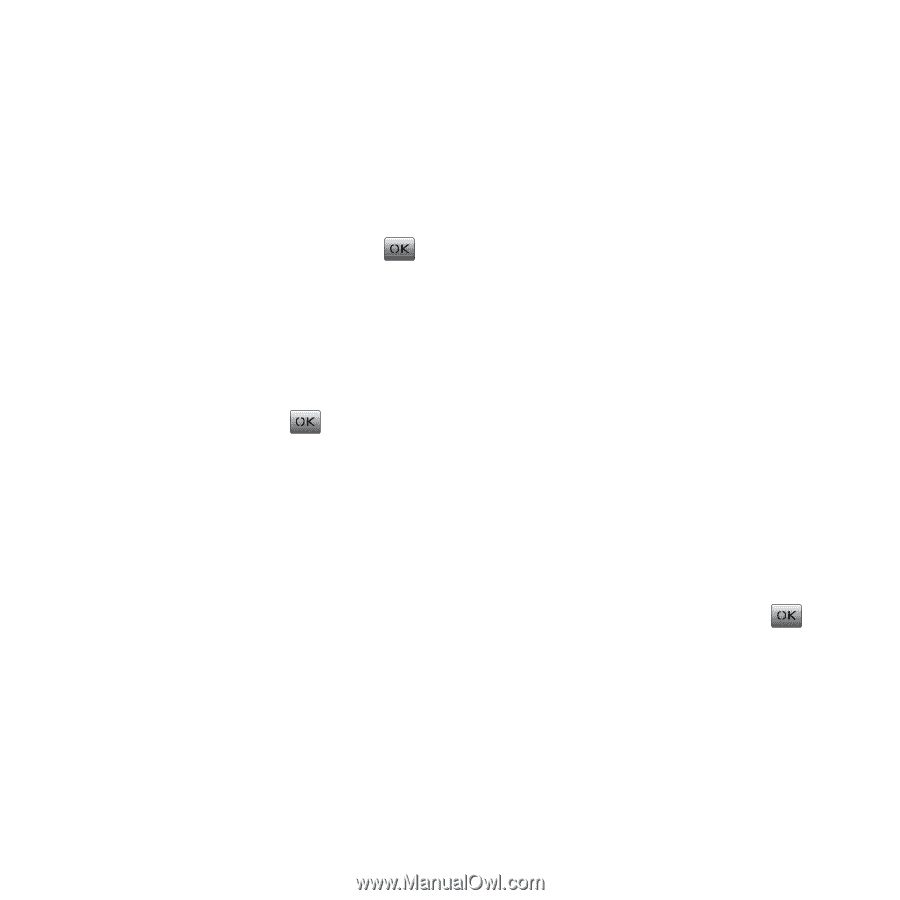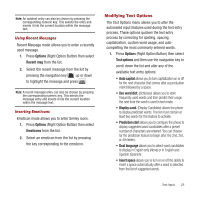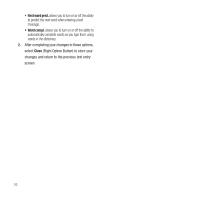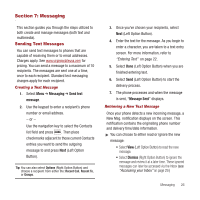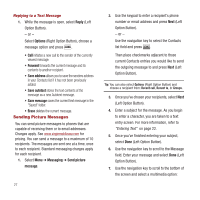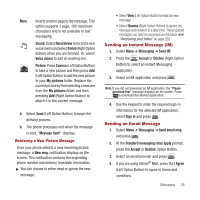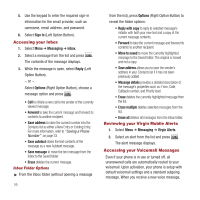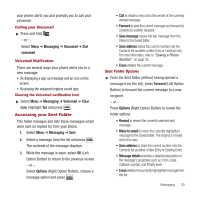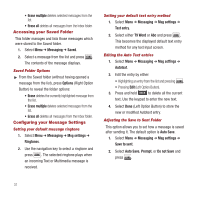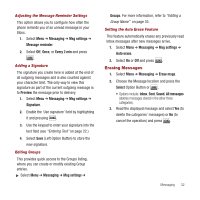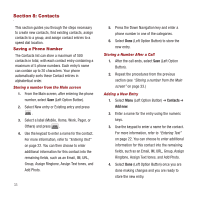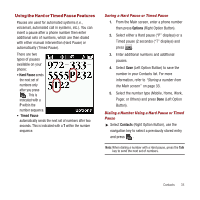Samsung SPH-M340 User Manual (user Manual) (ver.f4) (English) - Page 32
Accessing your Inbox, Reviewing your Virgin Mobile Alerts, Accessing your Voicemail Messages
 |
View all Samsung SPH-M340 manuals
Add to My Manuals
Save this manual to your list of manuals |
Page 32 highlights
5. Use the keypad to enter the required sign-in information for the email provider, such as username, email address, and password. 6. Select Sign In (Left Option Button). Accessing your Inbox 1. Select Menu ➔ Messaging ➔ Inbox. 2. Select a message from the list and press . The contents of the message displays. 3. While the message is open, select Reply (Left Option Button). - or - Select Options (Right Option Button), choose a message option and press . • Call to initiate a new call to the sender of the currently viewed message. • Forward to take the current message and forward its contents to another recipient. • Save address to store the current number into the Contacts list as either a New Entry or Existing Entry. For more information, refer to "Saving a Phone Number" on page 33. • Save autotext stores the text contents of the message as a new Autotext message. • Save message to move the text message from the Inbox to the Saved folder. • Erase deletes the current message. Inbox Folder Options ᮣ From the Inbox folder (without opening a message 29 from the list), press Options (Right Option Button) to reveal the folder options: • Reply with copy to reply to selected message's initiator with both your new text and a copy of the current message contents. • Forward to take the current message and forward its contents to another recipient. • Move to saved to move the currently highlighted message to the Saved folder. The original is moved and not a copy. • Save address allows you to save the sender's address in your Contacts list if it has not been previously added. • Message details provides a detailed description of the message's properties such as: From, Date, Callback number, and Priority level. • Erase deletes the currently highlighted message from the list. • Erase multiple deletes selected messages from the list. • Erase all deletes all messages from the Inbox folder. Reviewing your Virgin Mobile Alerts 1. Select Menu ➔ Messaging ➔ Virgin Alerts. 2. Select an alert from the list and press . The alert message displays. Accessing your Voicemail Messages Even if your phone is in use or turned off, all unanswered calls are automatically routed to your voicemail. Upon activation, your phone is setup with default voicemail settings and a standard outgoing message. When you receive a new voice message,