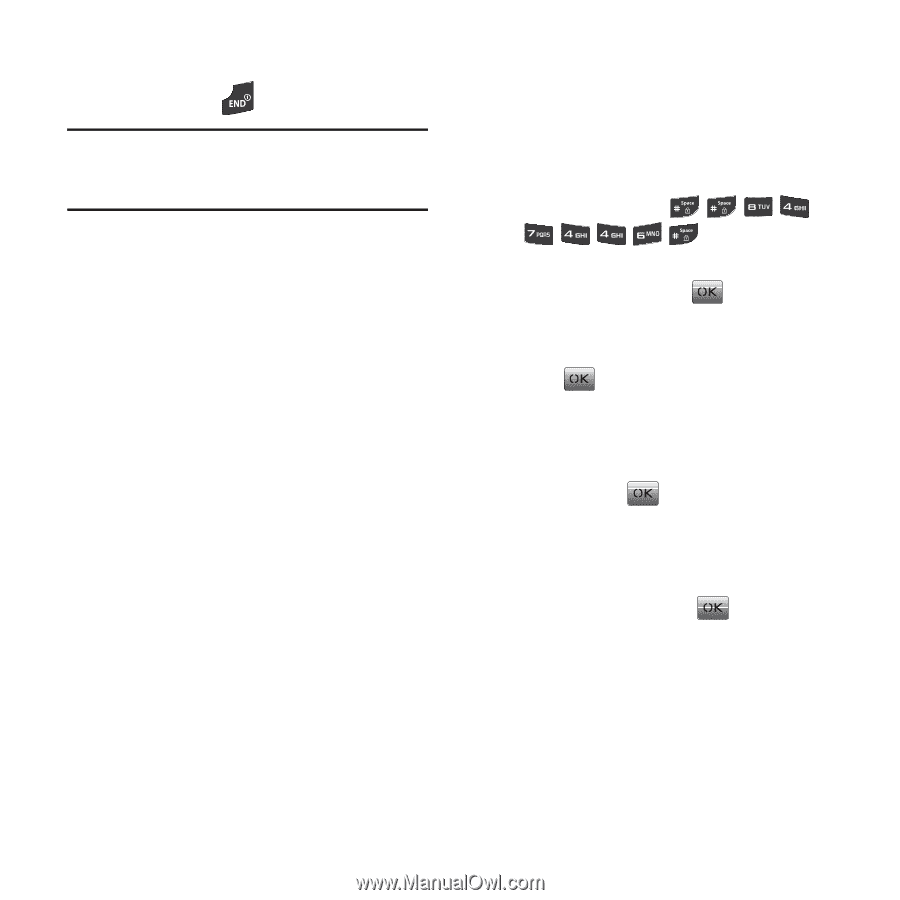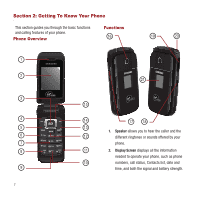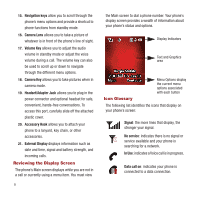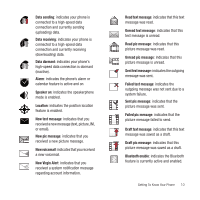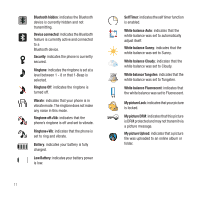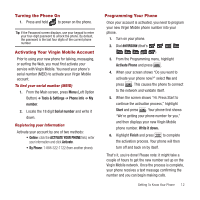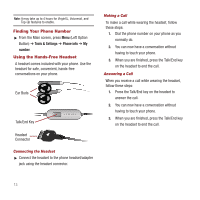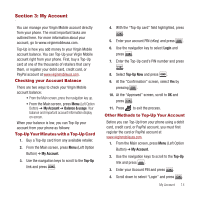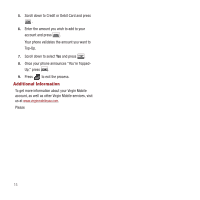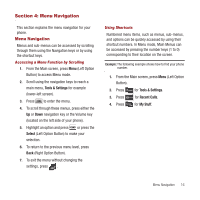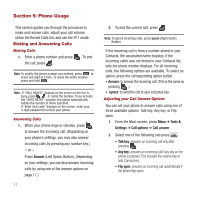Samsung SPH-M340 User Manual (user Manual) (ver.f4) (English) - Page 15
Turning the Phone On, Activating Your Virgin Mobile Account, Programming Your Phone - virgin mobile phone
 |
View all Samsung SPH-M340 manuals
Add to My Manuals
Save this manual to your list of manuals |
Page 15 highlights
Turning the Phone On 1. Press and hold to power on the phone. Tip: If the Password screen displays, use your keypad to enter your four-digit password to unlock the phone. By default, the password is the last four digits of the current phone number. Activating Your Virgin Mobile Account Prior to using your new phone for talking, messaging, or surfing the Web, you must first activate your service with Virgin Mobile. You need your phone's serial number (MEID) to activate your Virgin Mobile account. To find your serial number (MEID) 1. From the Main screen, press Menu (Left Option Button) ➔ Tools & Settings ➔ Phone info ➔ My number. 2. Locate the 18 digit Serial number and write it down. Registering your Information Activate your account by one of two methods: • Online: click the ACTIVATE YOUR PHONE field, enter your information and click Activate. • By Phone: 1-888-322-1122 (from another phone). Programming Your Phone Once your account is activated, you need to program your new Virgin Mobile phone number into your phone. 1. Turn on your phone. 2. Dial ##VIRGIN# (that's ). 3. From the Programming menu, highlight Activate Phone and press . 4. When your screen shows "Do you want to activate your phone now?" select Yes and press . This causes the phone to connect to the network and validate itself. 5. When the screen shows "Hi. Press Start to continue the activation process," highlight Start and press . Your phone first shows "We're getting your phone number for you," and then displays your new Virgin Mobile phone number. Write it down. 6. Highlight Finish and press to complete the activation process. Your phone will then turn off and back on by itself. That's it, you're done! Please note: it might take a couple of hours to get the new number set up on the Virgin Mobile network. Once the process is complete, your phone receives a text message confirming the number and you can begin making calls. Getting To Know Your Phone 12