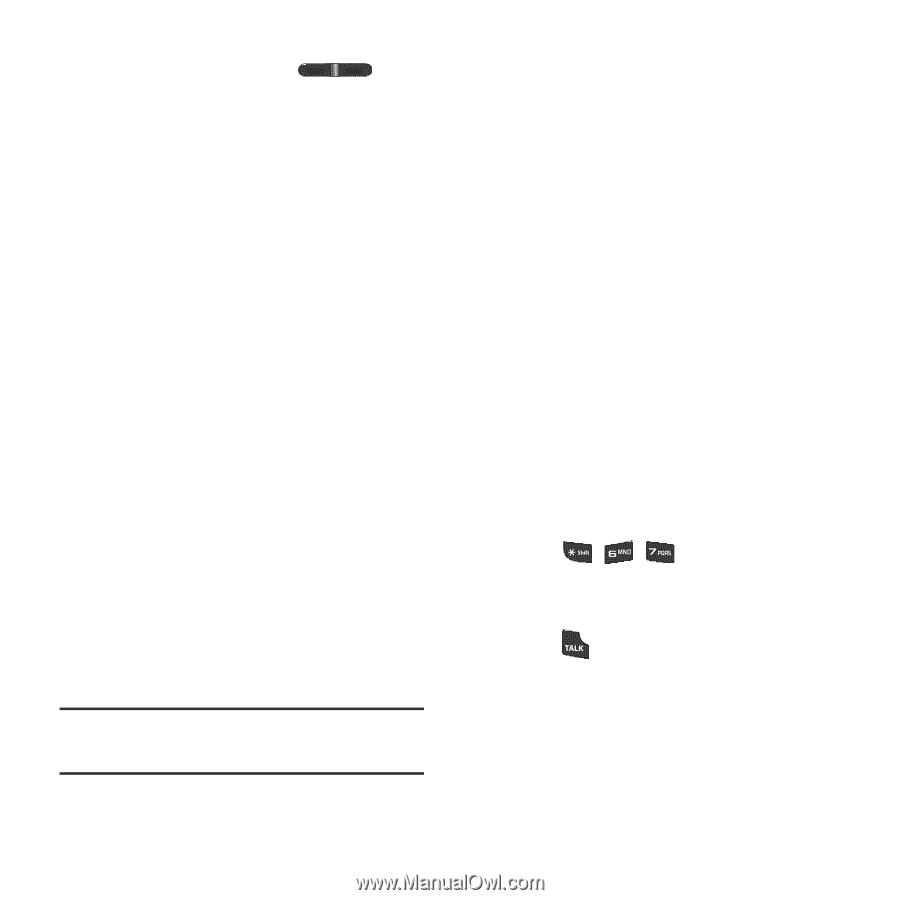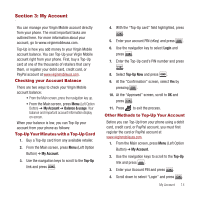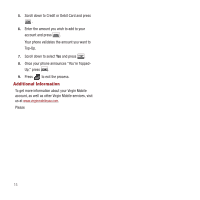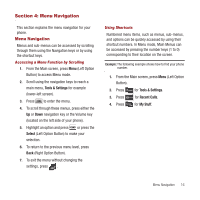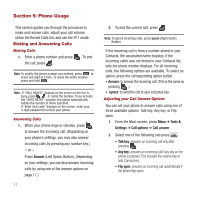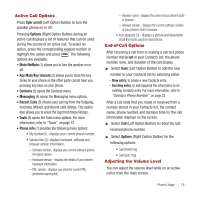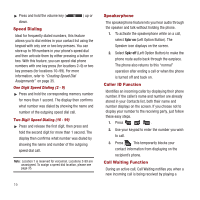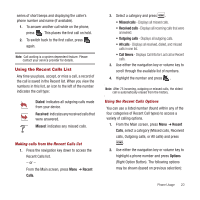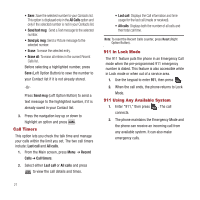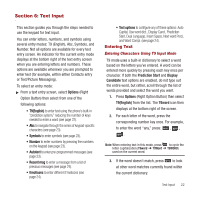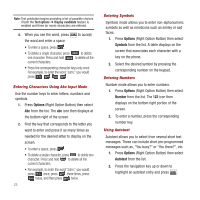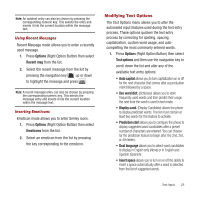Samsung SPH-M340 User Manual (user Manual) (ver.f4) (English) - Page 22
Speed Dialing, Speakerphone, Caller ID Function, Call Waiting Function, Spkr
 |
View all Samsung SPH-M340 manuals
Add to My Manuals
Save this manual to your list of manuals |
Page 22 highlights
ᮣ Press and hold the volume key ( down. ) up or Speed Dialing Ideal for frequently dialed numbers, this feature allows you to dial entries in your contact list using the keypad with only one or two key presses. You can store up to 99 numbers in your phone's speed dial and then activate them by either pressing a button or two. With this feature, you can speed-dial phone numbers with one key press (for locations 2-9) or two key presses (for locations 10-99). For more information, refer to "Creating Speed Dial Assignments" on page 35. One Digit Speed Dialing (2 - 9) ᮣ Press and hold the corresponding memory number for more than 1 second. The display then confirms what number was dialed by showing the name and number of the outgoing speed dial call. Two Digit Speed Dialing (10 - 99) ᮣ Press and release the first digit, then press and hold the second digit for more than 1 second. The display then confirms what number was dialed by showing the name and number of the outgoing speed dial call. Note: Location 1 is reserved for voicemail. Locations 2-99 are unassigned. To assign a speed dial location, please see page 35. 19 Speakerphone The speakerphone feature lets you hear audio through the speaker and talk without holding the phone. 1. To activate the speakerphone while on a call, select Spkr on (Left Option Button). The Speaker icon displays on the screen. 2. Select Spkr off (Left Option Button) to make the phone route audio back through the earpiece. The phone also returns to this "normal" operation after ending a call or when the phone is turned off and back on. Caller ID Function Identifies an incoming caller by displaying their phone number. If the caller's name and number are already stored in your Contacts list, both their name and number displays on the screen. If you choose not to display your number to the receiving party, just follow these easy steps. 1. Press . 2. Use your keypad to enter the number you wish to call. 3. Press . This temporarily blocks your contact information from displaying on the recipient's phone. Call Waiting Function During an active call, Call Waiting notifies you when a new incoming call is being received by playing a