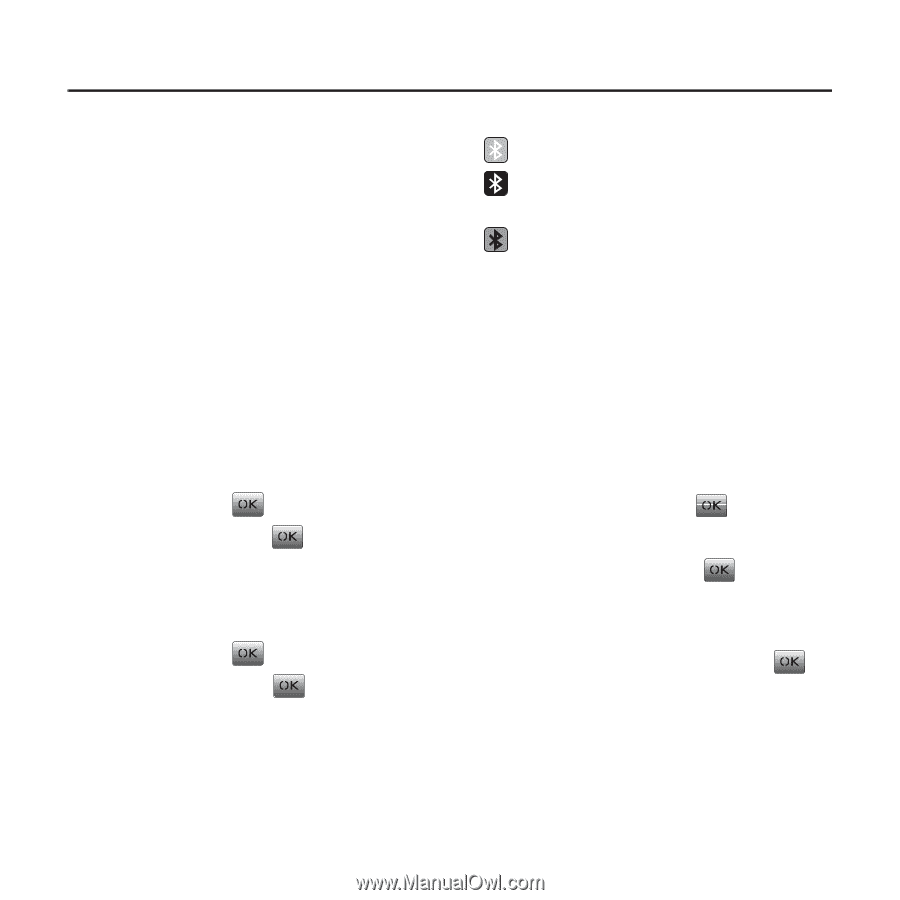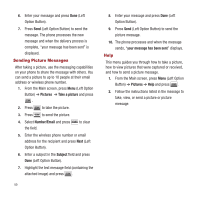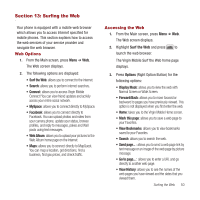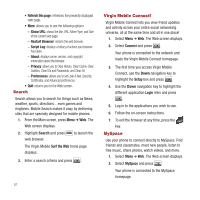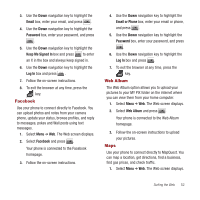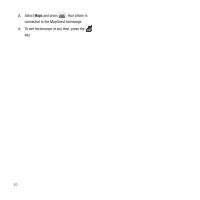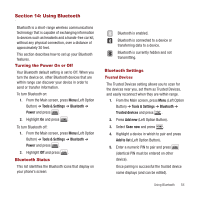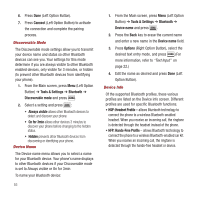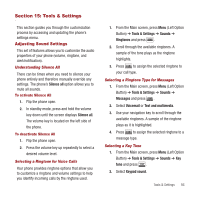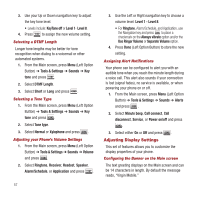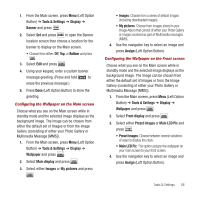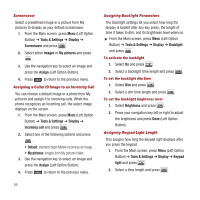Samsung SPH-M340 User Manual (user Manual) (ver.f4) (English) - Page 57
Using Bluetooth, Turning the Power On or Off, Bluetooth Status, Tools & Settings
 |
View all Samsung SPH-M340 manuals
Add to My Manuals
Save this manual to your list of manuals |
Page 57 highlights
Section 14: Using Bluetooth Bluetooth is a short-range wireless communications technology that is capable of exchanging information to devices such as headsets and a hands-free car kit, without any physical connection, over a distance of approximately 30 feet. This section describes how to set up your Bluetooth features. Turning the Power On or Off Your Bluetooth default setting is set to Off. When you turn the device on, other Bluetooth devices that are within range can discover your device in order to send or transfer information. To turn Bluetooth on: 1. From the Main screen, press Menu (Left Option Button) ➔ Tools & Settings ➔ Bluetooth ➔ Power and press . 2. Highlight On and press . To turn Bluetooth off: 1. From the Main screen, press Menu (Left Option Button) ➔ Tools & Settings ➔ Bluetooth ➔ Power and press . 2. Highlight Off and press . Bluetooth Status This list identifies the Bluetooth icons that display on your phone's screen: Bluetooth is enabled. Bluetooth is connected to a device or transferring data to a device. Bluetooth is currently hidden and not transmitting. Bluetooth Settings Trusted Devices The Trusted Devices setting allows you to scan for the devices near you, set them as Trusted Devices, and easily reconnect when they are within range. 1. From the Main screen, press Menu (Left Option Button) ➔ Tools & Settings ➔ Bluetooth ➔ Trusted devices and press . 2. Press Add new (Left Option Button). 3. Select Scan now and press . 4. Highlight a device in which to pair and press Add to list (Left Option Button). 5. Enter a numeric PIN to pair and press (identical PIN must be entered on other device). Once pairing is successful the trusted device name displays (and can be edited). Using Bluetooth 54