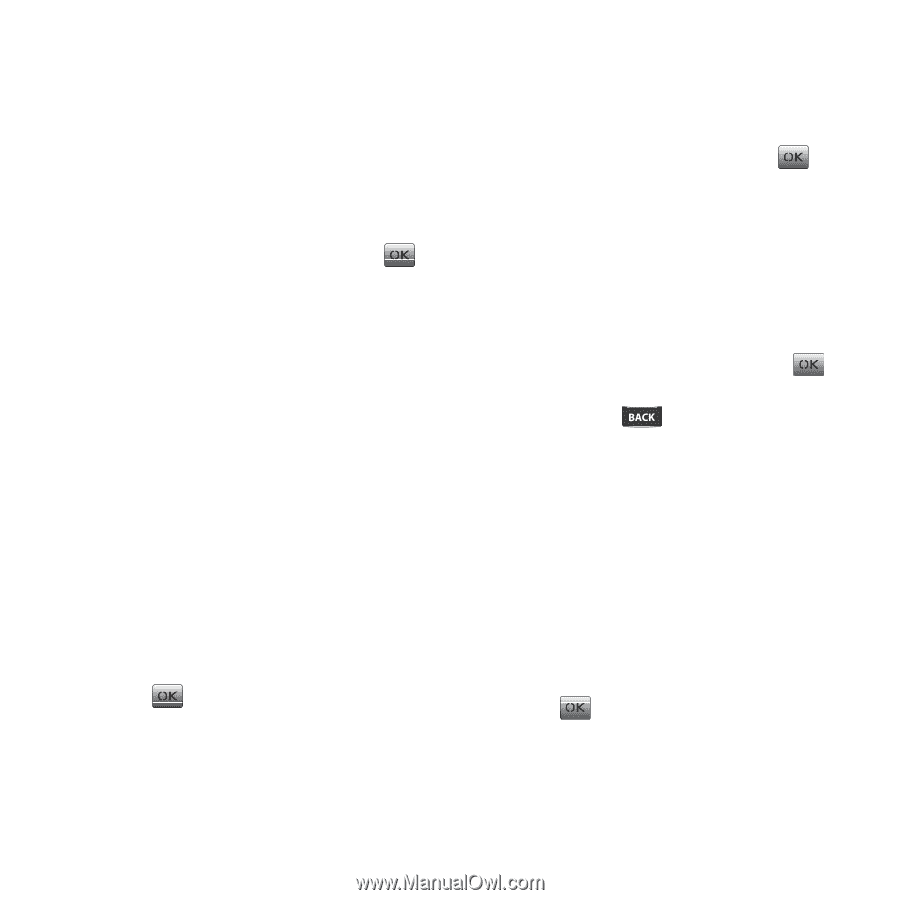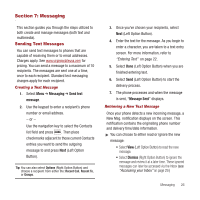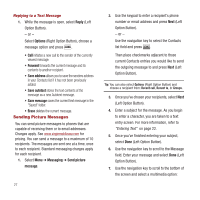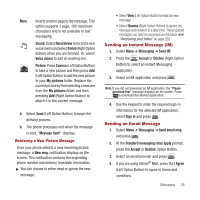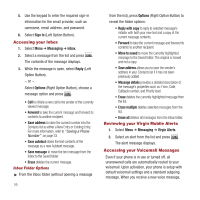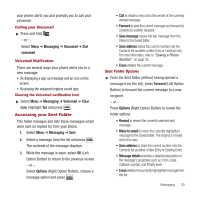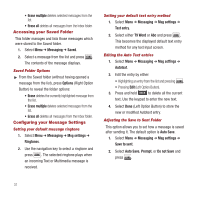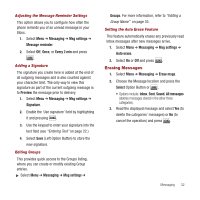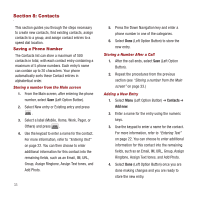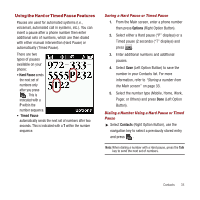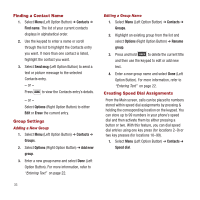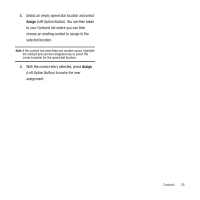Samsung SPH-M340 User Manual (user Manual) (ver.f4) (English) - Page 34
Accessing your Saved Folder, Configuring your Message Settings
 |
View all Samsung SPH-M340 manuals
Add to My Manuals
Save this manual to your list of manuals |
Page 34 highlights
• Erase multiple deletes selected messages from the list. • Erase all deletes all messages from the Inbox folder. Accessing your Saved Folder This folder manages and lists those messages which were stored to the Saved folder. 1. Select Menu ➔ Messaging ➔ Saved. 2. Select a message from the list and press . The contents of the message displays. Saved Folder Options ᮣ From the Saved folder (without having opened a message from the list), press Options (Right Option Button) to reveal the folder options: • Erase deletes the currently highlighted message from the list. • Erase multiple deletes selected messages from the list. • Erase all deletes all messages from the Inbox folder. Configuring your Message Settings Setting your default message ringtone 1. Select Menu ➔ Messaging ➔ Msg settings ➔ Ringtones. 2. Use the navigation key to select a ringtone and press . The selected ringtone plays when an incoming Text or Multimedia message is received. Setting your default text entry method 1. Select Menu ➔ Messaging ➔ Msg settings ➔ Text entry. 2. Select either T9 Word or Abc and press . This becomes the displayed default text entry method for any text input screen. Editing the Auto Text entries 1. Select Menu ➔ Messaging ➔ Msg settings ➔ Autotext. 2. Edit the entry by either: • Highlighting an entry from the list and pressing . • Pressing Edit (Left Option Button). 3. Press and hold to delete all the current text. Use the keypad to enter the new text. 4. Select Done (Left Option Button) to store the new or modified Autotext entry. Adjusting the Save to Sent Folder This option allows you to set how a message is saved after sending it. The default option is Auto Save. 1. Select Menu ➔ Messaging ➔ Msg settings ➔ Save to sent. 2. Select Auto Save, Prompt, or Do not Save and press . 31