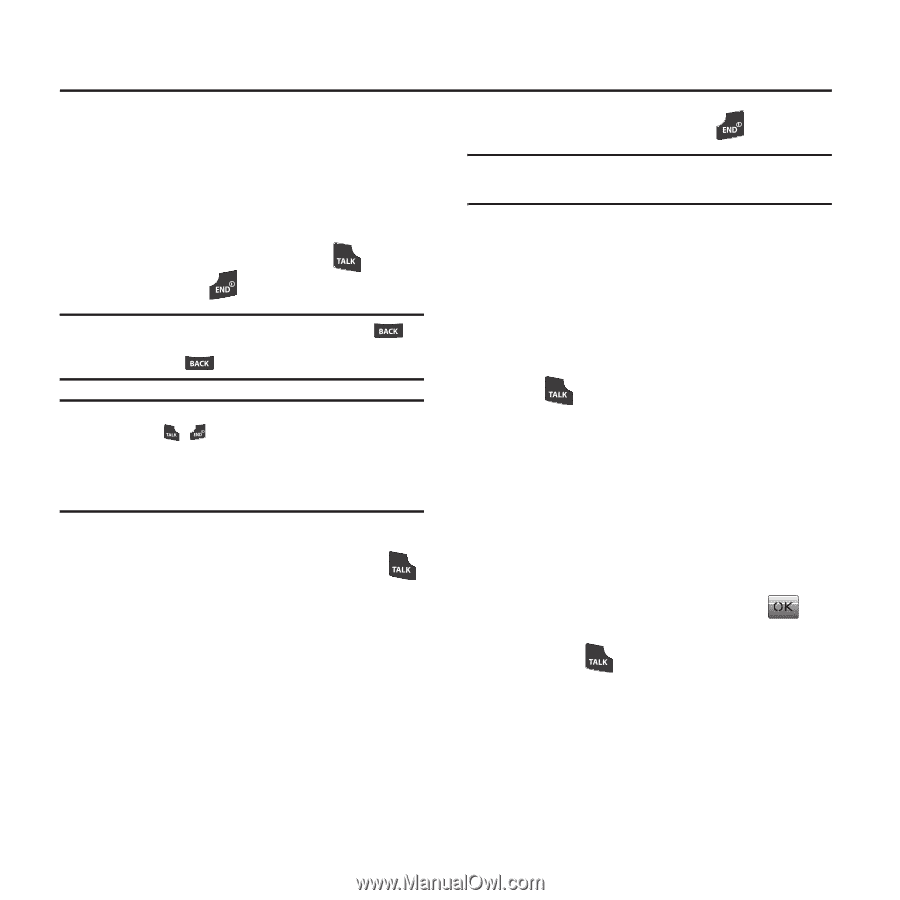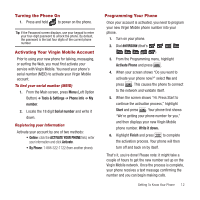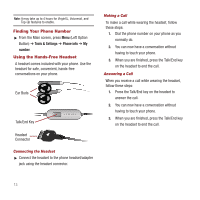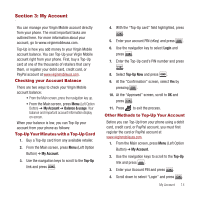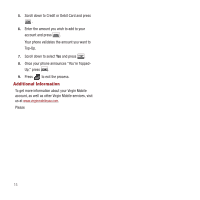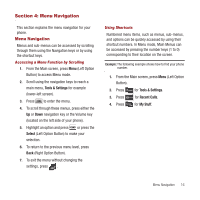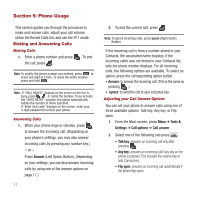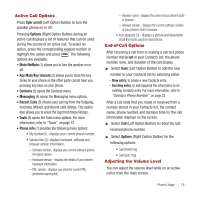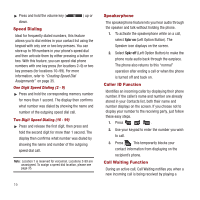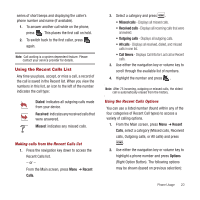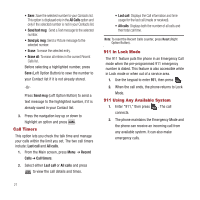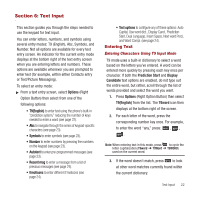Samsung SPH-M340 User Manual (user Manual) (ver.f4) (English) - Page 20
Phone Usage, Making and Answering Calls, Answer, Ignore, Tools &, Settings, Call options - unlock code
 |
View all Samsung SPH-M340 manuals
Add to My Manuals
Save this manual to your list of manuals |
Page 20 highlights
Section 5: Phone Usage This section guides you through the processes to make and receive calls, adjust your call volume, utilize the Recent Calls list, and use the 911 mode. Making and Answering Calls Making Calls 1. Enter a phone number and press . To end the call, press . Note: To modify the phone number you entered, press to erase one digit at a time. To erase the entire number, press and hold . Note: If "CALL FAILED" displays on the screen or the line is busy, press , , or redial the number. If you activate the "AUTO RETRY" function, the phone automatically redials the number of times specified. If "Enter lock code" displays on the screen, enter your 4-digit password to unlock your phone. Answering Calls 1. When your phone rings or vibrates, press to answer the incoming call. (Depending on your phone's settings, you may also answer incoming calls by pressing any number key.) - or - Press Answer (Left Option Button). (Depending on your settings, you can also answer incoming calls by using one of the answer options on page 17.) 17 2. To end the current call, press . Note: To ignore incoming calls, press Ignore (Right Option Button). If the incoming call is from a number stored in your Contacts, the associated name displays. If the incoming caller was not stored in your Contacts list, only the phone number displays. For all incoming calls, the following options are available. To select an option, press the corresponding option button. • Answer: to answer the incoming call. (This is the same as pressing .) • Ignore: to send the call to your voicemail box. Adjusting your Call Answer Options You can set your phone to answer calls using one of three available options: Talk key, Any key, or Flip open. 1. From the Main screen, press Menu ➔ Tools & Settings ➔ Call options ➔ Call answer. 2. Select one of the following and press . • Talk key: answers an incoming call only after pressing . • Any key: answers an incoming call if any key on the phone is pressed. This includes the volume key or side Camera key. • Flip open: answers an incoming call automatically if the phone flips open.