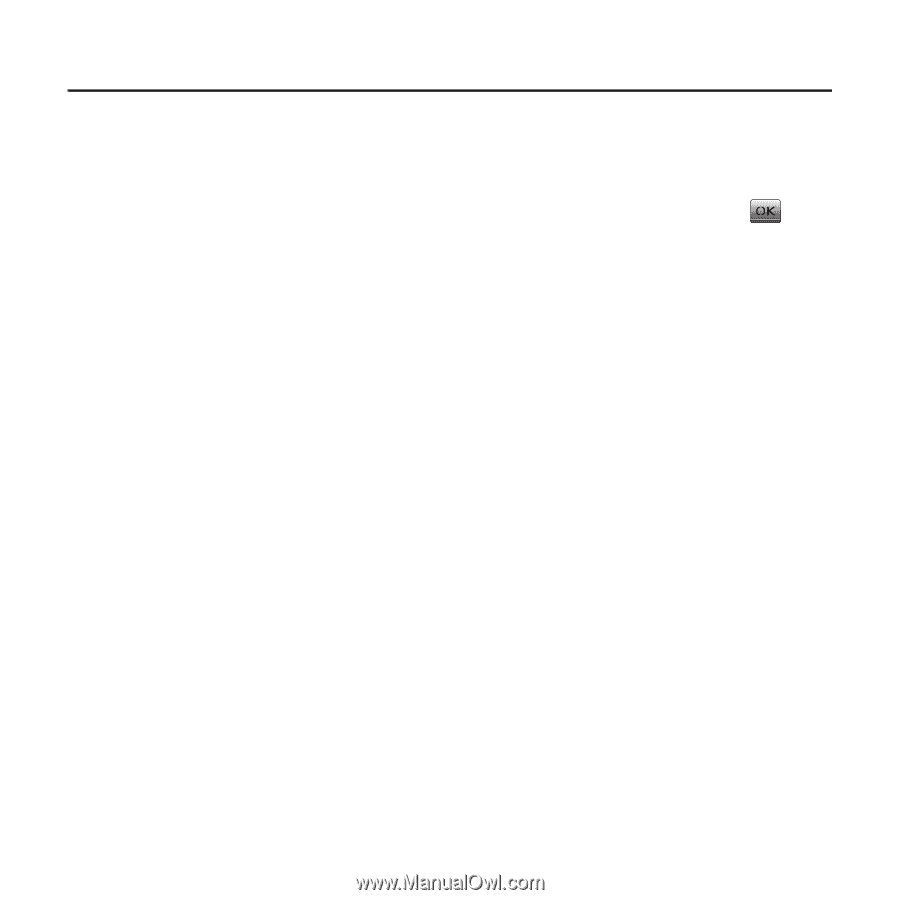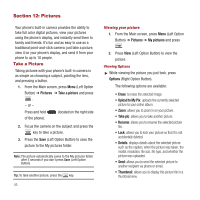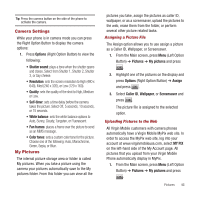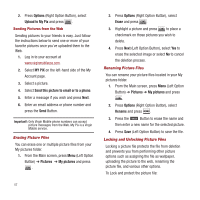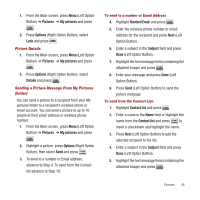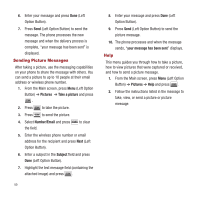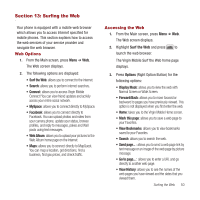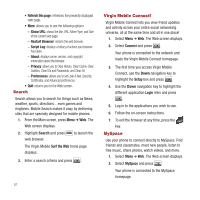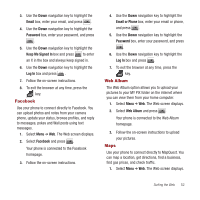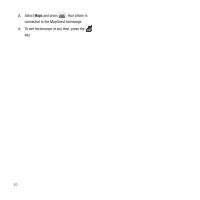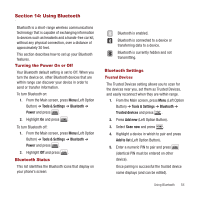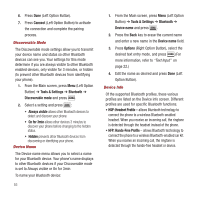Samsung SPH-M340 User Manual (user Manual) (ver.f4) (English) - Page 53
Surfing the Web, Web Options, Accessing the Web, Surf the Web, Web Album, Options
 |
View all Samsung SPH-M340 manuals
Add to My Manuals
Save this manual to your list of manuals |
Page 53 highlights
Section 13: Surfing the Web Your phone is equipped with a mobile web browser which allows you to access Internet specified for mobile phones. This section explains how to access the web services of your service provider and navigate the web browser. Web Options 1. From the Main screen, press Menu ➔ Web. The Web screen displays. 2. The following options are displayed: • Surf the Web: allows you to connect to the internet. • Search: allows you to perform internet searches. • Connect: allows you to access Virgin Mobile Connect! You can view friend updates and activity across your entire social network. • MySpace: allows you to connect directly to MySpace. • Facebook: allows you to connect directly to Facebook. You can upload photos and notes from your camera phone, update your status, browse profiles, and reply to messages, pokes and Wall posts using text messages. • Web Album: allows you to upload your pictures to the Web Album home page on the internet. • Maps: allows you to connect directly to MapQuest. You can map a location, get directions, find a business, find gas prices, and check traffic. Accessing the Web 1. From the Main screen, press Menu ➔ Web. The Web screen displays. 2. Highlight Surf the Web and press to launch the web browser. The Virgin Mobile Surf the Web home page displays. 3. Press Options (Right Option Button) for the following options: • Display Mode: allows you to view the web with Normal Screen or Wide Screen. • Forward/Back: allows you to move forward or backward to pages you have previously viewed. This option is not displayed when you first enter the web. • Home: takes you to the Virgin Mobile Home screen. • Mark this page: allows you to save a web page to your Favorites. • View Bookmarks: allows you to view bookmarks saved to your Favorites. • Search: allows you to search the web. • Send page... : allows you to send a web page link by text message or an image of the web page by picture message. • Go to page... : allows you to enter a URL and go directly to another web page. • View History: allows you to see the names of the web pages you have viewed and the dates that you viewed them. Surfing the Web 50