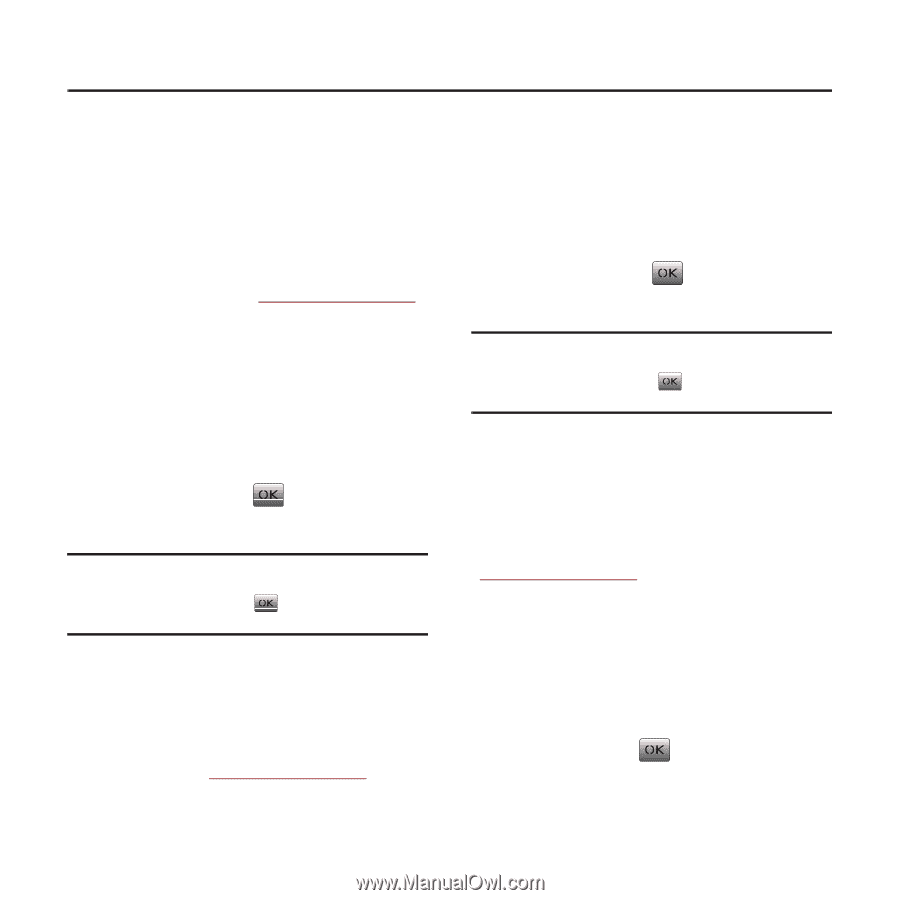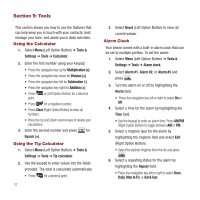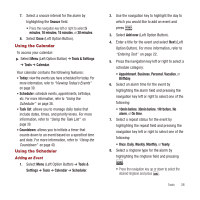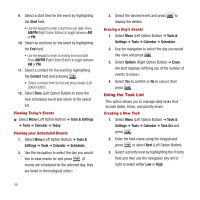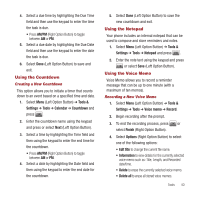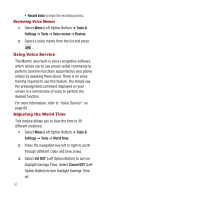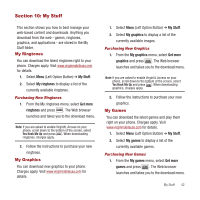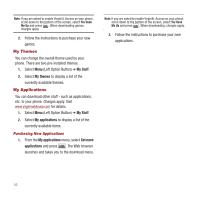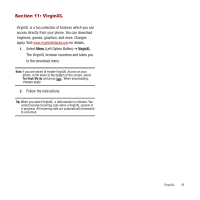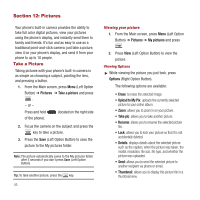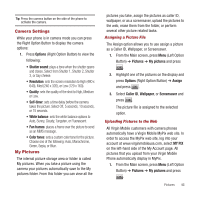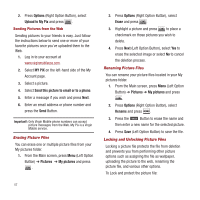Samsung SPH-M340 User Manual (user Manual) (ver.f4) (English) - Page 45
My Stuff, My Ringtones, My Graphics, My Games - game downloads
 |
View all Samsung SPH-M340 manuals
Add to My Manuals
Save this manual to your list of manuals |
Page 45 highlights
Section 10: My Stuff This section shows you how to best manage your web-based content and downloads. Anything you download from the web - games, ringtones, graphics, and applications - are stored in the My Stuff folder. My Ringtones You can download the latest ringtones right to your phone. Charges apply. Visit www.virginmobileusa.com for details. 1. Select Menu (Left Option Button) ➔ My Stuff. 2. Select My ringtones to display a list of the currently available ringtones. Purchasing New Ringtones 1. From the My ringtones menu, select Get more ringtones and press . The Web browser launches and takes you to the download menu. Note: If you are asked to enable VirginXL Access on your phone, scroll down to the bottom of the screen, select Yes Hook Me Up and press . When downloading ringtones, charges apply. 2. Follow the instructions to purchase your new ringtones. My Graphics You can download new graphics to your phone. Charges apply. Visit www.virginmobileusa.com for details. 1. Select Menu (Left Option Button) ➔ My Stuff. 2. Select My graphics to display a list of the currently available images. Purchasing New Graphics 1. From the My graphics menu, select Get more graphics and press . The Web browser launches and takes you to the download menu. Note: If you are asked to enable VirginXL Access on your phone, scroll down to the bottom of the screen, select Yes Hook Me Up and press . When downloading graphics, charges apply. 2. Follow the instructions to purchase your new graphics. My Games You can download the latest games and play them right on your phone. Charges apply. Visit www.virginmobileusa.com for details. 1. Select Menu (Left Option Button) ➔ My Stuff. 2. Select My games to display a list of the currently available games. Purchasing New Games 1. From the My games menu, select Get more games and press . The Web browser launches and takes you to the download menu. My Stuff 42