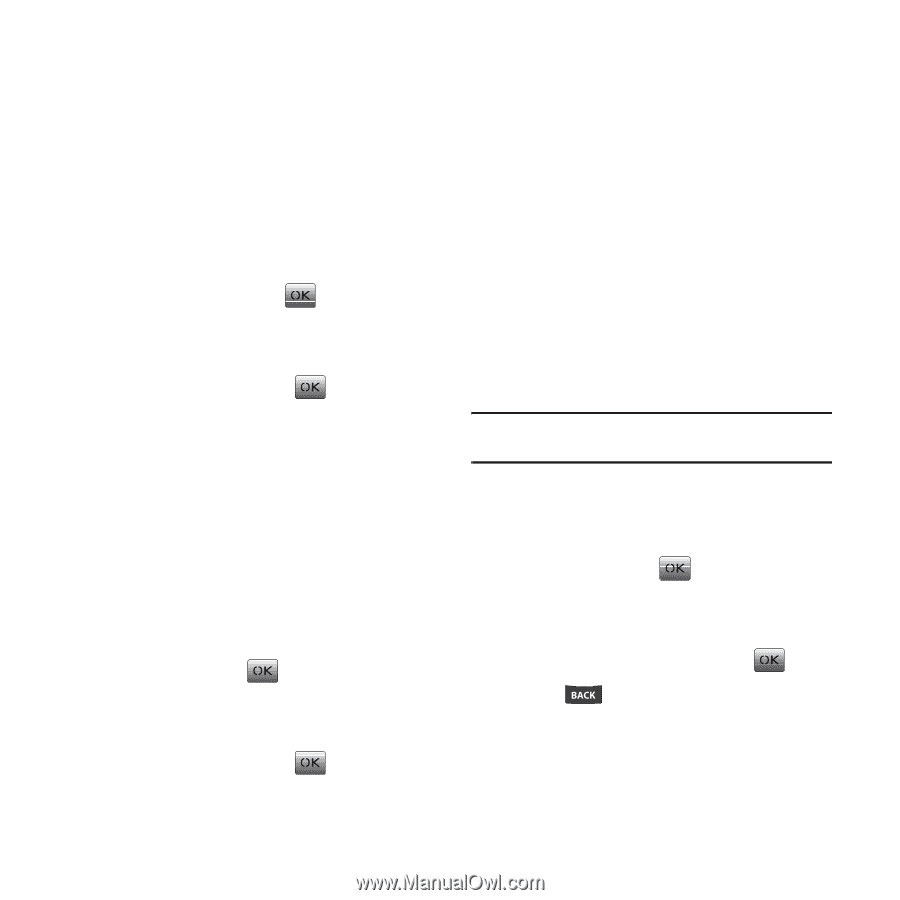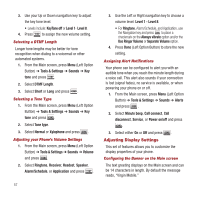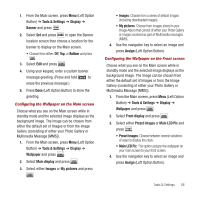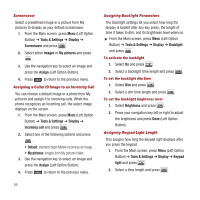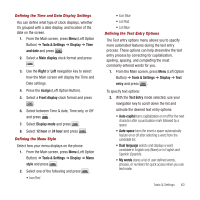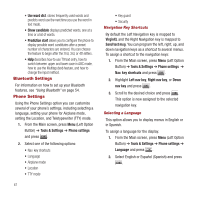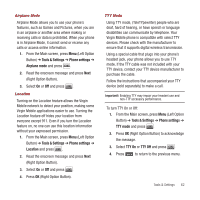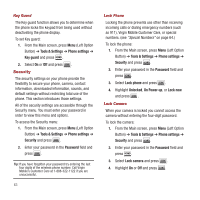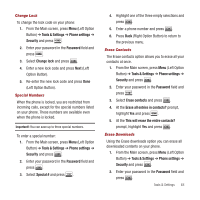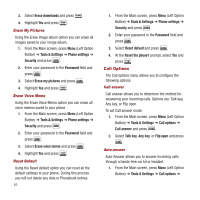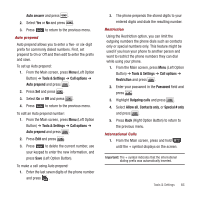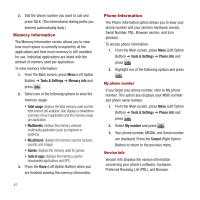Samsung SPH-M340 User Manual (user Manual) (ver.f4) (English) - Page 65
Tools & Settings, Phone settings, Airplane mode, Location, TTY mode, TTY - data cable
 |
View all Samsung SPH-M340 manuals
Add to My Manuals
Save this manual to your list of manuals |
Page 65 highlights
Airplane Mode Airplane Mode allows you to use your phone's features, such as Games and Pictures, when you are in an airplane or another area where making or receiving calls or data is prohibited. When your phone is in Airplane Mode, it cannot send or receive any calls or access online information. 1. From the Main screen, press Menu (Left Option Button) ➔ Tools & Settings ➔ Phone settings ➔ Airplane mode and press . 2. Read the onscreen message and press Next (Right Option Button). 3. Select On or Off and press . Location Turning on the Location feature allows the Virgin Mobile network to detect your position, making some Virgin Mobile applications easier to use. Turning the Location feature off hides your location from everyone except 911. Even if you turn the Location feature on, no one can use this location information without your expressed permission. 1. From the Main screen, press Menu (Left Option Button) ➔ Tools & Settings ➔ Phone settings ➔ Location and press . 2. Read the onscreen message and press Next (Right Option Button). 3. Select On or Off and press . 4. Press OK (Right Option Button). TTY Mode Using TTY mode, (TeleTYpewriter) people who are deaf, hard of hearing, or have speech or language disabilities can communicate by telephone. Your Virgin Mobile phone is compatible with select TTY devices. Please check with the manufacturer to ensure that it supports digital wireless transmission. Using a special cable that plugs into your phone's headset jack, your phone allows you to use TTY mode. If the TTY cable was not included with your TTY device, contact your TTY device manufacturer to purchase the cable. Follow the instructions that accompanied your TTY device (sold separately) to make a call. Important!: Enabling TTY may impair your headset use and non-TTY accessory performance. To turn TTY On or Off: 1. From the Main screen, press Menu (Left Option Button) ➔ Tools & Settings ➔ Phone settings ➔ TTY mode and press . 2. Press OK (Right Option Button) to acknowledge the message. 3. Select TTY On or TTY Off and press . 4. Press to return to the previous menu. Tools & Settings 62