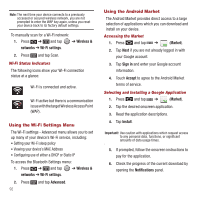Samsung SPH-M910 User Manual (user Manual) (ver.f3) (English) - Page 100
Applications, Data Services FAQs, Downloads, Android Market, Uninstall
 |
View all Samsung SPH-M910 manuals
Add to My Manuals
Save this manual to your list of manuals |
Page 100 highlights
After the item is downloaded and installed on your device, the content download icon displays in the notification area of the status bar. Launching an Installed Google Application 1. Press and tap . 2. Tap the newly installed application. 3. Read the application descriptions. - or - Press and tap ➔ ➔ Downloads. - or - On the Android Market screen, tap Downloads, tap the installed application in the list, and then tap Open. Reinstalling a Google Application If the Android operating system is ever updated, any data contained on the device will be erased. The only data stored on the device are Google applications available via the Android Market. Note: Pictures and music are stored on the microSD card. Contacts and Calendars are stored remotely on with your remote Google or Exchange servers. 1. Log into your Google account via the device. 2. Press and tap ➔ ➔ Downloads. 3. Scroll through the list of previously downloaded Google applications and choose the one you wish to reinstall. 4. Select Uninstall and then select Install once unistallation is completed. Applications You can access a wide variety of applications in many different categories with your phone and data service. Your phone comes preloaded with links to Google. Important!: Privacy Message - Virgin Mobile USA policies often do not apply to third-party applications. Third-party applications may access your personal information or require Virgin Mobile USA to disclose your customer information to the third-party application provider. To find out how a third-party application will collect, access, use, or disclose your personal information, check the application provider's policies, which can usually be found on their website. If you aren't comfortable with the thirdparty application's policies, don't use the application. Data Services FAQs How do I sign in for the first time? You are automatically signed in to access data services when you turn on your device. How do I know when my device is connected to data services? Your device automatically connects when you use data service or an incoming message arrives. You will also see the or indicator. Connections 93