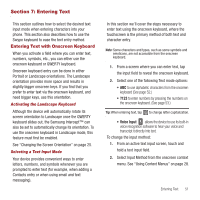Samsung SPH-M910 User Manual (user Manual) (ver.f3) (English) - Page 62
Entering Characters, Entering Numbers, If you make a mistake, press
 |
View all Samsung SPH-M910 manuals
Add to My Manuals
Save this manual to your list of manuals |
Page 62 highlights
From a text entry screen, use the keyboard to enter different character types. Select one of the following character types: - Letters to enter the alphabetic characters associated with each key. (See page 55.) - Numbers to enter numbers by pressing the numbers on the keyboard. (See page 55.) - Symbols to enter symbols. (See page 56.) - Smileys to enter smileys or "emoticons." (See page 56.) Tip: When entering text, press to change letter capitalization (ABC ➔ Abc ➔ abc). The keyboard provides dual-use keys labeled with alphabetic characters on the lower half and numbers and symbols on the upper half. Press the key corresponding to the blue character you want to enter. Entering Characters The entered character (of a field or new sentence) is always an initial uppercase letter. By default, text is entered in lowercase characters unless altered by pressing . To enter uppercase and lowercase characters: 1. Press to make the next character uppercase. Characters revert back to lowercase after the next character is typed. - or - Press twice to make all subsequent characters uppercase (all new characters are in uppercase). • Pressing cycles through the capitalization modes (all lowercase, initial uppercase, and all uppercase). 2. Press the corresponding keys: • For example, to enter the word "Bill" within a text field, type the keypad sequence below. • If you make a mistake, press to erase a single character. Press and hold to erase all previously entered text. Bill • To enter all uppercase characters, quickly press twice. BILL Entering Numbers The keyboard can be used to enter numbers, letters, and symbols. The number keys are located along the top on the QWERTY keyboard. 1. Press the numeric key corresponding to your desired number choice • If you make a mistake, press to erase a single character. Press and hold to erase all previously entered text. • For example, to enter "9:30," you would use the keyboard sequence shown below. Entering Text 55