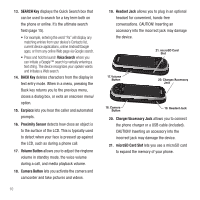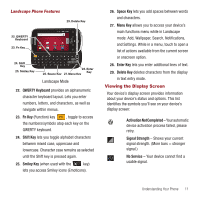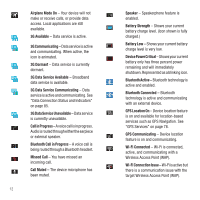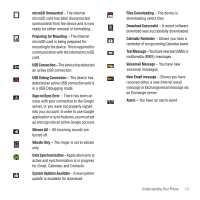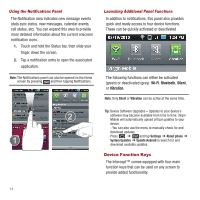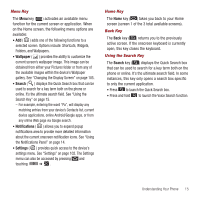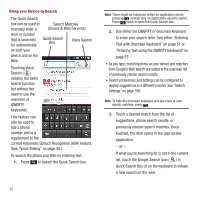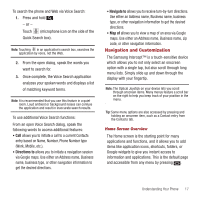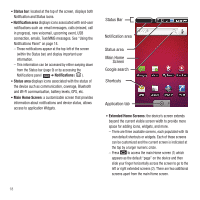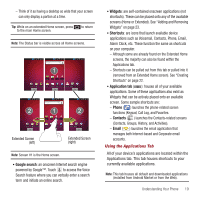Samsung SPH-M910 User Manual (user Manual) (ver.f3) (English) - Page 22
Wallpaper, Search, Notifications, Settings, Menu Key, Home Key, Back Key, Using the Search Key
 |
View all Samsung SPH-M910 manuals
Add to My Manuals
Save this manual to your list of manuals |
Page 22 highlights
Menu Key The Menu key ( ) activates an available menu function for the current screen or application. When on the Home screen, the following menu options are available: • Add ( ) adds one of the following functions to a selected screen. Options include: Shortcuts, Widgets, Folders, and Wallpapers. • Wallpaper ( ) provides the ability to customize the current screen's wallpaper image. This image can be obtained from either your Pictures folder or from any of the available images within the device's Wallpaper gallery. See "Changing the Display Screen" on page 105. • Search ( ) displays the Quick Search box that can be used to search for a key term both on the phone or online. It's the ultimate search field. See "Using the Search Key" on page 15. - For example, entering the word "Pa", will display any matching entries from your device's Contacts list, current device applications, online Android/Google apps, or from any online Web page via Google search. • Notifications ( ) allows you to expand popup notifications area to provide more detailed information about the current onscreen notification icons. See "Using the Notifications Panel" on page 14. • Settings ( ) provides quick access to the device's settings menu. See "Settings" on page 102. The Settings menu can also be accessed by pressing and touching ➔ . Home Key The Home key ( ) takes you back to your Home screen (screen 1 of the 3 total available screens). Back Key The Back key ( ) returns you to the previously active screen. If the onscreen keyboard is currently open, this key closes the keyboard. Using the Search Key The Search key ( ) displays the Quick Search box that can be used to search for a key term both on the phone or online. It's the ultimate search field. In some instances, this key only opens a search box specific to only the current application. • Press to launch the Quick Search box. • Press and hold to launch the Voice Search function. Understanding Your Phone 15