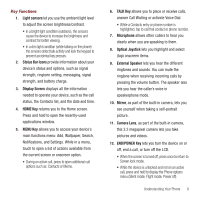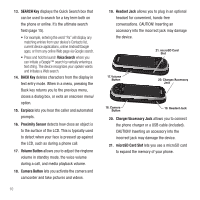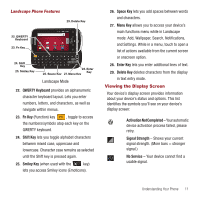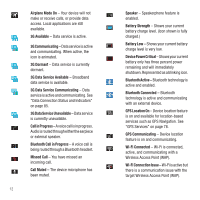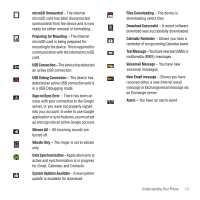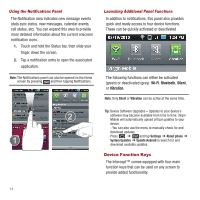Samsung SPH-M910 User Manual (user Manual) (ver.f3) (English) - Page 16
Status Bar Icons, END/POWER Key - windows 7
 |
View all Samsung SPH-M910 manuals
Add to My Manuals
Save this manual to your list of manuals |
Page 16 highlights
Key Functions 1. Light sensors let you use the ambient light level to adjust the screen brightness/contrast. • In a bright light condition (outdoors), the sensors cause the device to increase the brightness and contrast for better viewing. • In a dim light condition (while talking on the phone) the sensors detect talk activity and lock the keypad to prevent accidental key presses. 2. Status Bar Icons provide information about your device's status and options, such as signal strength, ringtone setting, messaging, signal strength, and battery charge. 3. Display Screen displays all the information needed to operate your device, such as the call status, the Contacts list, and the date and time. 4. HOME Key returns you to the Home screen. Press and hold to open the recently-used applications window. 5. MENU Key allows you to access your device's main functions menu: Add, Wallpaper, Search, Notifications, and Settings. While in a menu, touch to open a list of actions available from the current screen or onscreen option. • During an active call, press to open additional call options such as: Contacts or Memo. 6. TALK Key allows you to place or receive calls, answer Call Waiting or activate Voice Dial. • While a Contacts entry or phone number is highlighted, tap to call that contact or phone number. 7. Microphone allows other callers to hear you clearly when you are speaking to them. 8. Optical Joystick lets you highlight and select (tap) onscreen items. 9. External Speaker lets you hear the different ringtones and sounds. You can mute the ringtone when receiving incoming calls by pressing the volume button. The speaker also lets you hear the caller's voice in speakerphone mode. 10. Mirror, as part of the built-in camera, lets you see yourself when taking a self-portrait picture. 11. Camera Lens, as part of the built-in camera, this 3.2 megapixel camera lets you take pictures and videos. 12. END/POWER Key lets you turn the device on or off, end a call, or turn off the LCD. • When the screen is turned off, press once to return to Screen lock mode. • While the device is unlocked and not on an active call, press and hold to display the Phone options menu (Silent mode, Flight mode, Power off). Understanding Your Phone 9