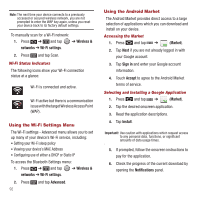Samsung SPH-M910 User Manual (user Manual) (ver.f3) (English) - Page 94
Browser Menu, Address, New window, Bookmarks, Windows, Refresh, Forward
 |
View all Samsung SPH-M910 manuals
Add to My Manuals
Save this manual to your list of manuals |
Page 94 highlights
Links, which are displayed as underlined text, allow you to jump to Web pages, select special functions, or even place phone calls. Going Back To go back one page: ᮣ Press on your device. Repeat this process to keep going back through your Web page history of recently visited pages. Note: You can use DEL for deleting text (like a BACKSPACE key) when you are entering text. Going to a Web Page 1. Tap the Address field (top of the browser window) and enter a new Web address. As you enter the address, possible matches are displayed within an onscreen list. Tap an entry to launch the desired website. 2. Tap Go to launch the new page. Browser Menu The browser menu offers additional options to expand your use of the Web on your device. Opening the Browser Menu The browser menu may be opened anytime you have an active data session, from any page you are viewing. 1. From any open Web page, press . (You will see the browser menu.) Options available within the browser menu include: • New window: Launches a new Internet window while maintaining the current Web page active. • Bookmarks: Allows you to access and manage your bookmarks. • Windows: Displays the currently active browser windows as an onscreen list. Tap a window entry to launch that window. • Refresh: Reloads the current Web page. • Forward: Returns you to a previously viewed page. • More: Provide additional browser options: - Add bookmark (Menu+a): Assigns the current Web page as a new bookmark. - Find on page (Menu+f): Searches the current Web page for a word. - Select text (Menu +e): Selects text from the current Web page. - Page info (Menu+g): Displays the Name and URL (website address) of the site you're currently viewing. - Share page (Menu +s): Allows you to send a URL via Facebook, Gmail, messaging, or email. - Downloads (Menu+d): Keeps a list of previously downloaded content. - Settings (Menu+p): Lets you configure and manage your browser settings. Note: These additional options can also be accessed via the QWERTY keyboard by using a combination of the Menu button ( ) and the specified key combination. Connections 87