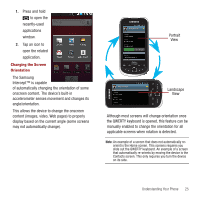Samsung SPH-M910 User Manual (user Manual) (ver.f3) (English) - Page 34
If the option is numbered, you can select it by, pressing the corresponding number on the phone's
 |
View all Samsung SPH-M910 manuals
Add to My Manuals
Save this manual to your list of manuals |
Page 34 highlights
• When your QWERTY keyboard is visible, your device is placed into Landscape mode. • When the keyboard is hidden, your device is placed into Portrait mode. To launch the Keypad using your joystick: 1. From the Home screen, use your finger to scroll over the Optical Joystick. 2. Highlight . Scrolling over the Optical Joystick highlights the Keypad icon on the screen. 3. Press . To view your text messages using your joystick: 1. Scroll across the Optical Joystick until is highlighted and press . 2. Scroll down and highlight Messaging ( ) and press . (If you have any text messages, they are displayed.) 3. Highlight an available message and press to view its content. Selecting Menu Items Using your Keyboard As you navigate through a menu with these navigation keys, options are highlighted. Select any option by pressing a directional arrow from the QWERTY keyboard and moving the onscreen selection, highlighting it and pressing . • If the option is numbered, you can select it by pressing the corresponding number on the phone's keypad. Access the QWERTY keyboard and locate the navigation keys, located at the right of the keyboard. To view your text messages using the directional keys: 1. Use the keys until is highlighted and press . 2. Press the navigation keys until Messaging ( ) is highlighted and press . (If you have any text messages, they are displayed.) 3. Press Up or Down to highlight an available message and press to view its content. Backing Up Within a Menu To go to the previous menu: ᮣ Press . To return to Home screen: ᮣ Press . Understanding Your Phone 27