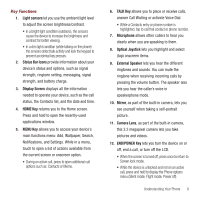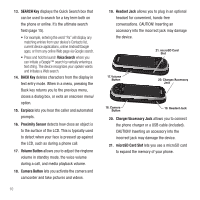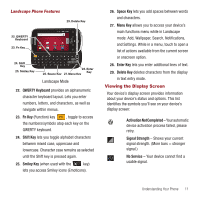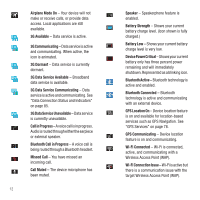Samsung SPH-M910 User Manual (user Manual) (ver.f3) (English) - Page 14
Sign in, Username, Password, gmail.com, Next., Signing Into Your Google Account
 |
View all Samsung SPH-M910 manuals
Add to My Manuals
Save this manual to your list of manuals |
Page 14 highlights
4. Log into your provided email address, locate the email from Google, and respond to the new email to both confirm and activate your new account. Signing Into Your Google Account 1. Launch the application that requires a Google account (such as Android Market or Gmail). 2. Click Next ➔ Sign in. Note: If you do not already have a Google account, touch Create and follow the onscreen prompts to create your new account. 3. Touch the Username and Password fields and enter your information. See "Entering Text with Onscreen Keyboard" on page 51 or "Entering Text using the QWERTY Keyboard" on page 53. 4. Create a new Gmail username by entering a prefix for your @gmail.com email address. 5. Tap Next. Your device then communicates with the Google servers to confirm your information. For additional information about synchronizing accounts, see "Synchronizing Accounts" on page 107. Getting Started 7