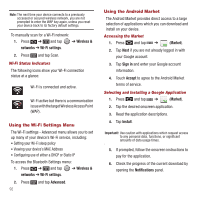Samsung SPH-M910 User Manual (user Manual) (ver.f3) (English) - Page 95
Enable Javascript, Selecting Text on a Web Going to a Specific Website
 |
View all Samsung SPH-M910 manuals
Add to My Manuals
Save this manual to your list of manuals |
Page 95 highlights
Selecting Text on a Web Page 1. Press to open the browser menu while on an active Web page. 2. Scroll to the area of the webpage containing the desired text. 3. Tap More ➔ Select text. 4. Touch and drag across the screen and highlight the desired text. Any selected text displays highlighted and can be copied to the device's clipboard. Going to a Specific Website To go to a particular website by entering a URL (website address): 1. Tap the URL field and enter a website address. 2. As you type the address, if your desired website displays within the suggested sites list, tap the entry to begin surfing. 3. Tap Go. Note: Not all Websites are viewable on your device. Adjusting Browser Page Settings 1. Press to open the browser menu. 2. Tap More ➔ Settings. 3. Navigate to the Page content settings area and select from one of the following page settings: • Text size: Adjusts the current onscreen text size. Options include: Tiny, Small, Normal, Large, or Huge. • Default zoom: Sets the default browser viewing size. Choose from: Far, Medium, or Close. • Open pages in overview: Provides an overview of recently opened pages. • Text encoding: Adjusts the current text encoding. • Block pop-up windows: Prevents popup advertisement or windows from appearing onscreen. Remove the checkmark to disable this function. • Load images: Allows web page images to be loaded along with the other text components of a loaded website. • Auto-fit pages: Allows web pages to be resized to fit as much of the screen as possible. • Landscape-only display: Displays pages only in the wider landscape screen orientation. • Enable Javascript: Enables Javascript for the current Web page. Without this feature, some pages may not display properly. Remove the checkmark to disable this function. • Enable plug-ins: Enables browser plugins for the current Web page. SOme pages may require plugins to properly display or function. • Open in background: New pages are launched in a separate page and displayed behind the current one. Remove the checkmark to disable this function. • Set home page: Sets the current home page for the Web browser (page 89). 88