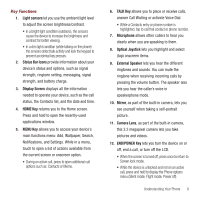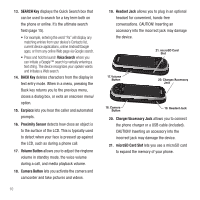Samsung SPH-M910 User Manual (user Manual) (ver.f3) (English) - Page 12
Unlock Screen, microSD card with an SD-compatible device, you will - how to unlock
 |
View all Samsung SPH-M910 manuals
Add to My Manuals
Save this manual to your list of manuals |
Page 12 highlights
Removing the microSD Card 1. Locate the microSD card slot along the side of the device. 2. Flip open the side microSD cover. Note: You can easily damage the microSD card and its adapter by improper operation. Please be careful when inserting, removing, or handling it. 3. Firmly press the card into the slot and release it. The card should pop partially out of the slot. Warning!: Do not over-insert the card as this can damage the contact pins. 4. Remove the card from the slot. 5. Replace the microSD card cover over the open slot. Adapter The supplied microSD adapter allows you to use microSD cards in other SD-compatible devices, like computers, cameras, and printers. Before using the microSD card with an SD-compatible device, you will need to insert the microSD card into the microSD adapter. To insert the microSD card into the microSD adapter: ᮣ With the label side of the microSD card facing up, insert the card into the supplied microSD adapter, and gently slide the card until it is fully inserted. To remove the microSD card from the microSD adapter: ᮣ Hold the front edge of the microSD card, and gently pull it out to remove it from the adapter. Unlock Screen Getting Started 5