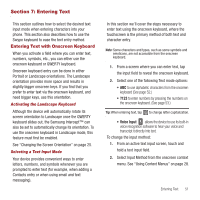Samsung SPH-M910 User Manual (user Manual) (ver.f3) (English) - Page 60
Entering Text using the QWERTY Keyboard, Selecting a Text Input Mode
 |
View all Samsung SPH-M910 manuals
Add to My Manuals
Save this manual to your list of manuals |
Page 60 highlights
next character is lowercase. only the next character is uppercase. all subsequent characters are uppercase. Note: A green circle on the shift key above indicates the keyboard is set to "Shift-Lock" where all characters are entered in uppercase. 2. Tap the corresponding onscreen keys to begin typing your word. • If you make a mistake, tap DEL to erase a single character. Touch and hold DEL to erase an entire word.) By default, the first letter of an entry is capitalized and the following letters are lower case. After a character is entered, the cursor automatically advances to the next space after two seconds or when you enter a character on a different key. Entering Numbers and Symbols By using the onscreen keyboard in Portrait mode, some symbols are not available (such as Emoticons or Smileys). In ?123 mode, you can only enter symbols characters from the onscreen keyboard. The text mode shows ABC . To enter numbers: 1. Tap ABC to enter the ?123 mode. 2. Tap the appropriate numeric key. (See "Selecting a Text Input Mode" on page 51.) To enter symbols: 1. Tap ABC to enter the ?123 mode. 2. Tap the appropriate numeric key. - or - Tap ALT to select from additional symbol characters. The key shows ALT when the additional character set is active. Entering Text using the QWERTY Keyboard Accessing the QWERTY Keyboard The Samsung Intercept™ has a built-in, keyboardstyle keypad, referred to as a full QWERTY keyboard. The keyboard is located beneath the display screen and is accessed by sliding it open. This orients the device's display to Landscape (widescreen) mode. Using the QWERTY keyboard, you can type letters, numbers, punctuation, and other special characters into text entry fields or other applications simpler and faster than using the onscreen keyboard. To open the device and access the keyboard: 1. Rotate the device 90 degrees counterclockwise. 2. Slide the top section of the device up to open, as shown in the illustration. When you slide the device open, the display rotates from a vertical viewing mode (Portrait) to a horizontal viewing mode (Landscape). Entering Text 53