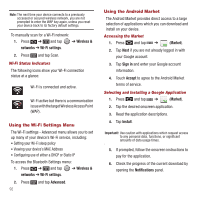Samsung SPH-M910 User Manual (user Manual) (ver.f3) (English) - Page 96
Clear Form data, Remember form data
 |
View all Samsung SPH-M910 manuals
Add to My Manuals
Save this manual to your list of manuals |
Page 96 highlights
Adjusting Browser Privacy Settings 1. Press to open the browser menu. 2. Tap More ➔ Settings. 3. Navigate to the Privacy settings area and select from one of the following privacy settings: • Clear cache: Deletes all currently cached data. Tap OK to complete the process. • Clear history: Clears the browser navigation history. Tap OK to complete the process. • Accept cookies: Allows sites, that require cookies, to save and read cookies from your device. • Clear all cookie data: Clears all current browser cookie files. • Remember form data: Allows the device to store data from any previously filled out forms. Remove the checkmark to disable this function. • Clear Form data: Deletes any stored data from previously filled out forms. Tap OK to complete the process. • Enable location: Allows sites to request access to your current location (using the built-in GPS). • Clear location access: Clears location access for all Websites. 4. Press to return to the browser. Adjusting Browser Security Settings 1. Press to open the browser menu. 2. Tap More ➔ Settings. 3. Navigate to the Security settings area and select from one of the following privacy settings: • Remember passwords. Stores usernames and passwords for visited sites. Remove the checkmark to disable this function. • Clear passwords. Deletes any previously stored usernames or passwords. Tap OK to complete the process. • Show security warnings. Notifies you if there is a security issue with the current website. Remove the checkmark to disable this function. 4. Press to return to the browser. Setting the Browser Home Page 1. Press to open the browser menu. 2. Tap More ➔ Settings ➔ Set home page. 3. Delete the current address and enter a new Web page. 4. Tap OK to complete the process. Resetting the Browser to Default 1. Press to open the browser menu. 2. Tap More ➔ Settings ➔ Reset to default. 3. Tap OK to complete the process. Creating Website Settings 1. Press to open the browser menu. Connections 89