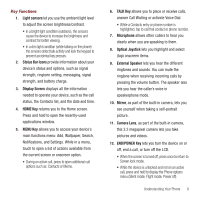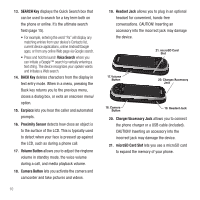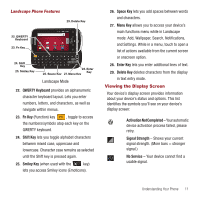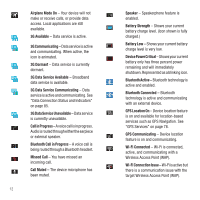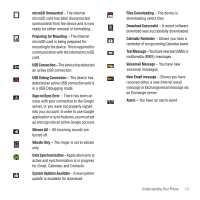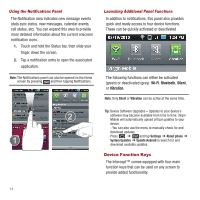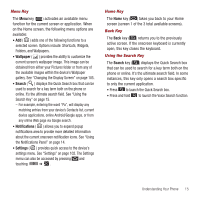Samsung SPH-M910 User Manual (user Manual) (ver.f3) (English) - Page 17
SEARCH Key, Voice Search, BACK Key, Earpiece, Proximity Sensor, Volume Button, Camera Button
 |
View all Samsung SPH-M910 manuals
Add to My Manuals
Save this manual to your list of manuals |
Page 17 highlights
13. SEARCH Key displays the Quick Search box that can be used to search for a key term both on the phone or online. It's the ultimate search field (page 15). • For example, entering the word "Pa" will display any matching entries from your device's Contacts list, current device applications, online Android/Google apps, or from any online Web page via Google search. • Press and hold to launch Voice Search where you can initiate a Google™ search by verbally entering a text string. The device recognizes your spoken words and initiates a Web search. 14. BACK Key deletes characters from the display in text entry mode. When in a menu, pressing the Back key returns you to the previous menu, closes a dialog box, or exits an onscreen menu/ option. 15. Earpiece lets you hear the caller and automated prompts. 16. Proximity Sensor detects how close an object is to the surface of the LCD. This is typically used to detect when your face is pressed up against the LCD, such as during a phone call. 17. Volume Button allows you to adjust the ringtone volume in standby mode, the voice volume during a call, and media playback volume. 18. Camera Button lets you activate the camera and camcorder and take pictures and videos. 10 19. Headset Jack allows you to plug in an optional headset for convenient, hands-free conversations. CAUTION! Inserting an accessory into the incorrect jack may damage the device. 21. microSD Card Slot 17. Volume Button 20. Charger/Accessory Jack 18. Camera Button 19. Headset Jack 20. Charger/Accessory Jack allows you to connect the phone charger or a USB cable (included). CAUTION! Inserting an accessory into the incorrect jack may damage the device. 21. microSD Card Slot lets you use a microSD card to expand the memory of your phone.