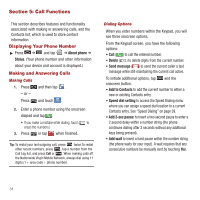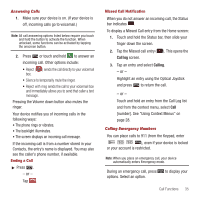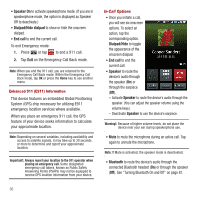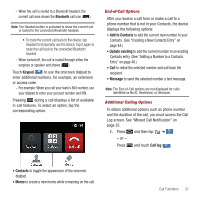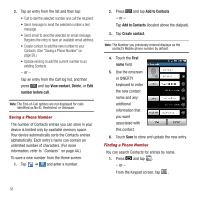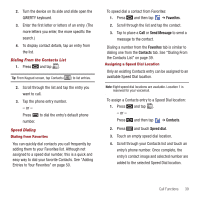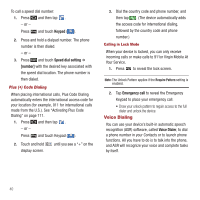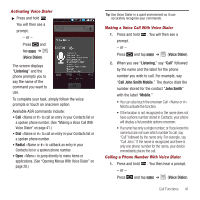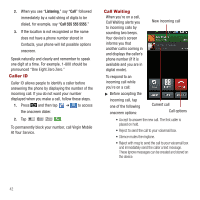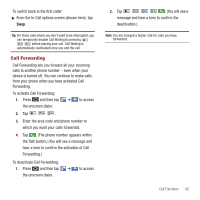Samsung SPH-M910 User Manual (user Manual) (ver.f3) (English) - Page 46
Favorites, Send Message, Contacts, Speed dial, tab. See Dialing
 |
View all Samsung SPH-M910 manuals
Add to My Manuals
Save this manual to your list of manuals |
Page 46 highlights
2. Turn the device on its side and slide open the QWERTY keyboard. 3. Enter the first letter or letters of an entry. (The more letters you enter, the more specific the search.) 4. To display contact details, tap an entry from the list. Dialing From the Contacts List 1. Press and tap . Tip: From Keypad screen, tap Contacts ( ) to list entries. Contacts 2. Scroll through the list and tap the entry you want to call. 3. Tap the phone entry number. - or - Press to dial the entry's default phone number. Speed Dialing Dialing from Favorites You can quickly dial contacts you call frequently by adding them to your Favorites list. Although not assigned to a speed dial number, this is a quick and easy way to dial your favorite Contacts. See "Adding Entries to Your Favorites" on page 50. To speed dial a contact from Favorites: 1. Press and then tap ➔ Favorites. 2. Scroll through the list and tap the contact. 3. Tap to place a Call or Send Message to send a message to the contact. Dialing a number from the Favorites tab is similar to dialing one from the Contacts tab. See "Dialing From the Contacts List" on page 39. Assigning a Speed Dial Location Only an existing Contacts entry can be assigned to an available Speed Dial location. Note: Eight speed dial locations are available. Location 1 is reserved for your voicemail. To assign a Contacts entry to a Speed Dial location: 1. Press and tap . - or - Press and then tap ➔ Contacts. 2. Press and touch Speed dial. 3. Touch an empty speed dial location. 4. Scroll through your Contacts list and touch an entry's phone number. Once complete, the entry's contact image and selected number are added to the selected Speed Dial location. Call Functions 39