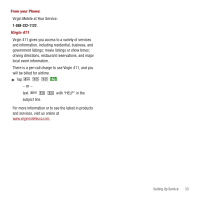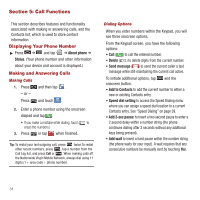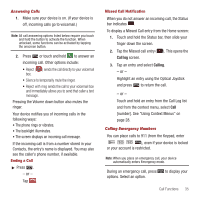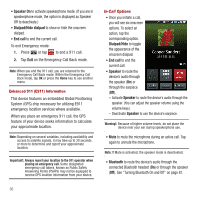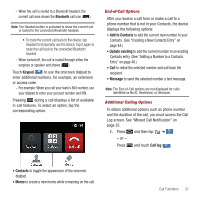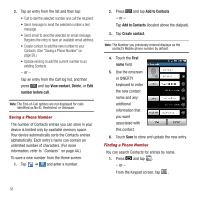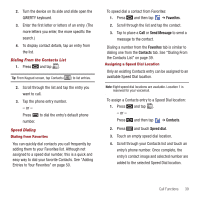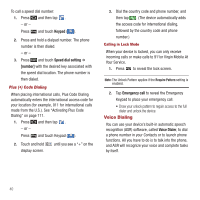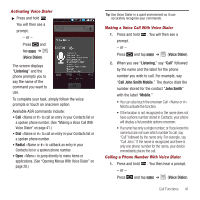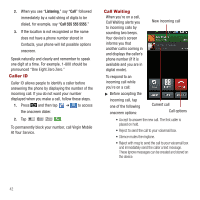Samsung SPH-M910 User Manual (user Manual) (ver.f3) (English) - Page 44
Keypad, Contacts, Add to Contacts, Update existing, Message, Call log, End-of-Call Options
 |
View all Samsung SPH-M910 manuals
Add to My Manuals
Save this manual to your list of manuals |
Page 44 highlights
- When the call is routed to a Bluetooth headset, the current call area shows the Bluetooth call icon ( ). Note: The Headset button is activated to show the current call is routed to the connected Bluetooth headset. • To route the current call back to the device, tap Headset to temporarily use the device. Tap it again to route the call back to the connected Bluetooth headset. - When turned off, the call is routed through either the earpiece or speaker and shows ( ). Touch Keypad ( Keypad ) to use the onscreen dialpad to enter additional numbers, for example, an extension or access code. - For example: When you call your bank's 800 number, use your dialpad to enter your account number and PIN. Pressing during a call displays a list of available in-call features. To select an option, tap the corresponding option. End-of-Call Options After you receive a call from or make a call to a phone number that is not in your Contacts, the device displays the following options: • Add to Contacts to add the current new number to your Contacts. (See "Creating a New Contacts Entry" on page 44.) • Update existing to add the current number to an existing Contacts entry. (See "Adding a Number to a Contacts Entry" on page 49.) • Call to redial the selected number and call back the recipient. • Message to send the selected number a text message. Note: The End-of-Call options are not displayed for calls identified as No ID, Restricted, or Unknown. Additional Calling Options To obtain additional options such as phone number and the duration of the call, you must access the Call Log screen. See "Missed Call Notification" on page 35. 1. Press and then tap ➔ . Call log - or - Press and touch Call log ( ). Call log • Contacts to toggle the appearance of the onscreen dialpad. • Memo to create a new memo while remaining on the call. Call Functions 37