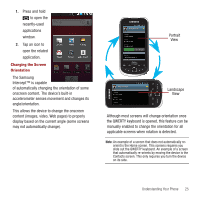Samsung SPH-M910 User Manual (user Manual) (ver.f3) (English) - Page 32
The Samsung, This allows the device to change the onscreen - intercept manual
 |
View all Samsung SPH-M910 manuals
Add to My Manuals
Save this manual to your list of manuals |
Page 32 highlights
1. Press and hold to open the recently-used applications window. 2. Tap an icon to open the related application. Changing the Screen Orientation The Samsung Intercept™ is capable of automatically changing the orientation of some onscreen content. The device's built-in accelerometer senses movement and changes its angle/orientation. This allows the device to change the onscreen content (images, video, Web pages) to properly display based on the current angle (some screens may not automatically change). Portrait View Landscape View Although most screens will change orientation once the QWERTY keyboard is opened, this feature can be manually enabled to change the orientation for all applicable screens when rotation is detected. Note: An example of a screen that does not automatically reorient is the Home screen. This screens requires you slide out the QWERTY keyboard. An example of a screen that automatically re-orients by moving the device is the Contacts screen. This only requires you turn the device on its side. Understanding Your Phone 25