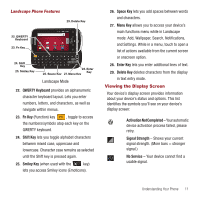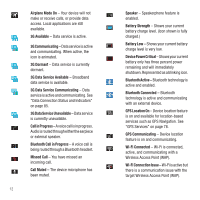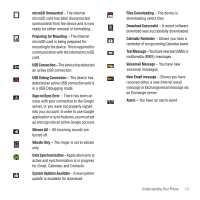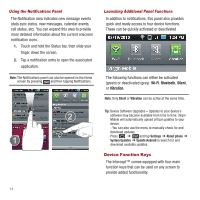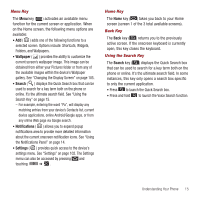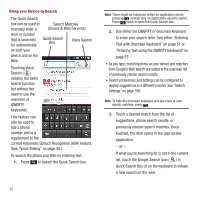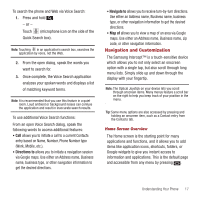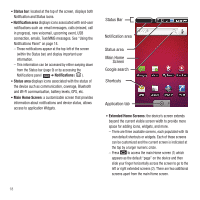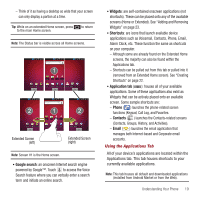Samsung SPH-M910 User Manual (user Manual) (ver.f3) (English) - Page 23
Entering Text using the QWERTY Keyboard on, current Automatic Speech Recognition ASR feature. - manual service
 |
View all Samsung SPH-M910 manuals
Add to My Manuals
Save this manual to your list of manuals |
Page 23 highlights
Using your Device to Search The Quick Search box can be used to manually enter a Search Matches (Device & Web Services) term or number that is searched for automatically Quick Search Box Voice Search on both your device and on the Web. Touching Voice Search ( ) initiates the same search function but without the need to use the onscreen or QWERTY keyboards. This feature can also be used to dial a phone number and is a supplement to the current Automatic Speech Recognition (ASR) feature. (See "Voice Dialing" on page 40.) To search the phone and Web by entering text: 1. Press to launch the Quick Search box. Note: There might be instances within an application where pressing reveals only an application-specific search. Press twice to open the Quick Search box. 2. Use either the QWERTY or onscreen keyboard to enter your search term. See either "Entering Text with Onscreen Keyboard" on page 51 or "Entering Text using the QWERTY Keyboard" on page 53 • As you type, matching items on your device and matches from Google's Web search are added to the onscreen list of previously chosen search results. • Search preferences and settings can be configured to display suggestions in a different manner. See "Search Settings" on page 109. Note: To hide the onscreen keyboard and see more of your search matches, press . 3. Touch a desired match from the list of suggestions, phone search results, or previously chosen search matches. Once touched, the item opens in the appropriate application. - or - If what you're searching for is not in the current list, touch the Google Search icon ( ) in Quick Search Box or on the keyboard to initiate a new search on the web. 16