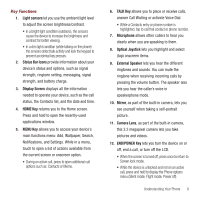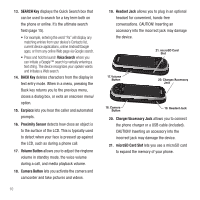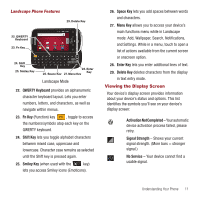Samsung SPH-M910 User Manual (user Manual) (ver.f3) (English) - Page 13
Turning Your Device On and Off, Creating a Google Account, Power off, Sign-in, Create an, account now - virgin mobile
 |
View all Samsung SPH-M910 manuals
Add to My Manuals
Save this manual to your list of manuals |
Page 13 highlights
Turning Your Device On and Off Turning Your Device On ᮣ Press and hold . Once your device is on, it may display "Searching for Service." When your device finds a signal, it enters standby mode - the device's idle state. At this point, you are ready to begin making and receiving calls. If your device is unable to find a signal after 15 minutes of searching, a Power Save feature is automatically activated. When a signal is found, your device automatically returns to standby mode. In Power Save mode, your device searches for a signal periodically without your intervention. You can also initiate a search for Virgin Mobile service by pressing any key (when your device is turned on). Tip: The Power Save feature conserves your battery power when you are in an area where there is no signal. Turning Your Device Off 1. Press and hold for two seconds until you see the powering-down animation on the display screen. 2. Touch Power off ( ) to power off the device. Your screen remains blank while your device is off (unless the battery is charging). Locking and Unlocking the Phone Locking Your Device When your device is locked, you can only receive incoming calls or make calls to 911. ᮣ Press . Locking the screen prevents accidental screen touches from activating phone functions. Unlocking Your Device 1. Press to awaken the device. 2. Touch and drag the screen up or slide the QWERTY keyboard out. Creating a Google Account You will need a Google account to access several device features such as Gmail™, Google Maps™, Google Talk™, and the Android™ Market applications. Before you are able to access Google applications, you must enter your account information. These applications sync between your device and your online Google account. 1. From a computer, launch your preferred Web browser and navigate to www.google.com. 2. On the main page, click Sign-in ➔ Create an account now. 3. Follow the onscreen prompts to create your free account. 6