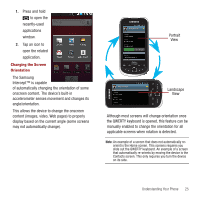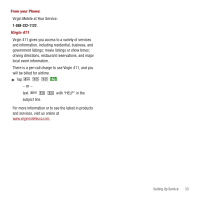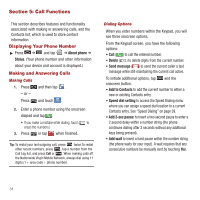Samsung SPH-M910 User Manual (user Manual) (ver.f3) (English) - Page 36
microSD Card, microSD Icon Indicators, microSD Write Protection - pc
 |
View all Samsung SPH-M910 manuals
Add to My Manuals
Save this manual to your list of manuals |
Page 36 highlights
Section 3: microSD Card Your device is equipped with a preinstalled 2GB microSD™ (Secure Digital) memory card. It allows you to store images, videos, music, and voice data in your device. Important!: Camera, Camcorder, and Music playback features are dependent on having a microSD memory card installed. Although the Samsung Intercept™ comes with a pre-installed 2GB card, it can support microSD cards of up to 32GB. microSD Icon Indicators The following icons show your microSD card connection status at a glance: The card has been unmounted (released from use) from the device. The card is being prepared for use and for mounting. The card has been removed. Warning!: DO NOT remove a microSD card while the device is accessing or transferring files. Doing so will result in loss or damage of data. Make sure your battery is fully charged before using the microSD card. Your data may become damaged or lost if the battery runs out while you are using the microSD card. microSD Write Protection The microSD adapter has a built-in Write Protection lock to prevent accidental overwriting or removal of your data when the microSD card and adapter are inserted in another device. ᮣ Slide the Write Protection lock tab down into the "Lock" position to prevent overwriting of data. To allow data to be added or removed from the microSD card, slide the Write Protection lock tab up into the normal position. Connecting Your Device to Your Computer Before using your device's mass storage capabilities, you need to prepare your device's data services to synchronize with your desktop or laptop computer. Once you have connected the device to the computer, you can transfer your data to or from the microSD card. Before You Begin Here is what you will need to have before you can successfully establish a connection between your Samsung Intercept™ and PC. • microSD card (internally installed prior to start) • compatible USB cable (included) microSD Card 29