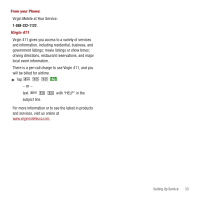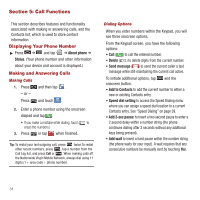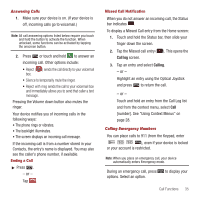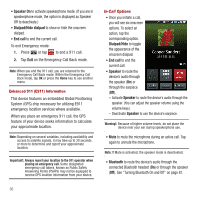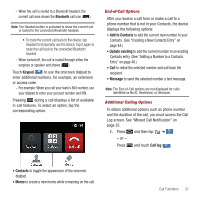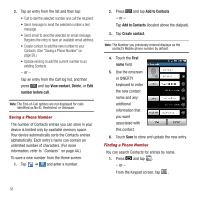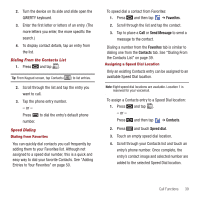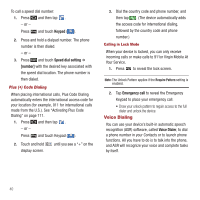Samsung SPH-M910 User Manual (user Manual) (ver.f3) (English) - Page 42
Call log, Calling, Answering Calls, Calling Emergency Numbers
 |
View all Samsung SPH-M910 manuals
Add to My Manuals
Save this manual to your list of manuals |
Page 42 highlights
Answering Calls 1. Make sure your device is on. (If your device is off, incoming calls go to voicemail.) Note: All call answering options listed below require you touch and hold the button to activate the function. When unlocked, some functions can be activated by tapping the onscreen button. 2. Press or touch and hold Accept to answer an incoming call. Other options include: • Reject ( Reject ) sends the call directly to your voicemail box. • Silence to temporarily mute the ringer. • Reject with msg sends the call to your voicemail box and immediately allows you to send that caller a text message. Pressing the Volume down button also mutes the ringer. Your device notifies you of incoming calls in the following ways: • The phone rings or vibrates. • The backlight illuminates. • The screen displays an incoming call message. If the incoming call is from a number stored in your Contacts, the entry's name is displayed. You may also see the caller's phone number, if available. Ending a Call ᮣ Press . - or - Tap . End call Missed Call Notification When you do not answer an incoming call, the Status bar indicates . To display a Missed Call entry from the Home screen: 1. Touch and hold the Status bar, then slide your finger down the screen. 2. Tap the Missed call entry ( ). This opens the Call log screen. 3. Tap an entry and select Calling. - or - Highlight an entry using the Optical Joystick and press to return the call. - or - Touch and hold an entry from the Call Log list and from the context menu, select Call [number]. See "Using Context Menus" on page 28. Calling Emergency Numbers You can place calls to 911 (from the Keypad, enter ), even if your device is locked or your account is restricted. Note: When you place an emergency call, your device automatically enters Emergency mode. During an emergency call, press options. Select an option. to display your Call Functions 35