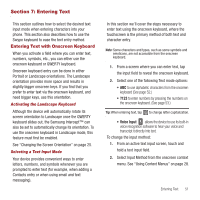Samsung SPH-M910 User Manual (user Manual) (ver.f3) (English) - Page 59
Entry field, Suggested Word, Delete, CAPS/ALT, Text mode, Voice Input mode, Onscreen Keyboard Overview
 |
View all Samsung SPH-M910 manuals
Add to My Manuals
Save this manual to your list of manuals |
Page 59 highlights
Onscreen Keyboard Overview • Entry field: a field where text, number, or other characters can be entered. Recipient Send Entry field Suggested words Delete Caps/ALT Text mode Voice input Emoticons • Suggested Word choices: a row of selectable word choices based on the current set of entered text. Tap an onscreen choice to insert the selection into your text entry field at the current cursor position. Tap the grey left and right arrows on this field to reveal additional word choices. • Delete: deletes characters from the entry field. • CAPS/ALT: When in ABC mode, this key changes the capitalization of the subsequent entered characters. When in ?123 mode, this key can show additional symbol characters. 52 - Capitalization in Abc mode can be altered by using the Caps button. See "ABC Mode" on page 52. - Symbol used in ?123 mode can be enhanced by accessing additional symbol characters. See "Entering Numbers and Symbols" on page 53. • Text mode: There are two available modes; ABC and ?123. - ABC mode contains only characters. Text mode button indicates ?123 . - ?123 mode contains only symbols. Text mode button indicates ABC . • Voice Input mode: Tapping this button activates the builtin microphone and voice recognition software. - Speak clearly into the microphone. When complete, your spoken words are recognized, converted to text, and inserted into your current cursor position. Note: It is recommend that to avoid incorrect conversions, you use this feature in an area relatively free from background noises. ABC Mode In ABC mode, you can enter only alphabetic characters from the onscreen keyboard. The text mode shows ?123 . 1. Select the ABC mode. (See "Selecting a Text Input Mode" on page 51.) • Capitalization in ABC mode can be altered by using the Caps button.