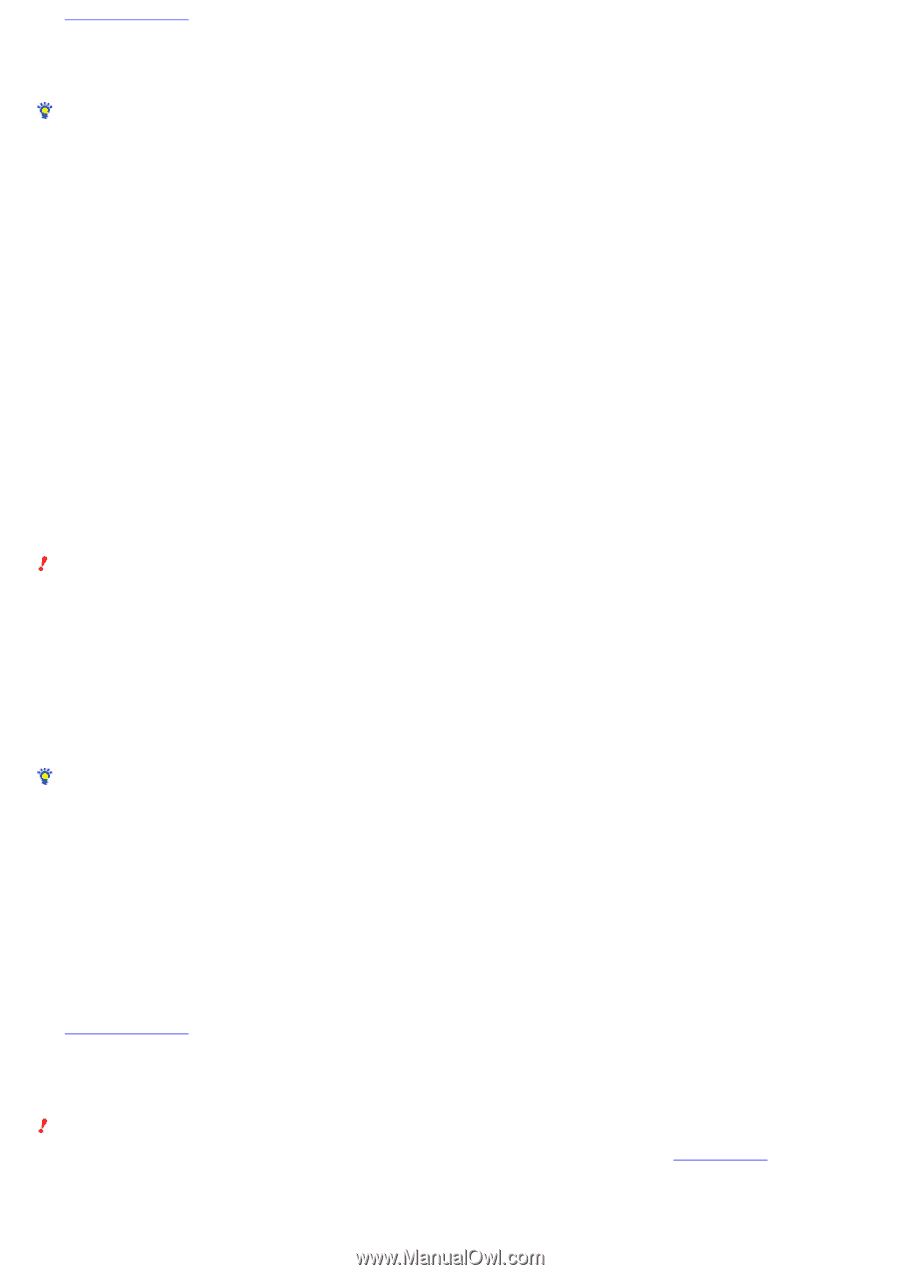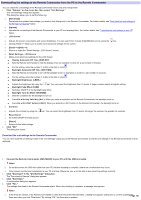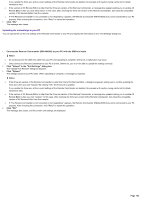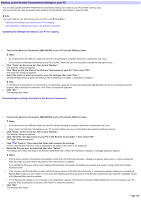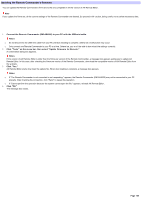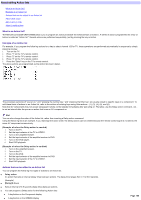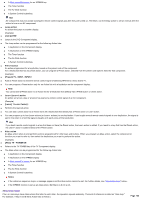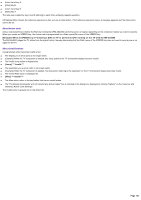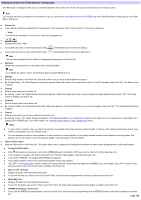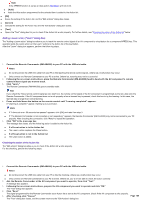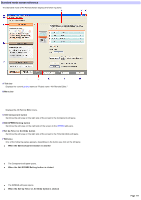Sony RM-AX4000 AX Remote Editor Ver.1.0 Help - Page 106
About alias loops, Preset] TV - SONY - INPUT2
 |
UPC - 027242677036
View all Sony RM-AX4000 manuals
Add to My Manuals
Save this manual to your list of manuals |
Page 106 highlights
A Start macro/Exit macro for an XPRESS key The Timer function The Air-Slide function A System Control button/key Hint AV components may not accept subsequent remote control signals just after they are turned on. Therefore, use the Delay action to set an interval after the action to turn on an AV component. Jum p action An action that jumps to another display. (Example) [Jum p] DVD Jumps to the DVD Component display. The Jump action can be programmed for the follow ing Action lists: A key/button on the Component display A key/button on the XPRESS display The Timer function The Air-Slide function A System Control button/key Preset action An action programmed for a key/button, based on the preset code of the component. For a key/button that has no preset action, you can program a Preset action, selected from the preset code options listed for that component. (Example) [Preset] TV - SONY - INPUT2 Adds a Preset action to send the remote control signal of selecting INPUT2 to a Sony brand TV. You can program a Preset action only for an Action list w ith a key/button on the component display. Note You cannot add a Preset action to an Action list for a key/button that already has a Preset action or Learn action. Learn (Learn+) action An action set w hen a key or a button has learned a remote control signal of an AV component. (Example) [Learn] 1 Learn Code(s) Performs the learned action. You can add a Learn action to an Action list w ith a key/button that already has a Preset action or Learn action. You can program up to four Learn actions (or Learn+ actions) to one key/button. If you taught several remote control signals to one key/button, the signal is sent in the order in w hich the signal is taught, w ith each press of the key/button. Hint If you teach remote control signals to a key that does not have the Preset action, the Learn action is added. If you teach to a key that has the Preset action, the Learn+ action is added instead of the Preset action. Alias action An Alias action refers to and performs actions programmed for other keys and buttons. When you program an Alias action, select the component or function you w ant to refer to, then select the key/button you w ant to perform the action. (Example) [Alias] TV - POWER ON Refers to the TV POWER key of the TV Component display. The Alias action can be programmed for the follow ing Action lists: A key/button on the Component display A key/button on the XPRESS display A Start macro/Exit macro for an XPRESS key The Timer function The Air-Slide function A System Control button/key Note s If the reference sequence loops, a message appears and the Alias action cannot be set. For further details, see "About alias loops" below . If the XPRESS function is set as an Alias action, Exit Macro w ill not w ork. About alias loops If tw o or more keys have Alias actions that refer to each other, the operation repeats endlessly. This kind of reference is called an "alias loop." For example, if key A and B have Action lists as follow s: Page 106