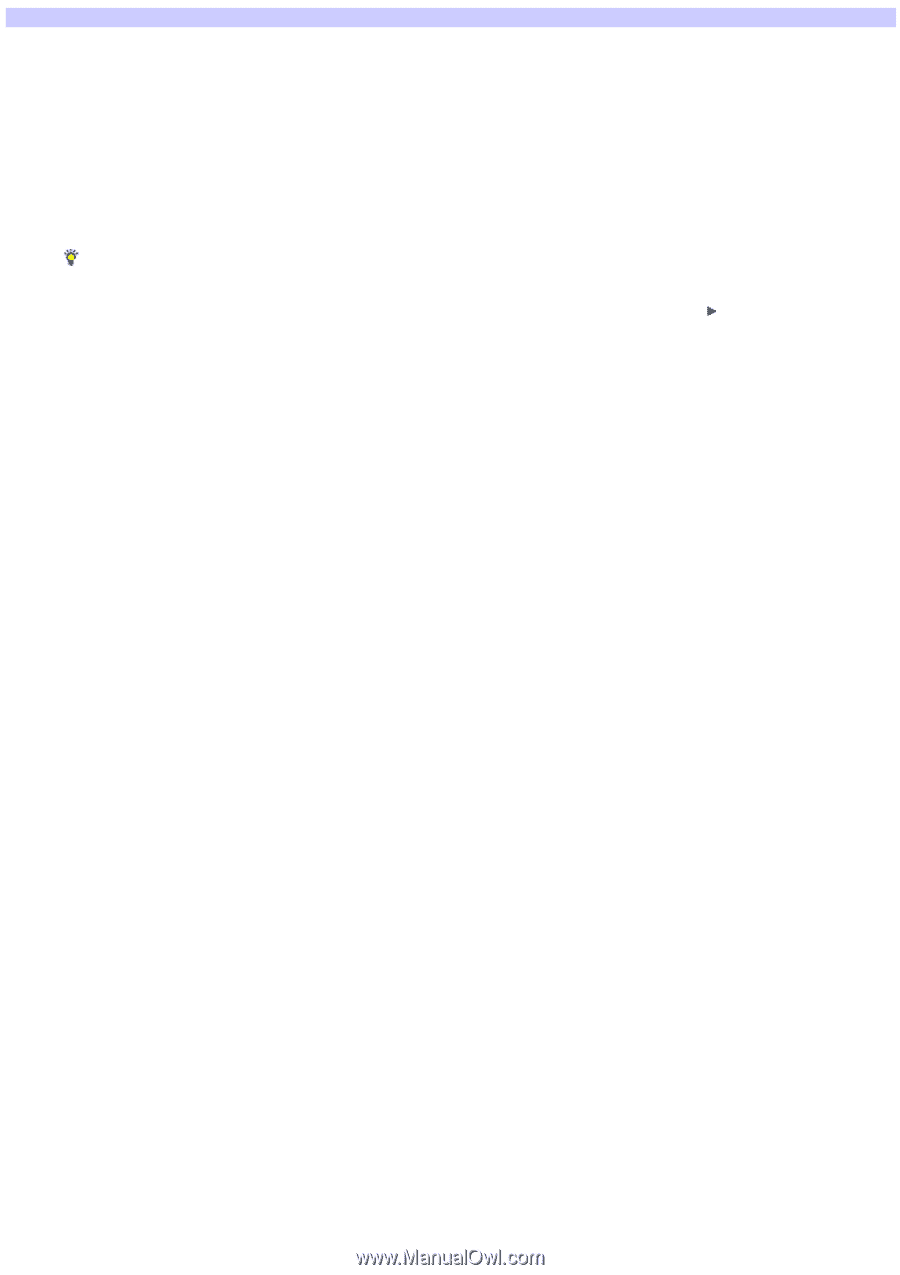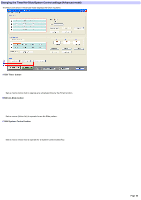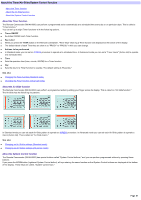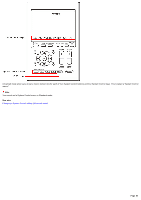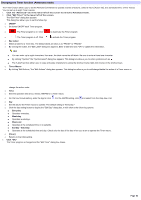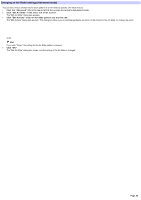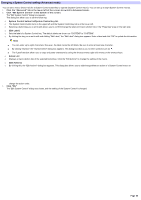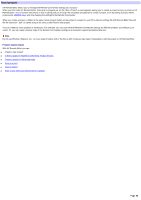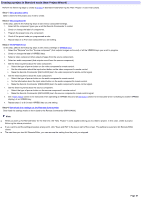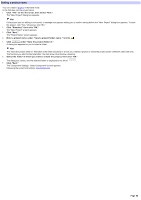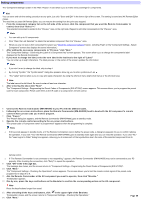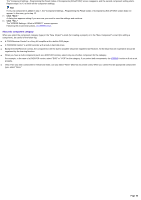Sony RM-AX4000 AX Remote Editor Ver.1.0 Help - Page 85
Changing a System Control setting, Edit Label]
 |
UPC - 027242677036
View all Sony RM-AX4000 manuals
Add to My Manuals
Save this manual to your list of manuals |
Page 85 highlights
Changing a System Control setting (Advanced mode) You can set a macro (Action list) for a System Control button/key to operate (System Control macro). You can set up to eight System Control macros. 1. Click the "Advanced" tab in the low er left of the screen to sw itch to Advanced m ode. 2. Click "Edit Sys te m Control" at the bottom of the s cre e n. The "Edit System Control" dialog box appears. This dialog box allow s you to set the follow ing: o System Control button list/System Control key list o The System Control button list is in the upper left and the System Control key list is in the low er left. o Selecting a button/key you w ant to edit allow s you to confirm/change the label and macro (Action list) in the "Properties" area on the right side. o [Edit Label] o Sets the label of a System Control key. The default labels are show n as "SYSTEM5" to "SYSTEM8." o By clicking the key you w ant to edit and clicking "Edit Label," the "Edit Label" dialog box appears. Enter a label and click "OK" to update the information. Hints You can enter up to eight characters. How ever, the label cannot be left blank. Be sure to enter at least one character. By clicking "Symbol," the "Symbol select" dialog box appears. This dialog box allow s you to enter symbols such as . The "Label" text box allow s you to copy and paste characters by using the shortcut menu (right-click menu) or the shortcut keys. o Action List o Displays a macro (Action list) of the selected button/key. Click the "Edit Actions" to change the setting of the macro. o [Edit Actions] o By clicking this, the "Edit Actions" dialog box appears. This dialog box allow s you to add/change/delete an action of a System Control macro or change the action order. 3. Click "OK." The "Edit System Control" dialog box closes, and the setting of the System Control is changed. Page 85