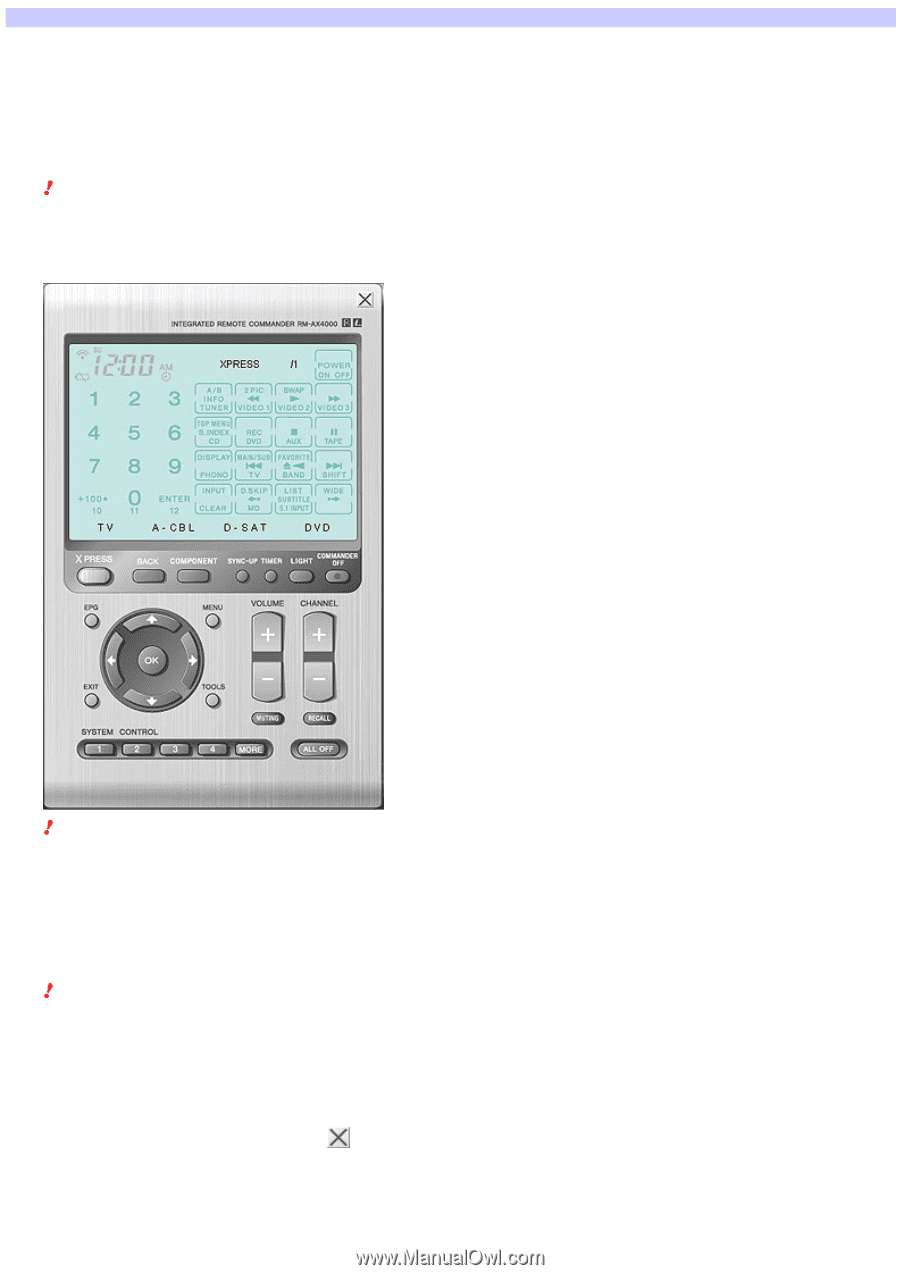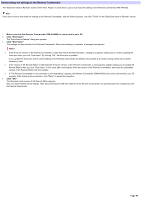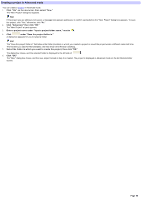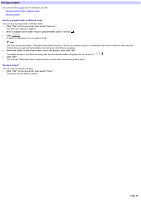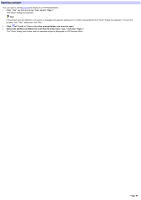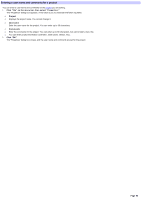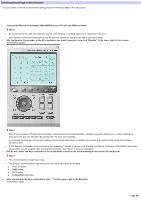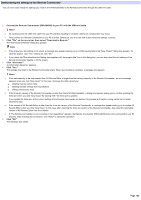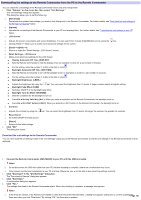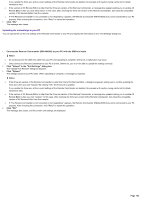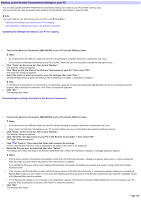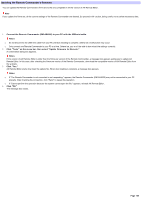Sony RM-AX4000 AX Remote Editor Ver.1.0 Help - Page 99
Exchanging data between your PC and the Remote Commander, Checking the settings on the Emulator
 |
UPC - 027242677036
View all Sony RM-AX4000 manuals
Add to My Manuals
Save this manual to your list of manuals |
Page 99 highlights
Checking the settings on the Emulator You can confirm on the PC screen that the settings made on AX Remote Editor w ill w ork properly. 1. Conne ct the Re m ote Com m ande r (RM -AX4000) to your PC w ith the USB m ini cable . Note s o Do not disconnect the USB mini cable from your PC until checking is complete, otherw ise a malfunction may occur. o Only connect one Remote Commander to your PC at a time. Otherw ise, you w on't be able to start the Emulator. 2. Aim the Re m ote Com m ande r at the AV com pone nt you w ant to ope rate , the n click "Em ulate " in the low e r right of the s cre e n. The Emulator appears. Note s o If the firmw are version of the Remote Commander is older than that of AX Remote Editor, a dialog box appears asking you to confirm updating the firmw are w hen you click "Emulate." By clicking "OK," the firmw are is updated. If you update the firmw are, all the current settings of the Remote Commander are deleted. So proceed w ith caution, being careful not to delete necessary data. o If "The Remote Commander is not connected or not responding." appears w hen you click "Emulate," the Remote Commander (RM-AX4000) may not be connected to your PC properly. After checking the connection, click "Retry" to repeat the operation. 3. One by one , pre s s the k e ys and buttons on the Em ulator to confirm the corre s ponding action on the AV com pone nt. Note s o Press the keys/buttons longer than usual. o The Emulator cannot check the operations w hen the follow ing buttons are pressed. SYNC-UP button TIMER button LIGHT button COMMANDER OFF button 4. After checking all the keys and buttons, click The Emulator closes. in the uppe r right of the Em ulator. Page 99