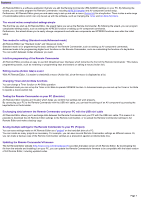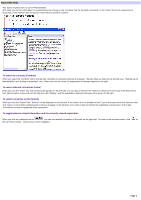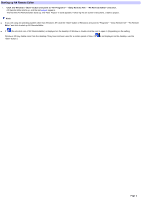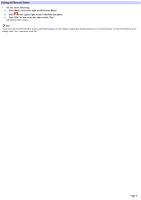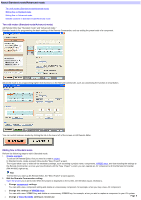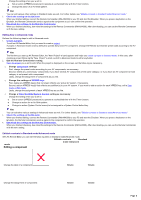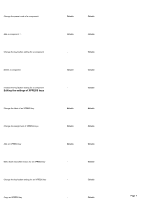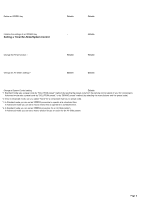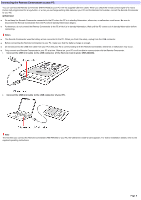Sony RM-AX4000 AX Remote Editor Ver.1.0 Help - Page 4
Exiting AX Remote Editor, Click File on the menu bar, then select Exit.
 |
UPC - 027242677036
View all Sony RM-AX4000 manuals
Add to My Manuals
Save this manual to your list of manuals |
Page 4 highlights
Exiting AX Remote Editor 1. Do one of the follow ing: Click [Exit] in the low er right of AX Re m ote Editor. Click in the upper right corner of AX Rem ote Editor. Click "File" on the m enu bar, then select "Exit." AX Remote Editor closes. Hint If you try to exit AX Remote Editor w ithout saving the project you are editing, a dialog box appears asking you to confirm saving. To save the project you are editing, click "Yes," otherw ise, click "No." Page 4
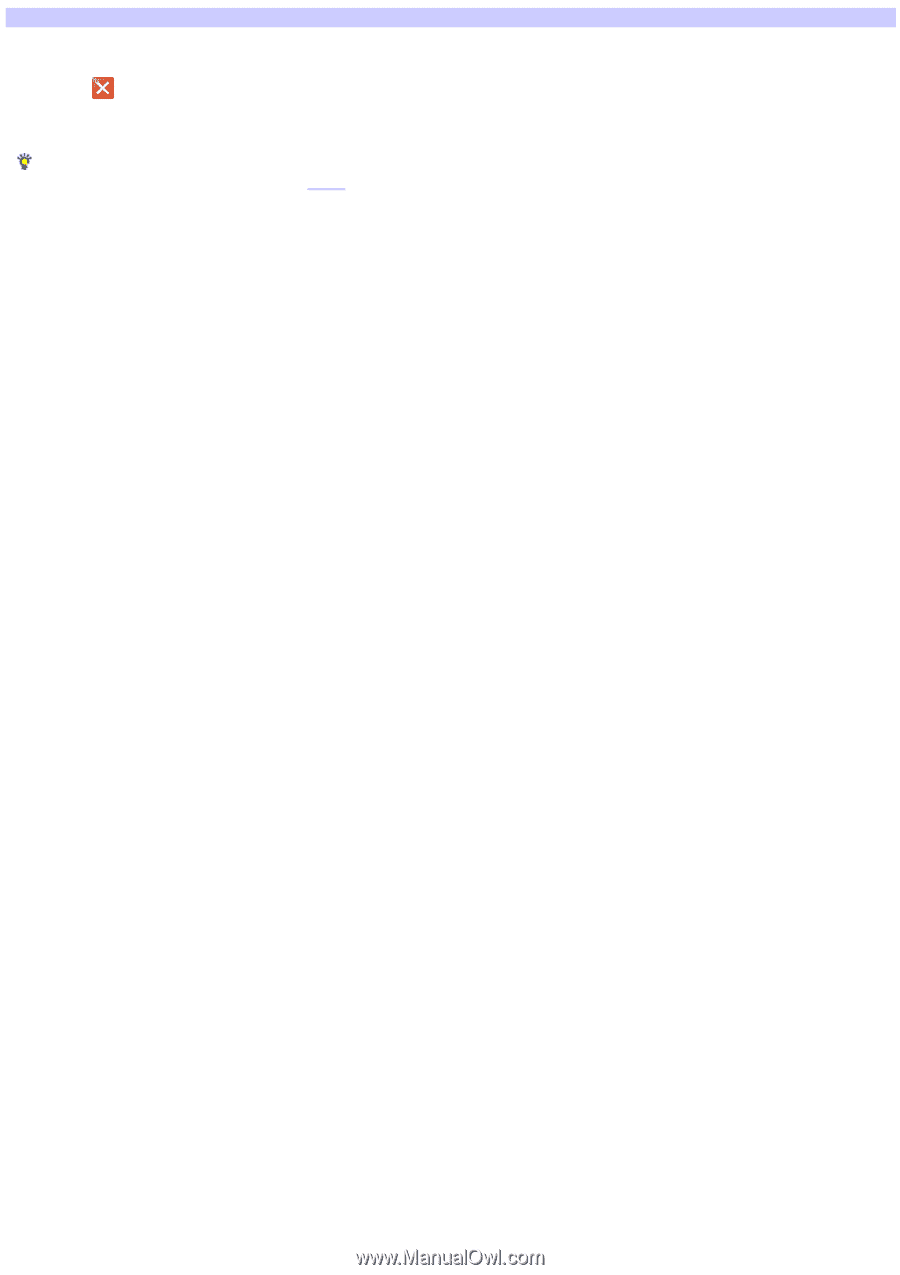
Exiting AX Remote Editor
1.
Do one of the follow ing:
Click [Exit] in the low er right of AX Remote Editor.
Click
in the upper right corner of AX Remote Editor.
Click "File" on the menu bar, then select "Exit."
AX Remote Editor closes.
Hint
If you try to exit AX Remote Editor w ithout saving the
project
you are editing, a dialog box appears asking you to confirm saving. To save the project you are
editing, click "Yes," otherw ise, click "No."
Page 4