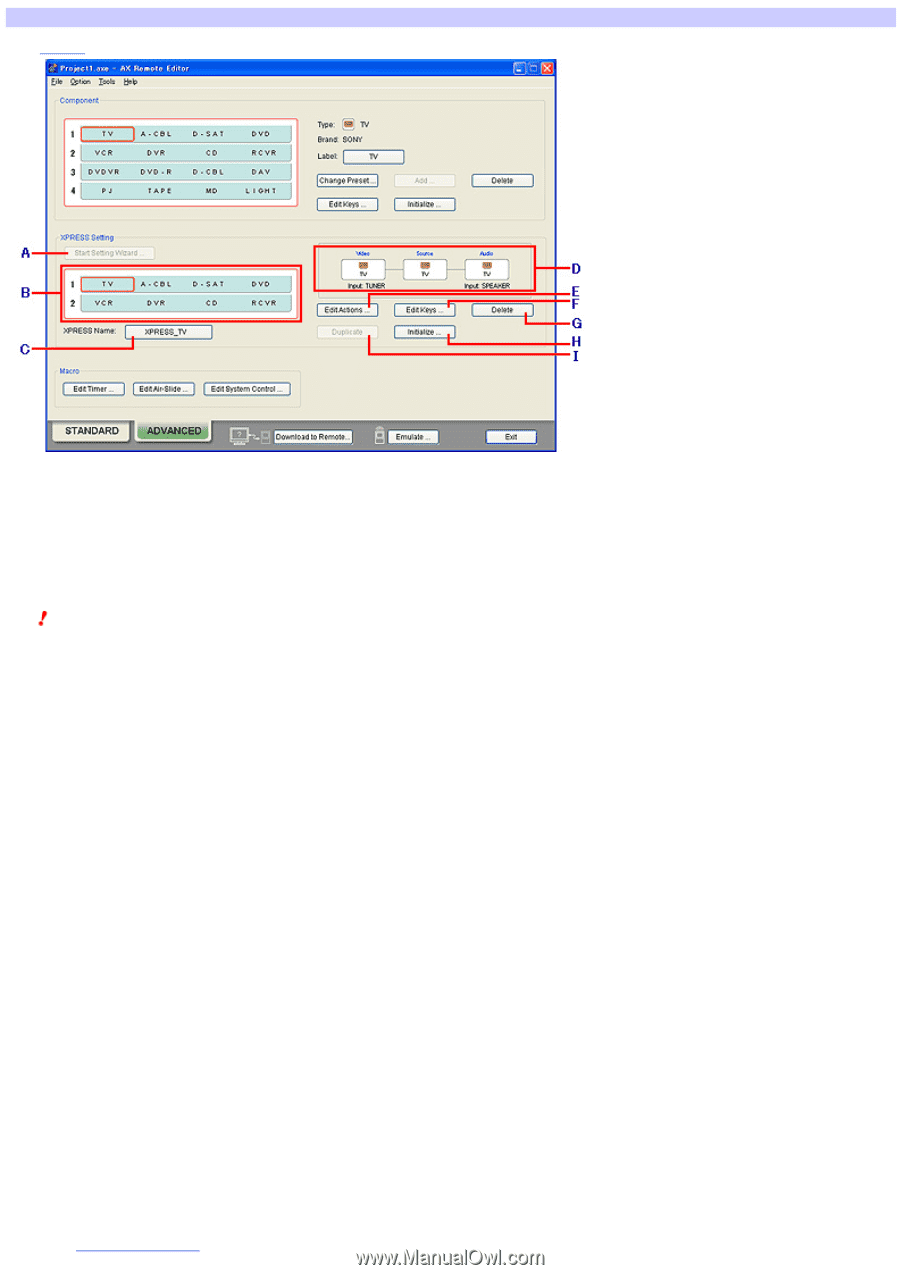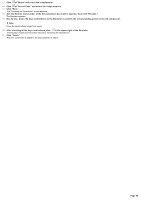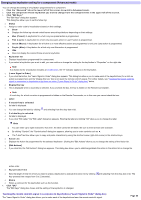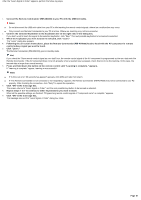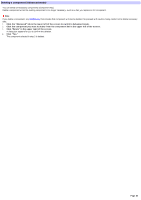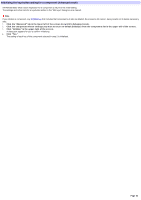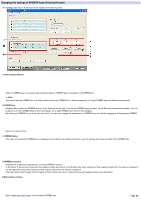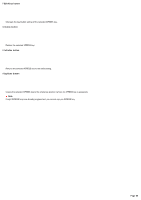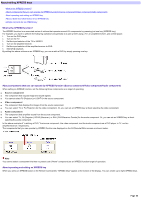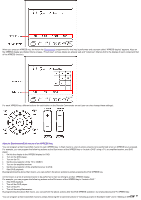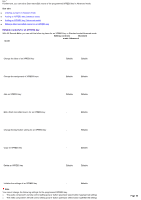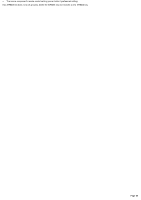Sony RM-AX4000 AX Remote Editor Ver.1.0 Help - Page 64
Changing the settings of XPRESS keys, Start Setting Wizard, XPRESS list, XPRESS Nam e
 |
UPC - 027242677036
View all Sony RM-AX4000 manuals
Add to My Manuals
Save this manual to your list of manuals |
Page 64 highlights
Changing the settings of XPRESS keys (Advanced mode) The XPRESS edit area in Advanced mode displays the follow ing items. A Start Setting Wizard Adds an XPRESS key on an empty key position (w here no XPRESS key is assigned) in the XPRESS list. Note You cannot add an XPRESS key to the key position w here an XPRESS key is already assigned, or if eight XPRESS keys are already programmed. B XPRESS lis t Displays the programmed XPRESS keys on a list. Items on the top line of the list are XPRESS keys of page 1 on the Remote Commander's display. You can program up to four XPRESS keys on each line (page), up to eight XPRESS keys on tw o lines (pages). By clicking an XPRESS key on a list, you can edit it. You can also change the assignment of XPRESS keys on a list by dragging and dropping the XPRESS keys you w ant to move. C XPRESS Nam e The name of the selected XPRESS key is displayed on this button. By clicking the button, you can change the name and label of the XPRESS key. D XPRESS s tructure Displays the components operated by a selected XPRESS function. In the center is the source component that outputs images and sound, the left side is the video component that outputs images from the source component, On the right side is the audio component that outputs sound from the source component. The input (jack) name through w hich images and sound from the source component are sent appears below each illustration. E Edit Actions button Edits a Start macro/Exit macro of the selected XPRESS key. Page 64