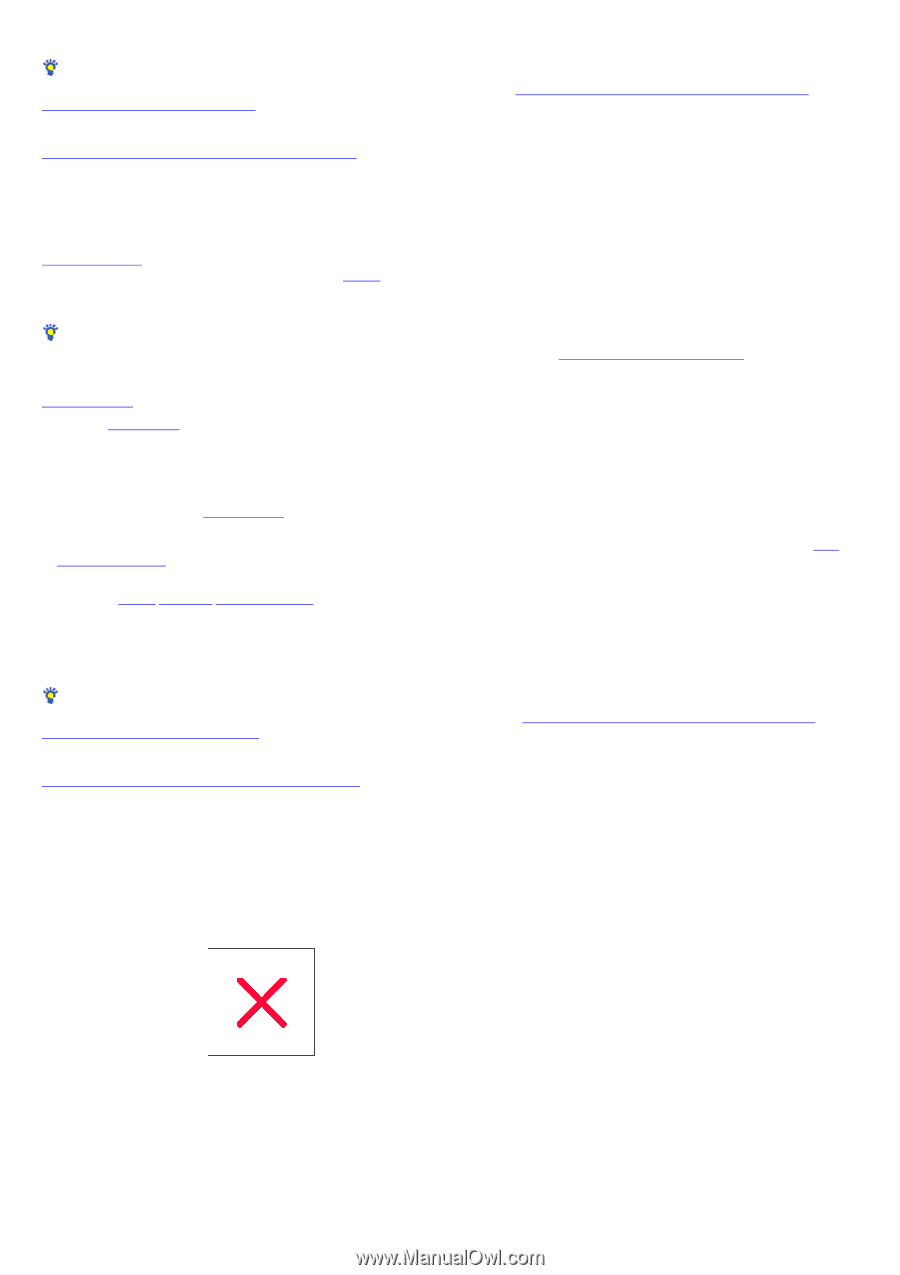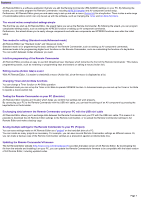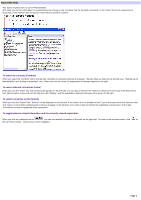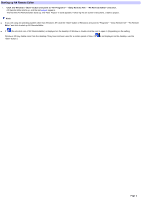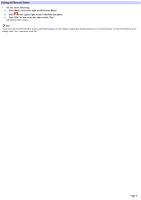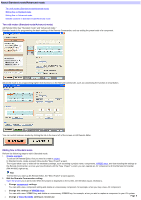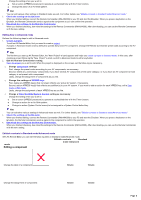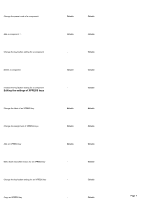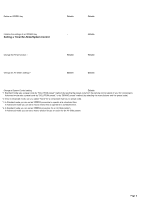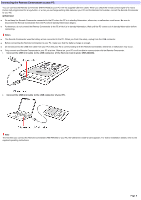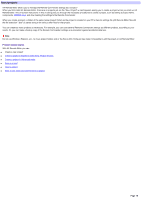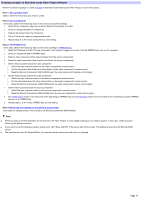Sony RM-AX4000 AX Remote Editor Ver.1.0 Help - Page 6
Editing a component, Editing flow in Advanced mode, Editable contents in Standard mode/Advanced mode - can t set presets
 |
UPC - 027242677036
View all Sony RM-AX4000 manuals
Add to My Manuals
Save this manual to your list of manuals |
Page 6 highlights
Change the setting w hen you w ant to: Set an action (XPRESS procedure) to operate at a scheduled time w ith the Timer function. Change the action of an Air-Slide pattern. Hint You can edit various other settings in Standard mode as w ell. For further details, see "Editable contents in Standard mode/Advanced mode." 3. Che ck the s e tting on the Em ulator When you finished editing, connect the Remote Commander (RM-AX4000) to your PC and start the Emulator. When you press a key/button on the Emulator, the Remote Commander sends a signal to the component so you can confirm the operation. 4. Dow nload the s e ttings to the Re m ote Com m ande r When you finished checking, dow nload the settings to the Remote Commander (RM-AX4000). After dow nloading, you can use the Remote Commander w ith the new setting. Editing flow in Advanced mode Perform the follow ing steps to edit in Advanced mode. 1. Create a project. To edit on AX Remote Editor, first you need to create a project. A project in Advanced mode is set by default to operate Sony brand AV component. Change the Remote Commander preset code according to the AV component. Hint The first time you start up AX Remote Editor, the "New Project" w izard appears and helps you create a project in Standard mode. In this case, after creating a project follow ing the "New Project" w izard, sw itch to Advanced mode to edit a key/button. 2. Edit the Re m ote Com m ande r s e tting. Open the project you w ant to edit. When the project is displayed on the screen, set the follow ing as necessary. o Change com ponent settings First, change the preset codes according to your AV components, as necessary. Second, delete any unnecessary components. If you have several AV components of the same category, or if you have an AV component w hose category is not preset, add a component. Lastly, change the assignment of components as you like. o Change the settings of XPRESS keys First, delete any XPRESS key(s) that no longer reflects your actual AV system, if necessary. Second, add an XPRESS key(s) that reflects any addition(s) to your AV system. If you w ant to add an action for each XPRESS key, edit a Start macro or Exit macro. Lastly, change the assignment of each XPRESS key as you like. o Change a Tim er/Air-Slide/System Control setting as necessary Change the setting w hen you w ant to: Set an action (XPRESS procedure) to operate at a scheduled time w ith the Timer function. Change an action for an Air-Slide pattern. Change an action (System Control macro) to be assigned to a System Control button/key. Hint You can edit other various settings in Advanced mode as w ell. For further details, see "Editable contents in Standard mode/Advanced mode." 3. Che ck the s e tting on the Em ulator. When you finished editing, connect the Remote Commander (RM-AX4000) to your PC and start the Emulator. When you press a key/button on the Emulator, the Remote Commander sends a signal to the component to confirm the operation. 4. Dow nload the s e ttings to the Re m ote Com m ande r. When you finished checking, dow nload the settings to the Remote Commander (RM-AX4000). After dow nloading, you can use the Remote Commander w ith the new setting. Editable contents in Standard mode/Advanced mode With AX Remote Editor you can edit the follow ing items in Standard mode/Advanced mode. Editable conte nts Standard m ode Advanced m ode Editing a component Change the label of a component Editable Editable Change the assignment of components Editable Editable Page 6