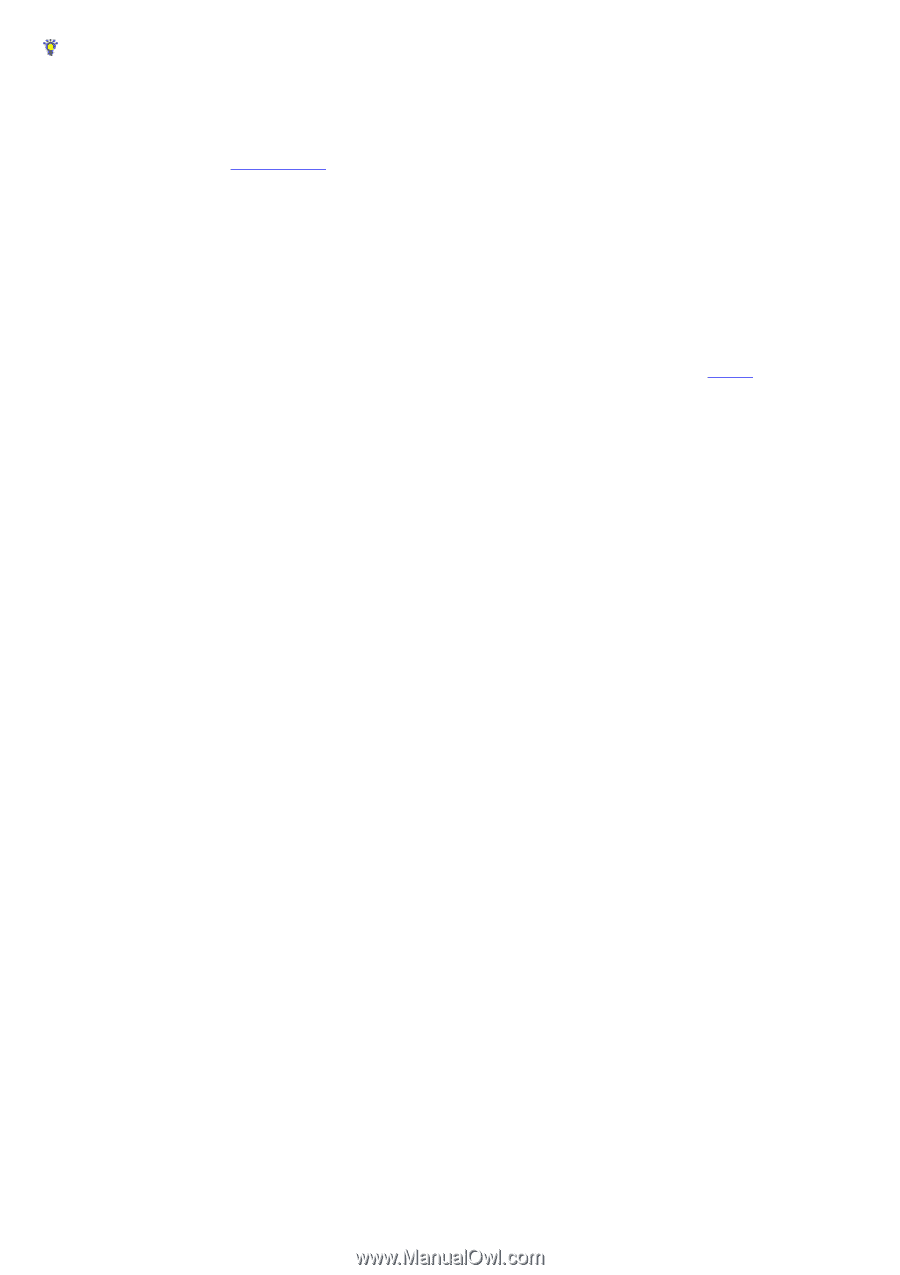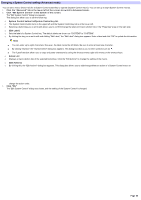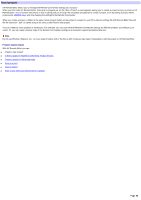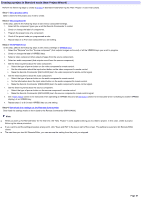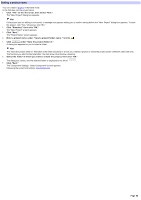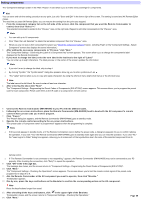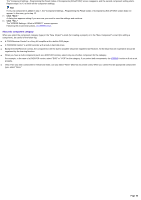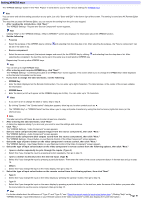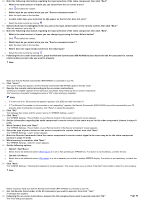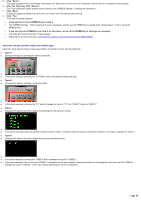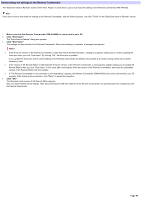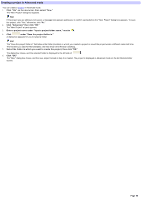Sony RM-AX4000 AX Remote Editor Ver.1.0 Help - Page 90
Click Next., The XPRESS Settings - What is XPRESS? screen appears.
 |
UPC - 027242677036
View all Sony RM-AX4000 manuals
Add to My Manuals
Save this manual to your list of manuals |
Page 90 highlights
The "Component Settings - Programming the Preset Codes of Components (SOLUTION)" screen reappears, and the second component setting starts. Repeat steps 5 to 13 to finish all the component settings. Hint If only one component is added in step 1, the "Component Settings - Programming the Preset Codes of Components (SOLUTION)" screen does not appear. In this case, go to step 15. 15. Click "Ne xt." A dialog box appears asking if you are sure you w ant to save the settings and continue. 16. Click "Ye s ." The "XPRESS Settings - What is XPRESS?" screen appears. Follow ing the w izard instructions, set XPRESS keys. About the component category When you select the component category (type) in the "New Project" w izard (for creating a project) or in the "New Component" w izard (for adding a component), be careful of the follow ing: A "DVD/Receiver Combo" is a Sony AV amplifier w ith a built-in DVD player. A "DVR/DVD Combo" is a DVD recorder w ith a built-in hard disk drive. Except the DVD/Receiver combo, the components w ith the built-in amplifier should be registered as Receiver. All the keys that are inoperative should be registered by the learning function. When you have a multi-component (such as a DVD/VCR combo), select only one of either component for the category. For example, in the case of a DVD/VCR combo, select "DVD" or "VCR" for the category. If you select both components, the XPRESS function w ill not w ork properly. Only w hen you add a component in Advanced mode, can you select "None" (that has no preset code). When you cannot find an appropriate component type, select "None." Page 90