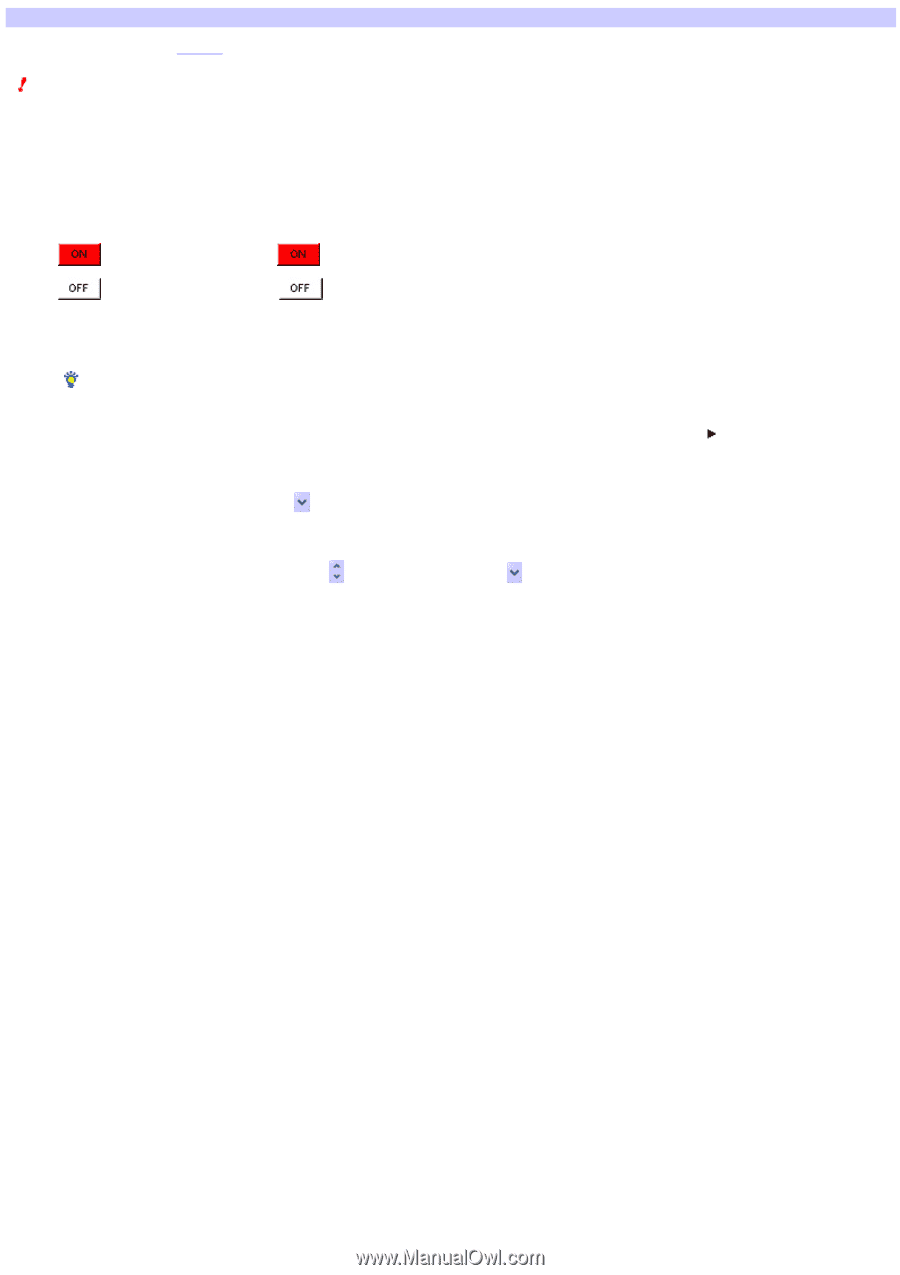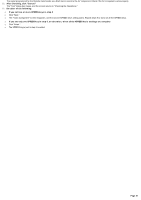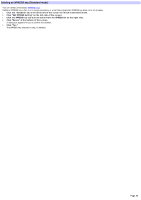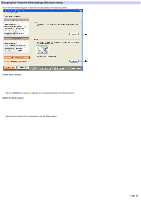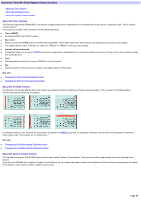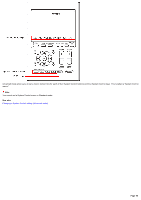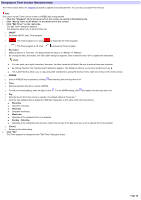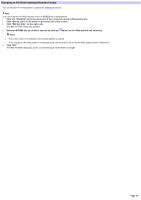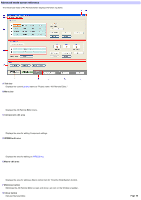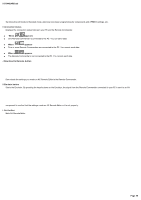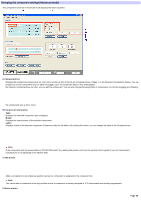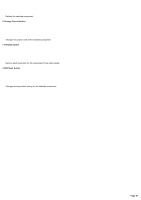Sony RM-AX4000 AX Remote Editor Ver.1.0 Help - Page 46
Changing the Timer function, Sunday - Saturday
 |
UPC - 027242677036
View all Sony RM-AX4000 manuals
Add to My Manuals
Save this manual to your list of manuals |
Page 46 highlights
Changing the Timer function (Standard mode) The Timer function allow s an XPRESS procedure to operate at a scheduled time. You can set up to eight Timer macros. Note You cannot set the Timer function w hen no XPRESS key is programmed. 1. Click the "Standard" tab in the low er left of the screen to sw itch to Standard m ode. 2. Click "Se t Up Tim e r or Air-Slider" in the low e r le ft of the s cre e n. 3. Click "Edit Tim e r" on the right s ide . The "Edit Timer" dialog box appears. This dialog box allow s you to set the follow ing: o ON/OFF o Sw itches ON/OFF each Timer program. o : The Timer program is on. Click to deactivate the Timer program. o : The Timer program is off. Click to activate the Timer program. o Key Label o Makes a label for a Timer key. The default labels are show n as "PROG1" to "PROG8." o By clicking the Key Label button, the "Edit Label" dialog box appears. Enter a label and click "OK" to update the information. Hints You can enter up to eight characters. How ever, the label cannot be left blank. Be sure to enter at least one character. By clicking "Symbol," the "Symbol select" dialog box appears. This dialog box allow s you to enter symbols such as . The "Label" text box allow s you to copy and paste characters by using the shortcut menu (right-click menu) or the shortcut keys. o XPRESS o Sets an XPRESS key to operate by clicking and selecting from the drop-dow n list. o Tim e o Sets the operation time (hour, minute, AM/PM). o For the hour/minute setting, enter the digit or click . For the AM/PM setting, click and select from the drop-dow n list. o Day o Sets the day for the Timer macro to operate. The default setting is "Everyday." o Click the day setting button to display the "Edit Day" dialog box, w hich show s the follow ing options: Everyday Operates everyday. Weekday Operates w eekdays. Weekend Operates at the scheduled time on w eekends. Sunday - Saturday Operates at the scheduled time and day. Check only the box of the day w hen you w ant to operate the Timer program. o [Clear] o Returns to the initial setting. 4. Click "OK." The Timer program is changed and the "Edit Timer" dialog box closes. Page 46