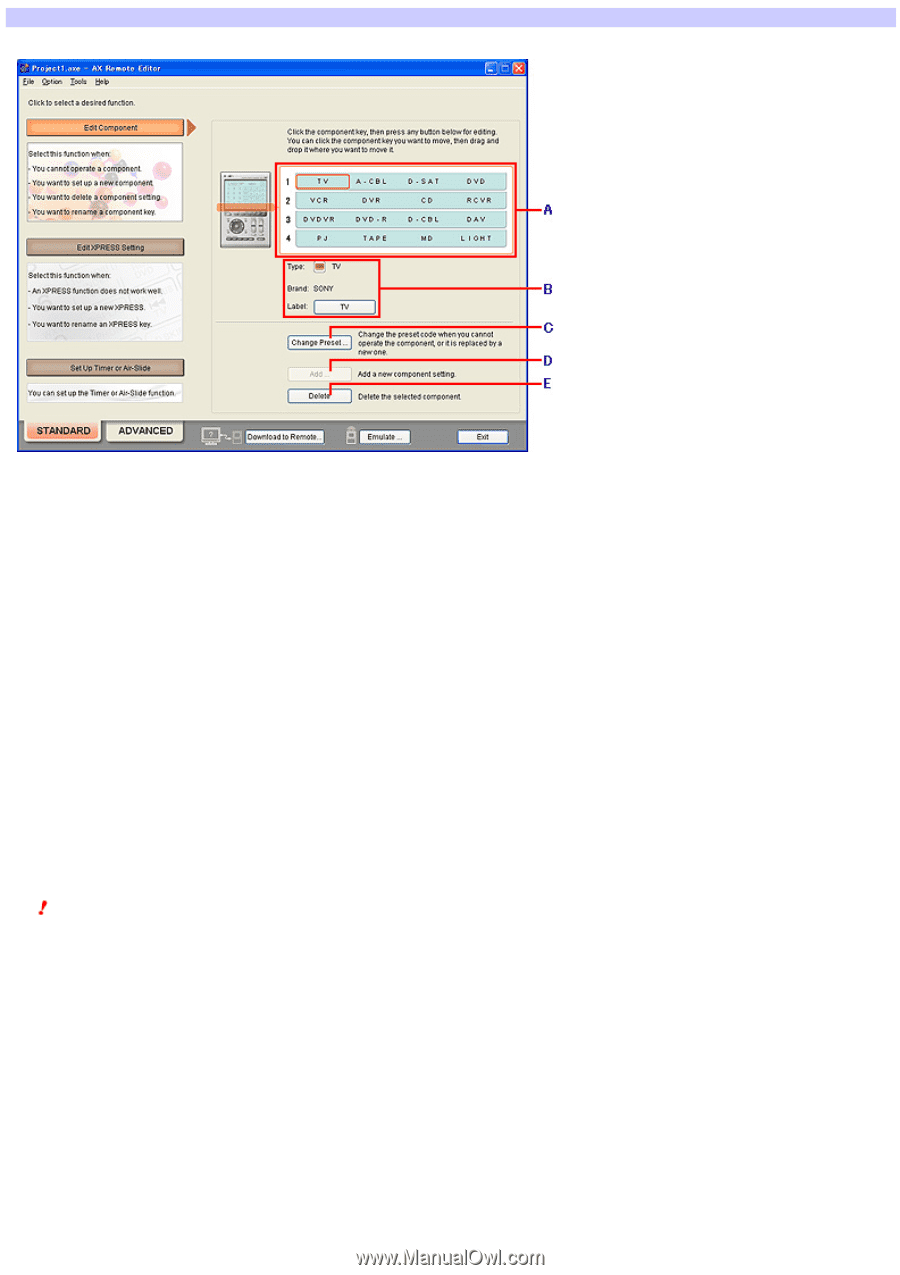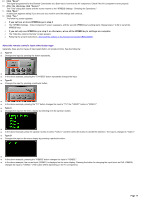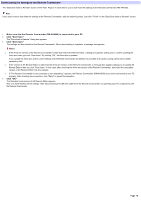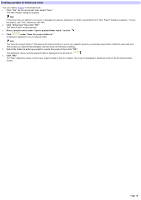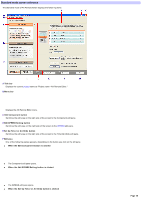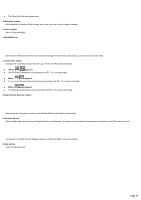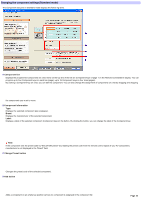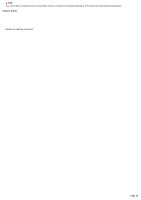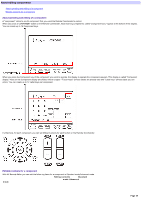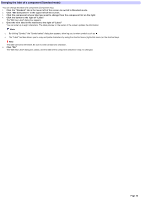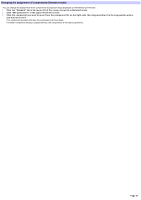Sony RM-AX4000 AX Remote Editor Ver.1.0 Help - Page 22
Changing the component settings, Component list, Component information, Brand, Label - preset code list
 |
UPC - 027242677036
View all Sony RM-AX4000 manuals
Add to My Manuals
Save this manual to your list of manuals |
Page 22 highlights
Changing the component settings (Standard mode) The Component edit pane in Standard mode displays the follow ing items. A Com ponent list Displays the programmed components on a list. Items on the top line of the list are Component keys of page 1 on the Remote Commander's display. You can program up to four Component keys on each line (page), up to 16 Component keys on four lines (pages). By clicking a Component key on a list, you can edit the component. You can also change the assignment of components on a list by dragging and dropping the components you w ant to move. B Com ponent inform ation Type: Displays the selected component type (category). Brand: Displays the manufacturer of the selected component. Labe l: Displays a label of the selected component (Component key) on the button. By clicking the button, you can change the label of the Component key. Note If the component sets the preset code by "SOLUTION preset" (by reading the preset code from the remote control signal of your AV component), manufacturer is not displayed in the "Brand" field. C Change Preset button Changes the preset code of the selected component. D Add button Adds a component on an empty key position (w here no component is assigned) in the component list. Page 22