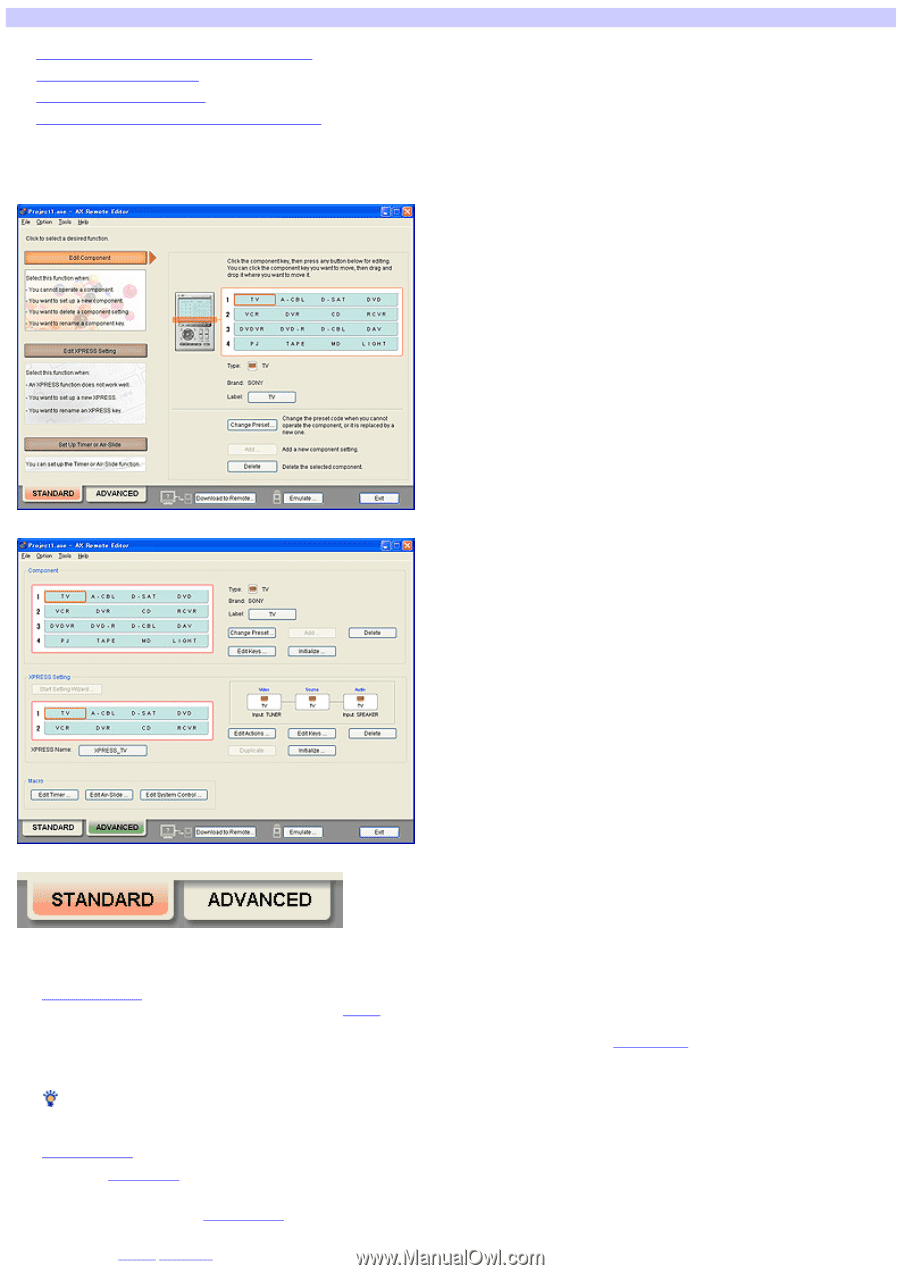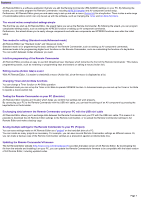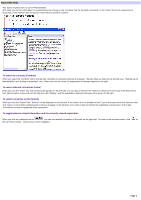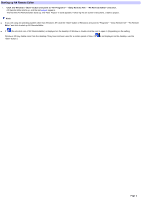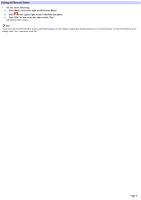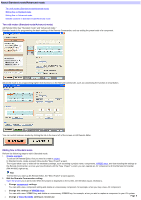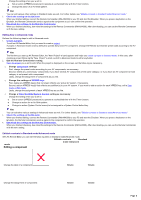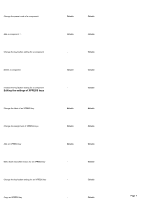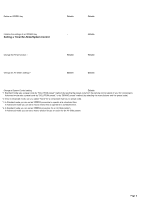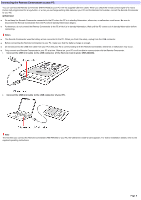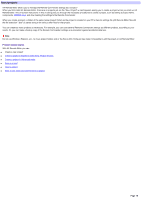Sony RM-AX4000 AX Remote Editor Ver.1.0 Help - Page 5
Read this before setting the Remote Commander, About Standard mode/Advanced mode - codes
 |
UPC - 027242677036
View all Sony RM-AX4000 manuals
Add to My Manuals
Save this manual to your list of manuals |
Page 5 highlights
About Standard mode/Advanced mode Tw o edit modes (Standard mode/Advanced mode) Editing flow in Standard mode Editing flow in Advanced mode Editable contents in Standard mode/Advanced mode Two edit modes (Standard mode/Advanced mode) AX Remote Editor has "Standard mode" and "Advanced mode." Standard mode is for programming the basic settings of the Remote Commander, such as setting the preset code of a component. Advanced mode is for programming higher level functions on the Remote Commander, such as customizing the function of a key/button. You can sw itch betw een modes by clicking the tab in the low er left of the screen on AX Remote Editor. Editing flow in Standard mode Perform the follow ing steps to edit in Standard mode. 1. Create a project. To edit on AX Remote Editor, first you need to create a project. In Standard mode, create a project follow ing the "New Project" w izard. The w izard allow s you to make all the necessary settings, such as setting a project name, components, XPRESS keys, and dow nloading the settings to the Remote Commander, so once you have finished w ith the "New Project" w izard, you can operate an AV component w ith the Remote Commander (RM-AX4000) right aw ay. Hint The first time you start up AX Remote Editor, the "New Project" w izard appears. 2. Edit the Re m ote Com m ande r s e tting. Open the project you w ant to edit. When the project is displayed on the screen, set the follow ing as necessary. o Change com ponent settings You can add a new component setting and delete an unnecessary component, for example, w hen you buy a new AV component. o Change the settings of XPRESS keys You can add a new XPRESS key and delete an unnecessary XPRESS key, for example, w hen you add or replace a component in your AV system. o Change a Tim er/Air-Slide setting as necessary Page 5